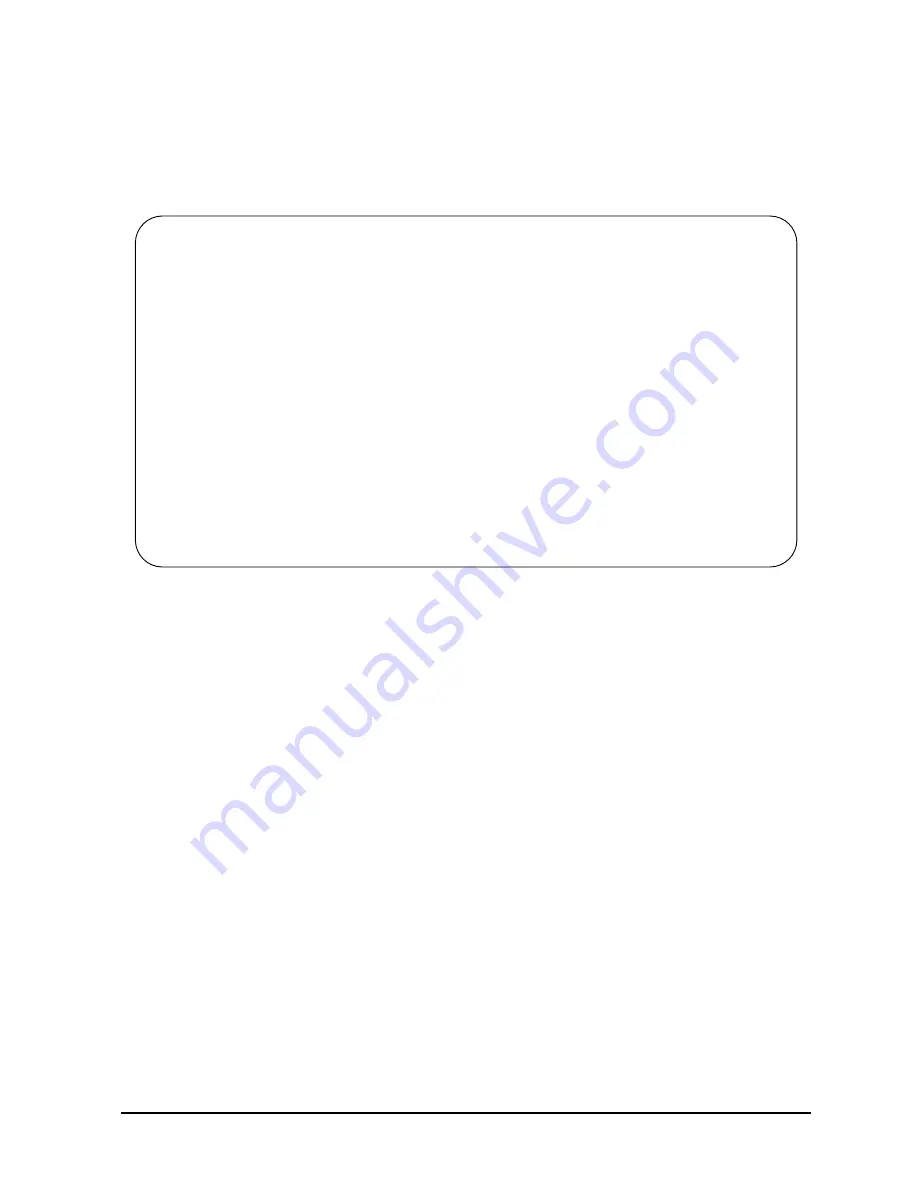
Chapter 3
3-51
Installation
Verifying the System
Entering the PDC Interface
After passing the PDC selftest, the computer continues the boot process:
1. The system console displays messages similar to the following:
2. At the bottom of the display, you will see one of two possible prompts:
a. If the autoboot flag is
not
enabled, you will see:
Continue with primary boot path?
([y]/n/<new_path>)> N
If you see the above prompt, press
N
. You will see:
Continue with alternate boot path?
([y]/n/<new_path>)> N
If you see the above prompt, press
N
.
b. If the autoboot flag is enabled, you will see:
Processor is starting the autoboot process.
To discontinue, press any key within 10 seconds...
As soon as you see the above prompt, press a key quickly. Do not wait more than
several seconds. If you wait, and the system continues to boot, use the RS or RE
command at the SP prompt to start again. After you press the key, you will see:
Continue with primary boot path?
([y]/n/<new_path>)> N
When you see the above prompt, press
N
. You will see:
Continue with alternate boot path?
([y]/n/<new_path)> N
When you see the above prompt, press
N
.
------------------------------------------------------------------------
PDC - Processor Dependent Code
Version x.xx
(c) Copyright 1990-1997
The Hewlett-Packard Company
All rights reserved
------------------------------------------------------------------------
Total Memory:
256 MB
Total Bus Converters: 2
Total Processors:
2
Primary Boot Path:
0/52.0.0.0.0.0.0
0 means BC 0 in PMB slot 0
52 means I/O card in HP-PB slot 13
0 means device ID of 0
Alternate Boot Path:
0/36.0.0.0.0.0.0
Console/Keyboard Path:
0/44.0.0.0.0.0.0
-----------------------------------------------------------------------
Summary of Contents for 3000 99x Family
Page 8: ...Contents 6 Figures ...
Page 10: ...Contents 8 Tables ...
Page 12: ...Preface 2 ...
Page 18: ...Preface 8 ...
Page 20: ...Preface 10 ...
Page 21: ...Chapter 1 1 1 Introduction 1 Introduction ...
Page 30: ...1 10 Chapter1 Introduction Orientation Figure 1 2 SPU Cabinet Internal Layout Front ...
Page 31: ...Chapter 1 1 11 Introduction Orientation Figure 1 3 SPU Cabinet Internal Layout Rear ...
Page 32: ...1 12 Chapter1 Introduction Orientation ...
Page 33: ...Chapter 2 2 1 Unpacking and Inspection 2 Unpacking and Inspection ...
Page 48: ...2 16 Chapter2 Unpacking and Inspection Repackaging the Cabinet for Shipment ...
Page 68: ...3 20 Chapter3 Installation PMB Cards Figure 3 7 Inserting Removing a PMB Card ...
Page 126: ...3 78 Chapter3 Installation Operating the Computer ...
Page 143: ...Appendix B B 1 Configuring the HP PB Card Cage B Configuring the HP PB Card Cage ...
Page 151: ...Appendix C C 1 Configuring the Remote Support Modem C Configuring the Remote Support Modem ...
Page 168: ...C 18 AppendixC Configuring the Remote Support Modem Console LAN Card Modem Line Behavior ...
Page 169: ...Appendix D D 1 Power Resiliency D Power Resiliency ...
Page 171: ...Appendix D D 3 Power Resiliency Power System Figure D 1 PFC Module Locations ...






























