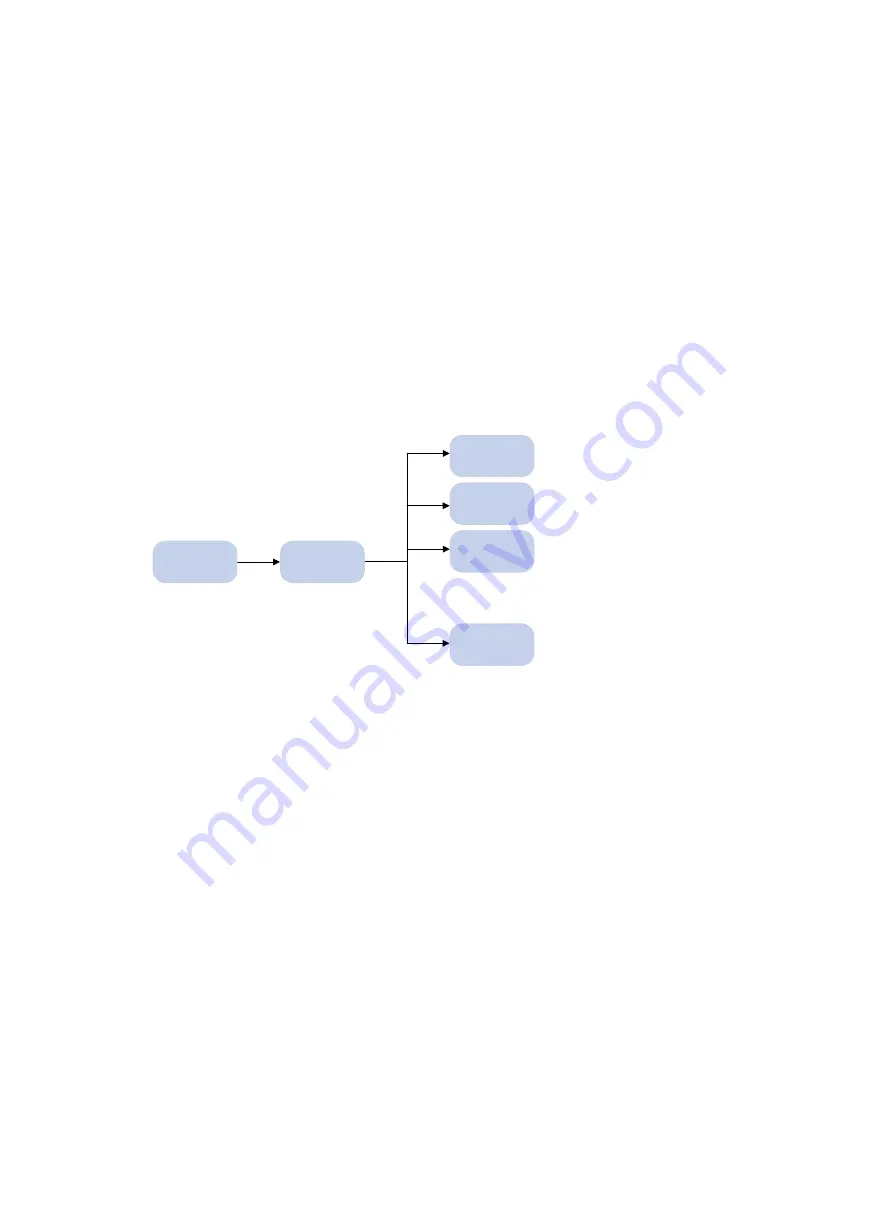
1
Using the CLI
At the command-line interface (CLI), you can enter text commands to configure, manage, and
monitor the device.
You can use different methods to log in to the CLI, including through the console port, Telnet, and
SSH. For more information about login methods, see "
."
CLI views
Commands are grouped in different views by feature. To use a command, you must enter its view.
CLI views are hierarchically organized, as shown in
. Each view has a unique prompt, from
which you can identify where you are and what you can do. For example, the prompt
[Sysname-vlan100] shows that you are in VLAN 100 view and can configure attributes for that VLAN.
Figure 1
CLI views
You are placed in user view immediately after you log in to the CLI. The user view prompt is
<
Device-name
>, where
Device-name
indicates the device name. The device name is
Sysname
by
default. You can change it by using the
sysname
command.
In user view, you can perform the following tasks:
•
Perform basic operations including display, debug, file management, FTP, Telnet, clock setting,
and reboot.
•
Enter system view. The system view prompt is [
Device-name
].
In system view, you can perform the following tasks:
•
Configure global settings and some features, such as the daylight saving time, banners, and
hotkeys.
•
Enter different feature views.
For example, you can perform the following tasks:
Enter interface view to configure interface parameters.
Enter VLAN view to add ports to the VLAN.
Enter user line view to configure login user attributes.
A feature view might have child views. For example, NQA operation view has the child view HTTP
operation view.
To display all commands available in a view, enter a question mark (?) at the view prompt.
VLAN view
Interface
view
……
System
view
User view
User line
view
Local user
view
Summary of Contents for FlexNetwork 10500 Series
Page 139: ...130 Sysname display version ...











































