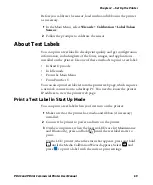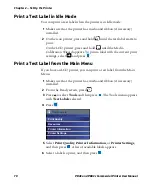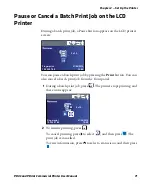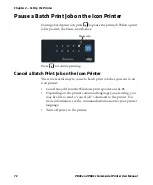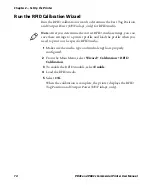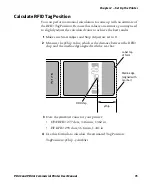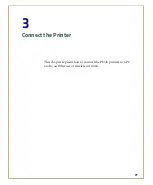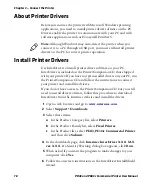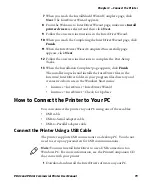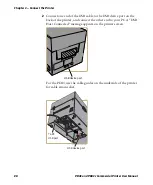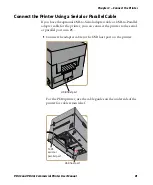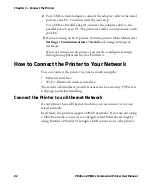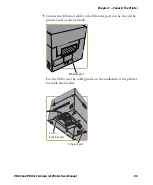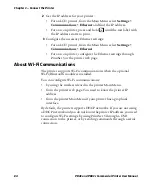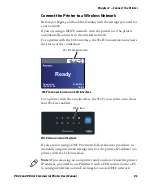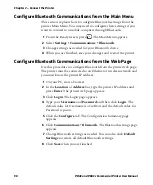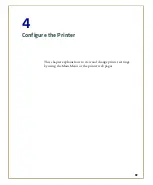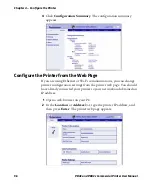Chapter 3 — Connect the Printer
82
PD43 and PD43c Commercial Printer User Manual
2
For a USB-to-Serial adapter, connect the adapter cable to the serial
port on your PC. Continue with the next step.
For a USB-to-Parallel adapter, connect the adapter cable to the
parallel port on your PC. The printer is ready to communicate with
your PC.
3
If you are using an LCD printer, from the printer Main Menu select
Settings > Communications > Serial
and change settings as
necessary.
If you are using an icon printer, you need to configure settings
through an application such as PrintSet 5.
How to Connect the Printer to Your Network
You can connect the printer to your network using the:
•
Ethernet interface.
•
Wi-Fi + Bluetooth wireless interface.
These network interfaces provide features such as security, FTP server,
web page, and Alert handling.
Connect the Printer to an Ethernet Network
If your printer has an Ethernet module, you can connect it to your
wired network.
By default, the printer supports DHCP networks. If you are not using
a DHCP network, you need to configure wired Ethernet settings by
using Intermec PrintSet 5 through a USB connection to the printer.
Summary of Contents for Intermec PD43
Page 1: ...PD43 PD43c Commercial Printer User Manual ...
Page 4: ...iv PD43 and PD43c Commercial Printer User Manual ...
Page 42: ...Chapter 1 About the Printers 28 PD43 and PD43c Commercial Printer User Manual ...
Page 90: ...Chapter 2 Set Up the Printer 76 PD43 and PD43c Commercial Printer User Manual ...
Page 124: ...Chapter 4 Configure the Printer 110 PD43 and PD43c Commercial Printer User Manual ...
Page 125: ...111 5 Troubleshoot the Printer This section explains how to troubleshoot the PD43 printers ...
Page 149: ...135 A Specifications This appendix contains specifications for the printers ...
Page 164: ...Appendix A Specifications 150 PD43 and PD43c Commercial Printer User Manual ...
Page 165: ...151 B Default Settings This appendix contains all of the default settings for the printer ...