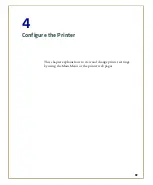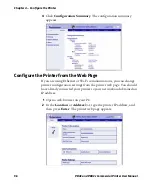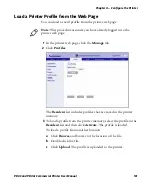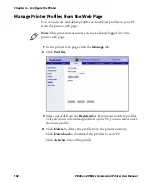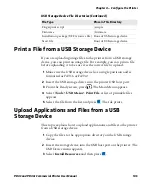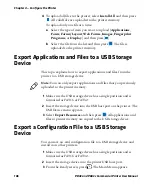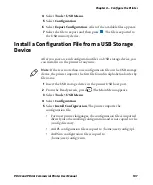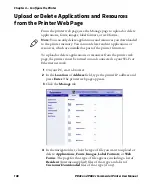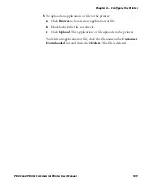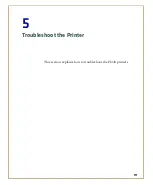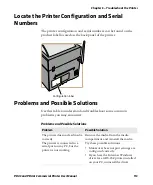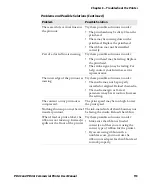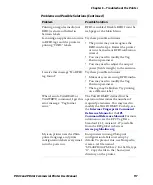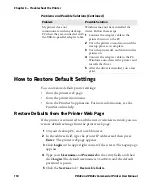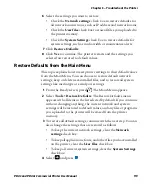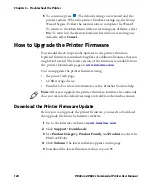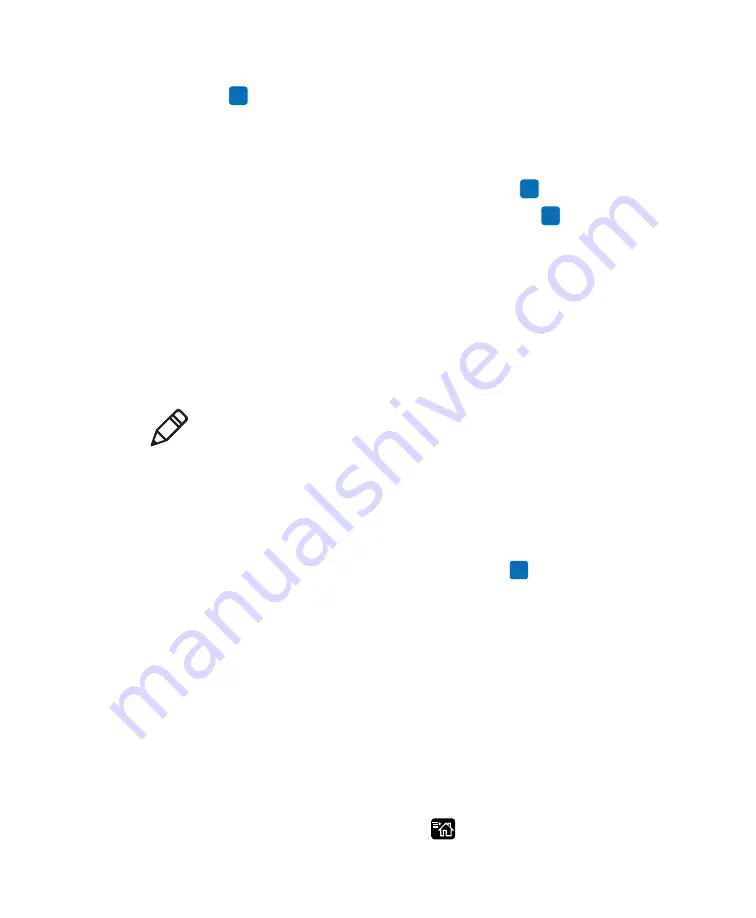
Chapter 4 — Configure the Printer
106
PD43 and PD43c Commercial Printer User Manual
4
To upload all files to the printer, select
Install All
and then press
. All valid files are uploaded to the printer memory.
To upload only one file at a time:
a
Select the type of item you want to upload (
Applications
,
Fonts
,
Forms/Layout
,
Web Forms
,
Images
,
Fingerprint
Programs
, or
Display
) and then press
.
b
Select the file from the list and then press
. The file is
uploaded to the printer memory.
Export Applications and Files to a USB Storage
Device
This topic explains how to export applications and files from the
printer to a USB storage device.
1
Make sure the USB storage device has a single partition and is
formatted as FAT16 or FAT32.
2
Insert the storage device into the USB host port on the printer. The
USB Device menu appears.
3
Select
Export Resources
and then press
. All applications and
files in printer memory are copied to the USB storage device.
Export a Configuration File to a USB Storage
Device
You can save an .xml configuration file to a USB storage device and
install it on other printers.
1
Make sure the USB storage device has a single partition and is
formatted as FAT16 or FAT32.
2
Insert the storage device into the printer USB host port.
3
From the Ready screen, press
. The Main Menu appears.
Note:
You can only export applications and files that you previously
uploaded to the printer memory.
Summary of Contents for Intermec PD43
Page 1: ...PD43 PD43c Commercial Printer User Manual ...
Page 4: ...iv PD43 and PD43c Commercial Printer User Manual ...
Page 42: ...Chapter 1 About the Printers 28 PD43 and PD43c Commercial Printer User Manual ...
Page 90: ...Chapter 2 Set Up the Printer 76 PD43 and PD43c Commercial Printer User Manual ...
Page 124: ...Chapter 4 Configure the Printer 110 PD43 and PD43c Commercial Printer User Manual ...
Page 125: ...111 5 Troubleshoot the Printer This section explains how to troubleshoot the PD43 printers ...
Page 149: ...135 A Specifications This appendix contains specifications for the printers ...
Page 164: ...Appendix A Specifications 150 PD43 and PD43c Commercial Printer User Manual ...
Page 165: ...151 B Default Settings This appendix contains all of the default settings for the printer ...