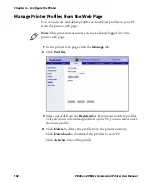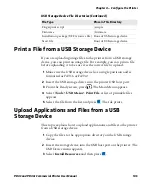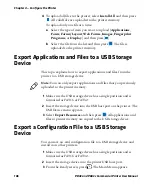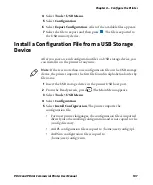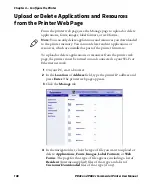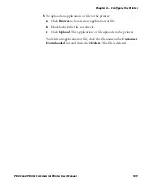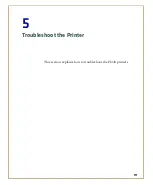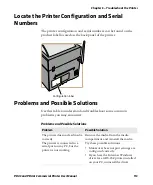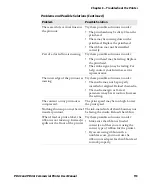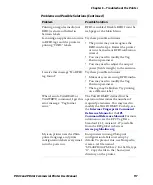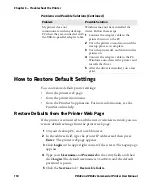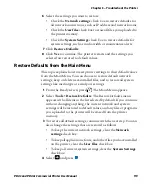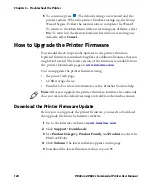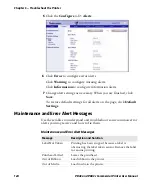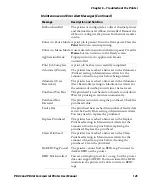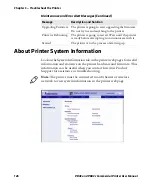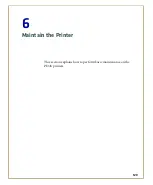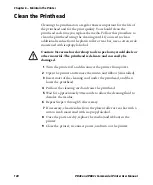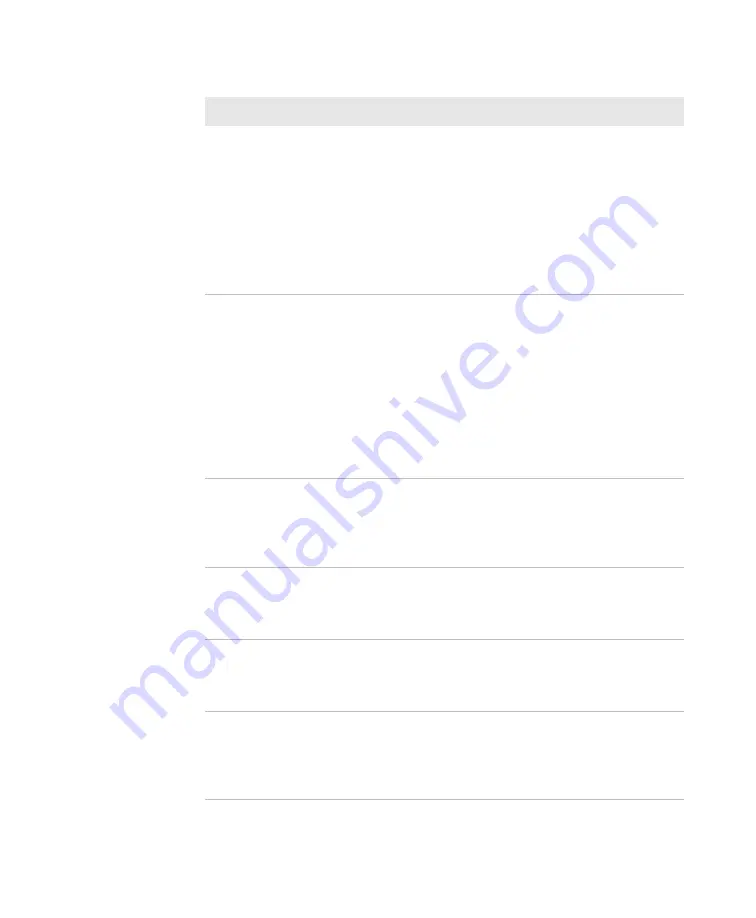
Chapter 5 — Troubleshoot the Printer
116
PD43 and PD43c Commercial Printer User Manual
The ribbon breaks.
Try these possible solutions in order:
•
Make sure your media setting is
appropriate for the type of media you
are using.
•
Make sure that the ribbon is fitted
correctly. Reload the ribbon.
•
The energy control may be faulty. For
help, contact your Intermec Service
representative.
The Ethernet or wireless network
connection is not working
correctly.
Try these possible solutions:
•
Make sure your network cable is
securely connected to your printer and
a straight “pin-to-pin” cable, not a
“crossover” cable.
•
Make sure your PC is correctly
configured for and connected to your
network.
•
Make sure your printer is correctly
configured for your network.
I cannot connect to the printer
web page.
If you are connecting your printer with a
crossover network cable, you may need to
disable the web browser’s proxy settings
on your computer to access the printer
web page.
The printer has RFID media
loaded, but it is not writing to the
tags.
After you load RFID media, restart the
printer to let the printer identify the
RFID media type or run the RFID
calibration wizard.
The RFID module is installed in
the printer, but “RFID” does not
appear in the menu.
The printer is not communicating
properly with the RFID hardware. For
help, contact your local Intermec
representative.
None of the RFID commands
work.
RFID is disabled. Enable RFID from the
web page or the Main Menu. Go to
Settings (Main Menu) or Configure
tab (web page) > System Settings >
Manage I/O
.
Problems and Possible Solutions (Continued)
Problem
Possible Solution
Summary of Contents for Intermec PD43
Page 1: ...PD43 PD43c Commercial Printer User Manual ...
Page 4: ...iv PD43 and PD43c Commercial Printer User Manual ...
Page 42: ...Chapter 1 About the Printers 28 PD43 and PD43c Commercial Printer User Manual ...
Page 90: ...Chapter 2 Set Up the Printer 76 PD43 and PD43c Commercial Printer User Manual ...
Page 124: ...Chapter 4 Configure the Printer 110 PD43 and PD43c Commercial Printer User Manual ...
Page 125: ...111 5 Troubleshoot the Printer This section explains how to troubleshoot the PD43 printers ...
Page 149: ...135 A Specifications This appendix contains specifications for the printers ...
Page 164: ...Appendix A Specifications 150 PD43 and PD43c Commercial Printer User Manual ...
Page 165: ...151 B Default Settings This appendix contains all of the default settings for the printer ...