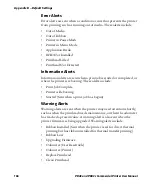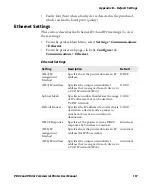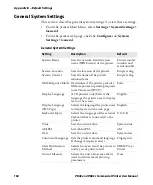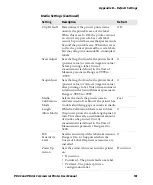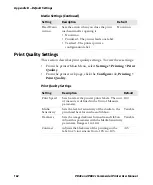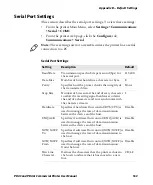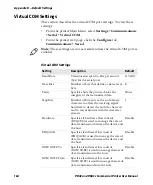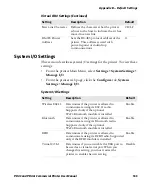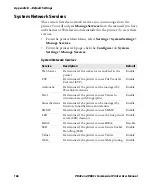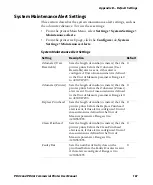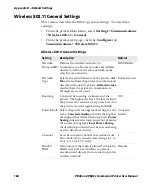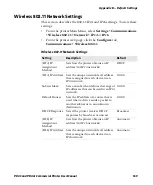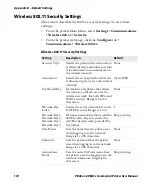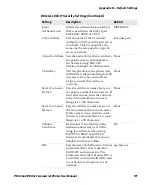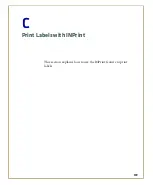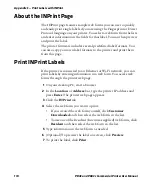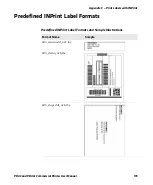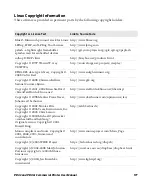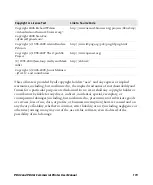Appendix B — Default Settings
168
PD43 and PD43c Commercial Printer User Manual
Wireless 802.11 General Settings
This section describes the 802.11 general settings. To view these
settings:
•
From the printer Main Menu, select
Settings > Communications
> Wireless 802.11 > General
.
•
From the printer web page, click the
Configure
tab,
Communications > Wireless 802.11
.
Wireless 802.11 General Settings
Setting
Description
Default
Network
Name (SSID)
Defines the wireless network. To
communicate, all access points and wireless
devices must have the same network name,
which is case-sensitive.
INTERMEC
Network
Type
Selects the radio behavior of the printer.
Ad
Hoc
mode allows the printer to communicate
directly with another printer.
Infrastructure
mode allows the printer to communicate
through an access point.
Infrastructure
Roaming
Controls the roaming inclination of the
printer. The higher the level, the less inclined
the printer is to switch access points based on
the printer received signal strength (RSSI).
Off
Power Mode Select the power management setting for the
radio.
Constant Awake
provides the highest
throughput but draws the most power.
Power
Saving
conserves the most power but provides
the lowest throughput.
Fast Power Saving
turns off components when they are not being
used to draw less current.
Constant
Awake
Channel
Sets the common channel that radios in Ad
Hoc mode use to transfer data. Range is 1 to
13 (1 to 11 for FCC only).
1
Hidden
SSID
Determines if the radio is allowed to look for
SSIDs that have been hidden to prevent
unauthorized devices from connecting to the
wireless network.
Disable
Summary of Contents for Intermec PD43
Page 1: ...PD43 PD43c Commercial Printer User Manual ...
Page 4: ...iv PD43 and PD43c Commercial Printer User Manual ...
Page 42: ...Chapter 1 About the Printers 28 PD43 and PD43c Commercial Printer User Manual ...
Page 90: ...Chapter 2 Set Up the Printer 76 PD43 and PD43c Commercial Printer User Manual ...
Page 124: ...Chapter 4 Configure the Printer 110 PD43 and PD43c Commercial Printer User Manual ...
Page 125: ...111 5 Troubleshoot the Printer This section explains how to troubleshoot the PD43 printers ...
Page 149: ...135 A Specifications This appendix contains specifications for the printers ...
Page 164: ...Appendix A Specifications 150 PD43 and PD43c Commercial Printer User Manual ...
Page 165: ...151 B Default Settings This appendix contains all of the default settings for the printer ...