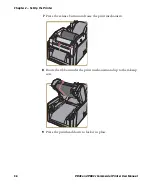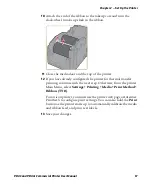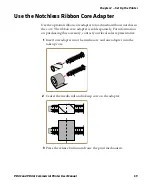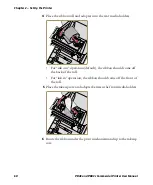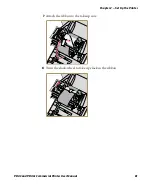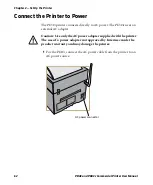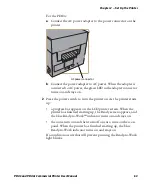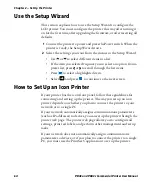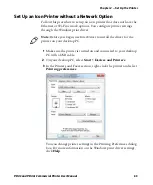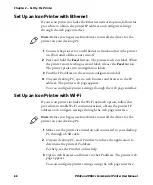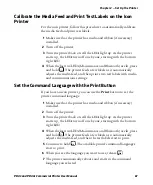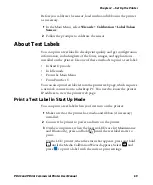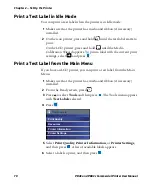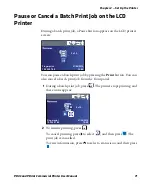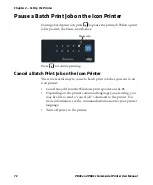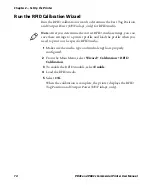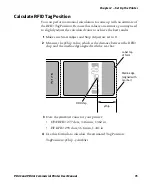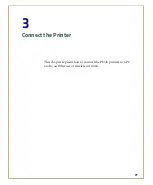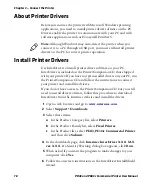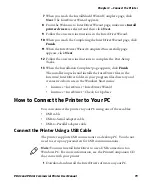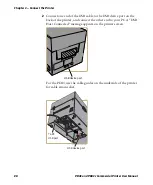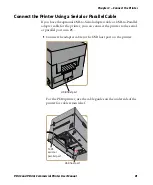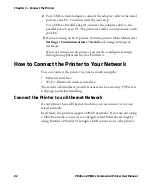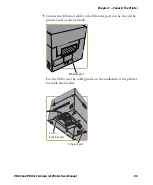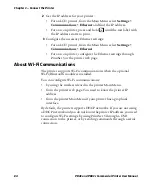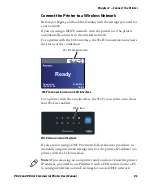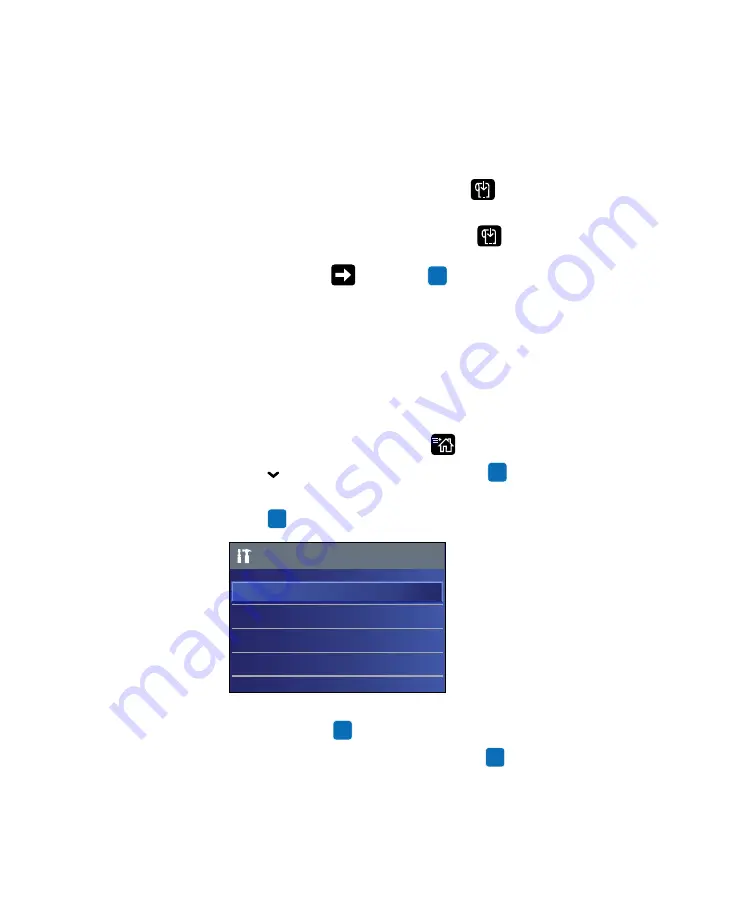
Chapter 2 — Set Up the Printer
70
PD43 and PD43c Commercial Printer User Manual
Print a Test Label in Idle Mode
You can print a test label when the printer is in Idle mode.
1
Make sure that the printer has media and ribbon (if necessary)
installed.
2
On the icon printer, press and hold
until the test label starts to
print.
On the LCD printer, press and hold
until the Media
Calibration Wizard appears. To print a label with the current print
settings, select
and press
.
Print a Test Label from the Main Menu
If you have an LCD printer, you can print a test label from the Main
Menu.
1
Make sure that the printer has media and ribbon (if necessary)
installed.
2
From the Ready screen, press
.
3
Press
to
select
Tools
and then press
. The Tools menu appears
with
Test Labels
selected.
4
Press .
5
Select
Print Quality
,
Printer Information
, or
Printer Settings
,
and then press
. A list of available labels appears.
6
Select a label to print, and then press
.
Test Labels
Print Quality
Resources
Printer Information
Printer Settings
Summary of Contents for Intermec PD43
Page 1: ...PD43 PD43c Commercial Printer User Manual ...
Page 4: ...iv PD43 and PD43c Commercial Printer User Manual ...
Page 42: ...Chapter 1 About the Printers 28 PD43 and PD43c Commercial Printer User Manual ...
Page 90: ...Chapter 2 Set Up the Printer 76 PD43 and PD43c Commercial Printer User Manual ...
Page 124: ...Chapter 4 Configure the Printer 110 PD43 and PD43c Commercial Printer User Manual ...
Page 125: ...111 5 Troubleshoot the Printer This section explains how to troubleshoot the PD43 printers ...
Page 149: ...135 A Specifications This appendix contains specifications for the printers ...
Page 164: ...Appendix A Specifications 150 PD43 and PD43c Commercial Printer User Manual ...
Page 165: ...151 B Default Settings This appendix contains all of the default settings for the printer ...