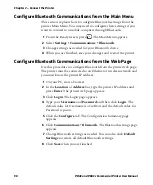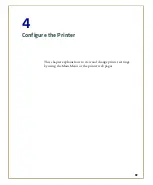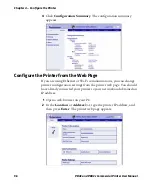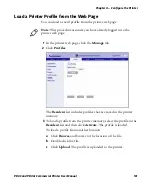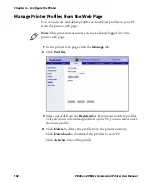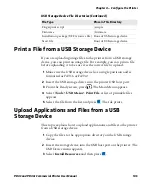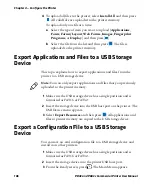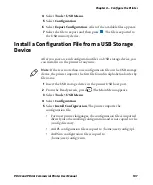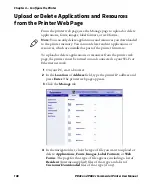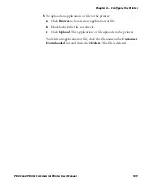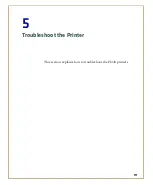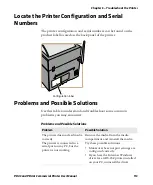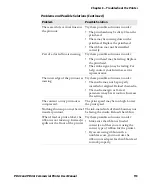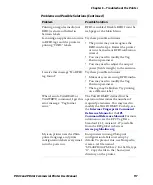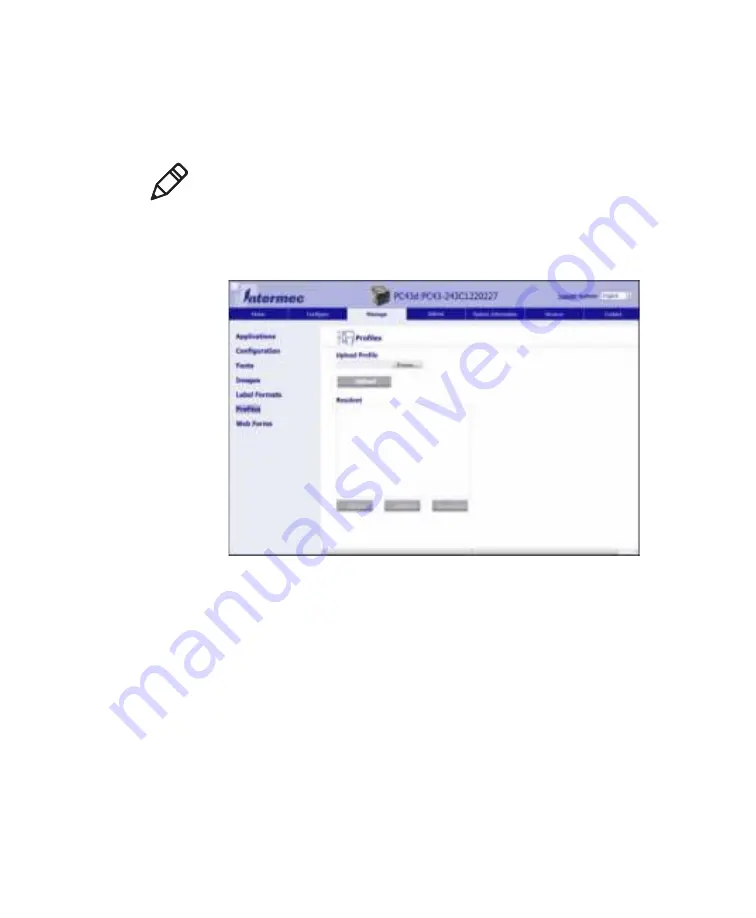
Chapter 4 — Configure the Printer
102
PD43 and PD43c Commercial Printer User Manual
Manage Printer Profiles from the Web Page
You can activate and delete profiles or download profiles to your PC
from the printer web page.
1
In the printer web page, click the
Manage
tab.
2
Click
Profiles
.
3
Select a profile from the
Resident
list. If you want to delete profiles,
or if you want to download profiles to your PC, you can select more
than one profile.
4
Click
Delete
to delete the profile from the printer memory.
Click
Download
to download the profiles to your PC.
Click
Activate
to load the profile.
Note:
This procedure assumes you have already logged in to the
printer web page.
Summary of Contents for Intermec PD43
Page 1: ...PD43 PD43c Commercial Printer User Manual ...
Page 4: ...iv PD43 and PD43c Commercial Printer User Manual ...
Page 42: ...Chapter 1 About the Printers 28 PD43 and PD43c Commercial Printer User Manual ...
Page 90: ...Chapter 2 Set Up the Printer 76 PD43 and PD43c Commercial Printer User Manual ...
Page 124: ...Chapter 4 Configure the Printer 110 PD43 and PD43c Commercial Printer User Manual ...
Page 125: ...111 5 Troubleshoot the Printer This section explains how to troubleshoot the PD43 printers ...
Page 149: ...135 A Specifications This appendix contains specifications for the printers ...
Page 164: ...Appendix A Specifications 150 PD43 and PD43c Commercial Printer User Manual ...
Page 165: ...151 B Default Settings This appendix contains all of the default settings for the printer ...