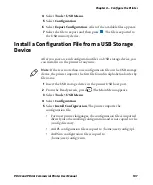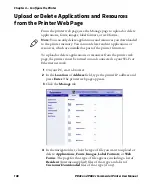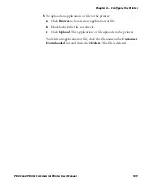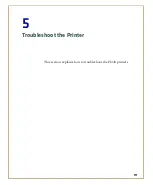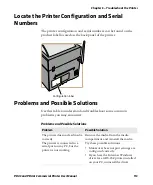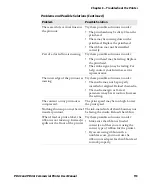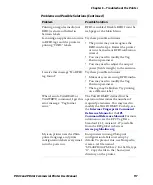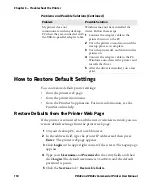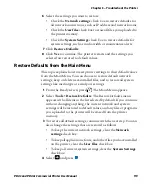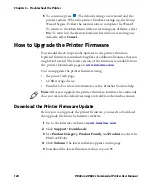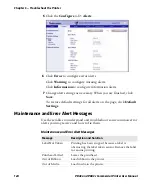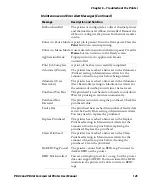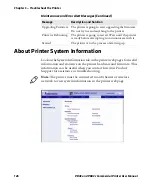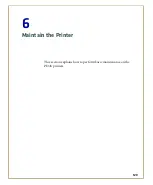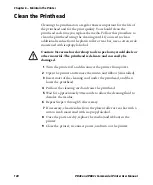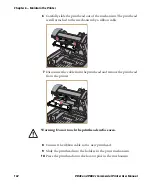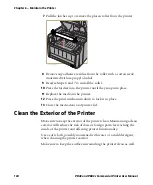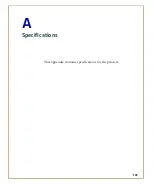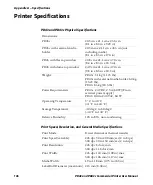Chapter 5 — Troubleshoot the Printer
PD43 and PD43c Commercial Printer User Manual
121
Upgrade Firmware from the Printer Web Page
You can upgrade the printer firmware from the printer web page. To
configure the printer from the web page, the printer must be turned on
and connected to your Wi-Fi or Ethernet network.
1
On your PC, open a browser.
2
In the
Location
or
Address
field, type the printer IP address and
press
Enter
. The printer web page appears.
3
Click
Login
in the upper right corner of the screen. The Login page
appears.
4
Type your
Username
and
Password
in the text fields and click
Login
.
5
Click the
Services
tab and then select
Firmware Upgrade
. The
Firmware Upgrade screen appears, showing the current firmware
version.
6
Click
Browse
to locate the upgrade file, select it, and then click
Open
.
7
Click
Upgrade
. The printer web page shows that it is upgrading
firmware on your printer.
Upgrade Firmware from a USB Storage Device
You can upgrade the printer firmware from a USB storage device.
1
Make sure the USB storage device has a single partition and is
formatted as FAT16 or FAT32.
2
Download the printer firmware from the Intermec website.
3
Copy the firmware upgrade file (typically in .bin format) to the root
of a USB storage device.
4
Insert the USB storage device into one of the USB host ports.
Note:
For best results, Intermec recommends using a USB storage
device that contains no other files.
Summary of Contents for Intermec PD43
Page 1: ...PD43 PD43c Commercial Printer User Manual ...
Page 4: ...iv PD43 and PD43c Commercial Printer User Manual ...
Page 42: ...Chapter 1 About the Printers 28 PD43 and PD43c Commercial Printer User Manual ...
Page 90: ...Chapter 2 Set Up the Printer 76 PD43 and PD43c Commercial Printer User Manual ...
Page 124: ...Chapter 4 Configure the Printer 110 PD43 and PD43c Commercial Printer User Manual ...
Page 125: ...111 5 Troubleshoot the Printer This section explains how to troubleshoot the PD43 printers ...
Page 149: ...135 A Specifications This appendix contains specifications for the printers ...
Page 164: ...Appendix A Specifications 150 PD43 and PD43c Commercial Printer User Manual ...
Page 165: ...151 B Default Settings This appendix contains all of the default settings for the printer ...