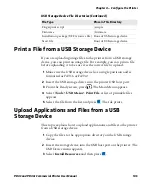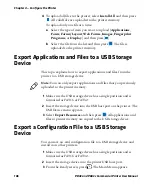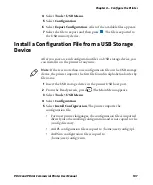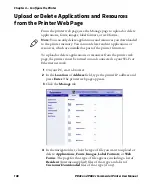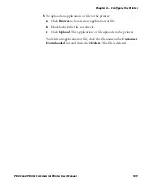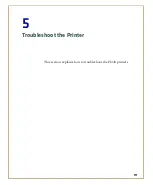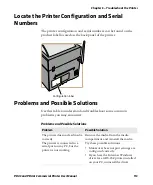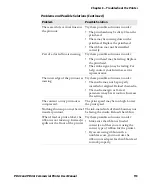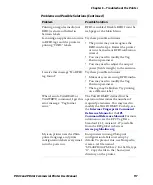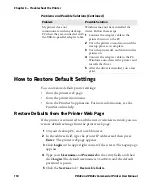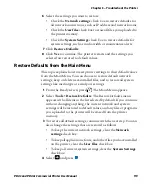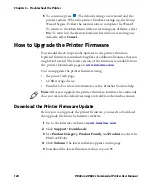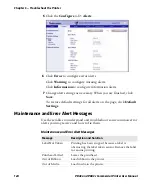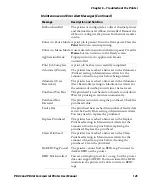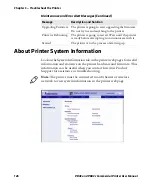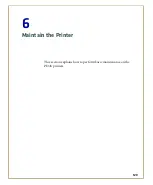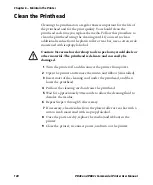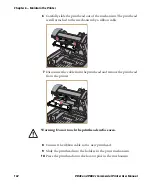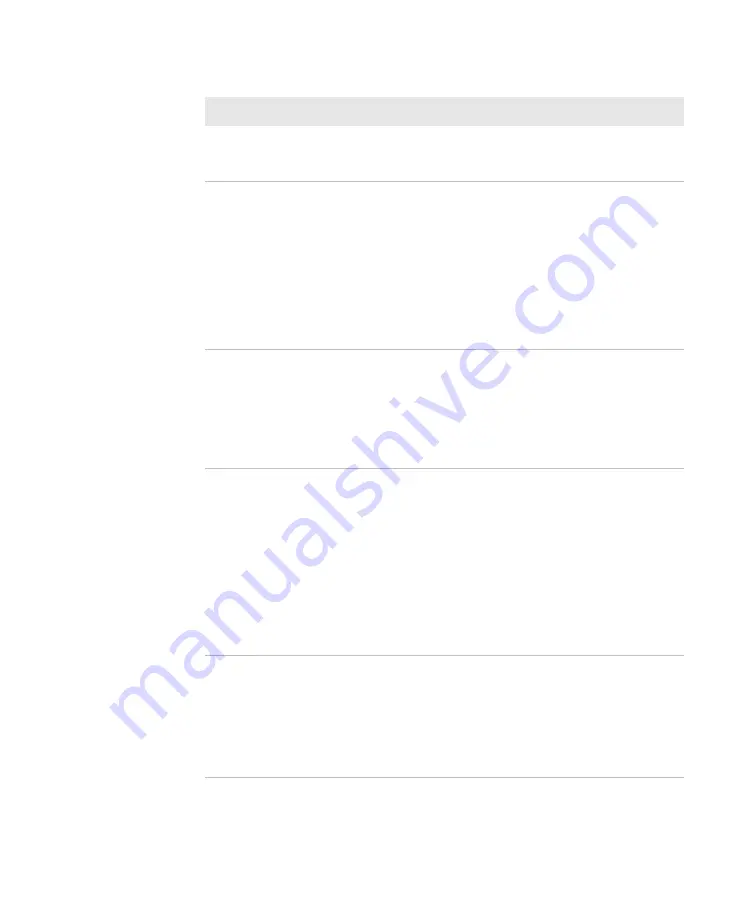
Chapter 5 — Troubleshoot the Printer
PD43 and PD43c Commercial Printer User Manual
117
Printing on regular media (not
RFID) is slow and halted in
between labels.
RFID is enabled. Disable RFID from the
web page or the Main Menu.
I am using an application to write
to RFID tags and the printer is
printing “VOID” labels.
Try these possible solutions:
•
The printer may not recognize the
RFID media type. Restart the printer
or run the media or RFID calibration
wizard.
•
You may need to modify the Tag
Position parameter.
•
You may need to adjust the output
power (field strength) to the antenna.
I receive this message “No RFID
tag found.”
Try these possible solutions:
•
Make sure you are using RFID media.
•
You may need to modify the Tag
Position parameter.
•
The tag may be broken. Try printing
on a different label.
When I send a TAGREAD or
TAGWRITE command, I get this
error message: “Tag format
error.”
The TAGFORMAT defined for the
operation determines the number of
required parameters. You may need to
modify the TAGFORMAT. For help, see
the
Intermec Fingerprint Command
Reference Manual
or the
IPL
Command Reference Manual
. For more
information, see the EPC Tag Data
Standard (v1.1, revision 1.27) available
from the EPCglobal website at
www.epcglobalinc.org
.
My icon printer uses the ZSim
printer language and prints
configuration labels every time I
turn the power on.
Icon printers running ZSimprint
configuration labels on startup by
default. To prevent this, use Notepad to
create a .txt file named
“STLABPD41nPM43.txt”. In the file, type
“0”. Copy the file to the /home/user
directory on the printer.
Problems and Possible Solutions (Continued)
Problem
Possible Solution
Summary of Contents for Intermec PD43
Page 1: ...PD43 PD43c Commercial Printer User Manual ...
Page 4: ...iv PD43 and PD43c Commercial Printer User Manual ...
Page 42: ...Chapter 1 About the Printers 28 PD43 and PD43c Commercial Printer User Manual ...
Page 90: ...Chapter 2 Set Up the Printer 76 PD43 and PD43c Commercial Printer User Manual ...
Page 124: ...Chapter 4 Configure the Printer 110 PD43 and PD43c Commercial Printer User Manual ...
Page 125: ...111 5 Troubleshoot the Printer This section explains how to troubleshoot the PD43 printers ...
Page 149: ...135 A Specifications This appendix contains specifications for the printers ...
Page 164: ...Appendix A Specifications 150 PD43 and PD43c Commercial Printer User Manual ...
Page 165: ...151 B Default Settings This appendix contains all of the default settings for the printer ...