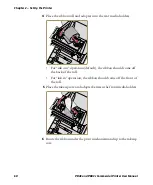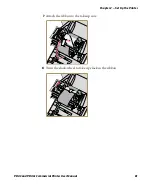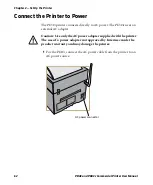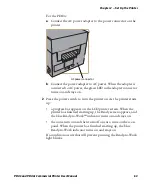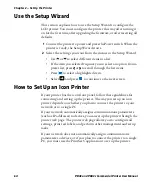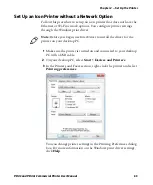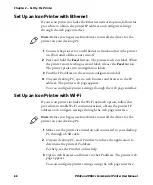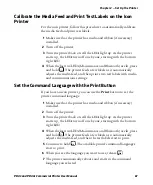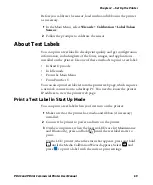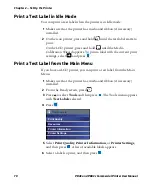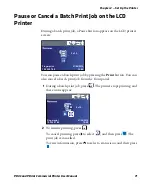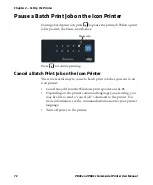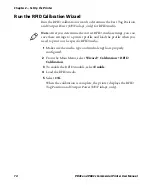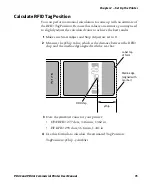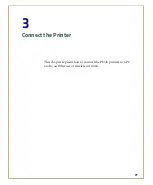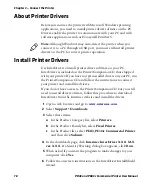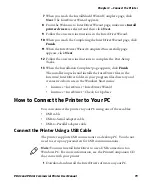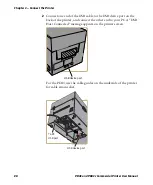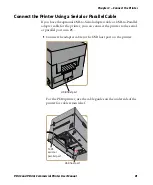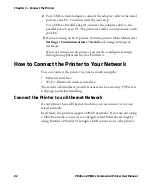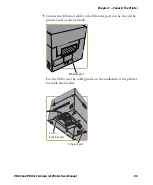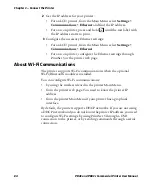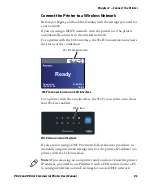Chapter 2 — Set Up the Printer
74
PD43 and PD43c Commercial Printer User Manual
Run the RFID Calibration Wizard
Run the RFID calibration wizard to determine the best Tag Position
and Output Power (UHF inlays, only) for RFID media.
1
Make sure the media type and media length are properly
configured.
2
From the Main Menu, select
Wizard > Calibration > RFID
Calibration
.
3
To enable the RFID module, select
Enable
.
4
Load the RFID media.
5
Select
OK
.
When the calibration is complete, the printer displays the RFID
Tag Position and Output Power (UHF inlays, only).
Note:
After you determine the correct RFID media settings, you can
save these settings to a printer profile and load the profile when you
need to print on the specific RFID media.
Summary of Contents for Intermec PD43
Page 1: ...PD43 PD43c Commercial Printer User Manual ...
Page 4: ...iv PD43 and PD43c Commercial Printer User Manual ...
Page 42: ...Chapter 1 About the Printers 28 PD43 and PD43c Commercial Printer User Manual ...
Page 90: ...Chapter 2 Set Up the Printer 76 PD43 and PD43c Commercial Printer User Manual ...
Page 124: ...Chapter 4 Configure the Printer 110 PD43 and PD43c Commercial Printer User Manual ...
Page 125: ...111 5 Troubleshoot the Printer This section explains how to troubleshoot the PD43 printers ...
Page 149: ...135 A Specifications This appendix contains specifications for the printers ...
Page 164: ...Appendix A Specifications 150 PD43 and PD43c Commercial Printer User Manual ...
Page 165: ...151 B Default Settings This appendix contains all of the default settings for the printer ...