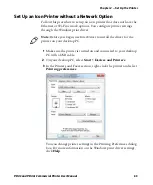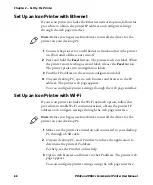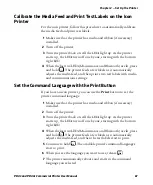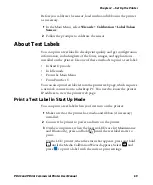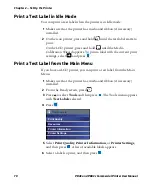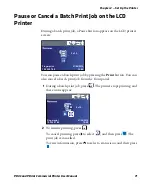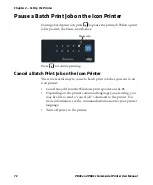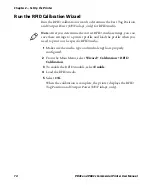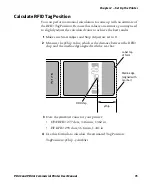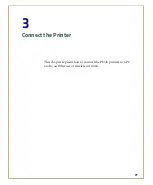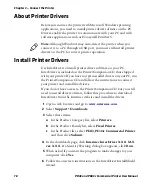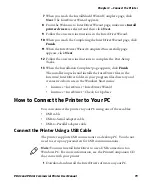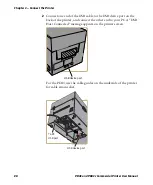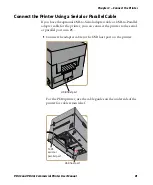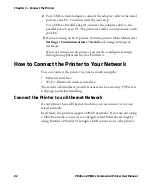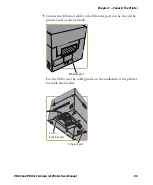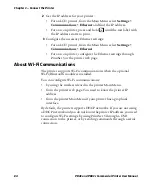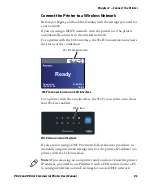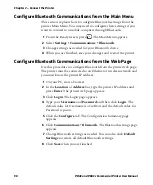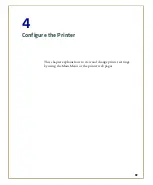Chapter 3 — Connect the Printer
PD43 and PD43c Commercial Printer User Manual
79
7
When you reach the InstallShield Wizard Complete page, click
Next
. The InterDriver Wizard appears.
8
From the Welcome to InterDriver Wizard page, make sure
Install
printer drivers
is selected and then click
Next
.
9
Follow the onscreen instructions in the InterDriver Wizard.
10
When you reach the Completing the InterDriver Wizard page, click
Finish
.
11
When the InterDriver Wizard Completed Successfully page
appears, click
Next
.
12
Follow the onscreen instructions to complete the Post-Setup
Tasks.
13
When the Installation Complete! page appears, click
Finish
.
The installer unpacks and installs the InterDriver files in the
Intermec\InterDriver folder in your program files directory and
creates two shortcuts in the Windows Start menu:
•
Intermec > InterDriver > InterDriver Wizard
•
Intermec > InterDriver > Check for Updates
How to Connect the Printer to Your PC
You can connect the printer to your PC using one of these cables:
•
USB cable
•
USB-to-Serial adapter cable
•
USB-to-Parallel adapter cable
Connect the Printer Using a USB Cable
The printer supports USB connections to a desktop PC. You do not
need to set up any parameters for USB communications.
1
Download and install the InterDriver software on your PC.
Note:
You must install InterDriver to use a USB connection to a
Windows PC. For more information, see the PrinterCompanion CD
that came with your printer.
Summary of Contents for Intermec PD43
Page 1: ...PD43 PD43c Commercial Printer User Manual ...
Page 4: ...iv PD43 and PD43c Commercial Printer User Manual ...
Page 42: ...Chapter 1 About the Printers 28 PD43 and PD43c Commercial Printer User Manual ...
Page 90: ...Chapter 2 Set Up the Printer 76 PD43 and PD43c Commercial Printer User Manual ...
Page 124: ...Chapter 4 Configure the Printer 110 PD43 and PD43c Commercial Printer User Manual ...
Page 125: ...111 5 Troubleshoot the Printer This section explains how to troubleshoot the PD43 printers ...
Page 149: ...135 A Specifications This appendix contains specifications for the printers ...
Page 164: ...Appendix A Specifications 150 PD43 and PD43c Commercial Printer User Manual ...
Page 165: ...151 B Default Settings This appendix contains all of the default settings for the printer ...