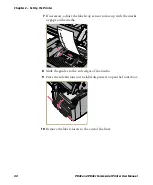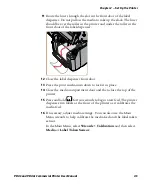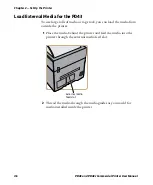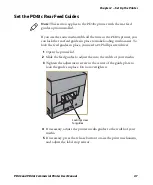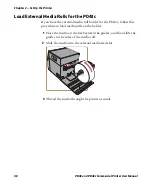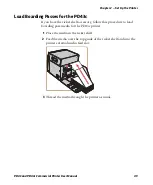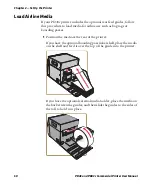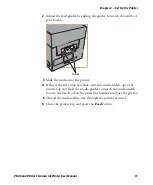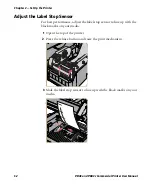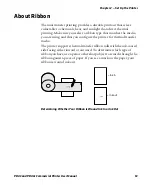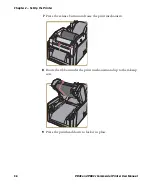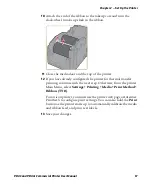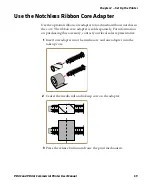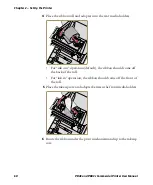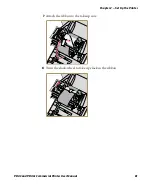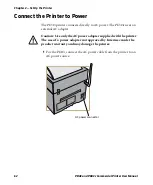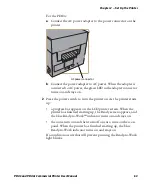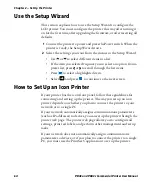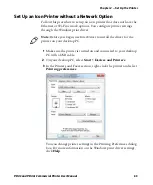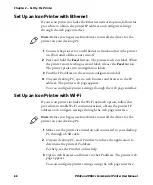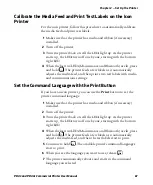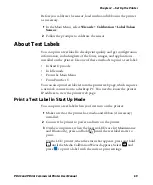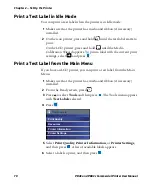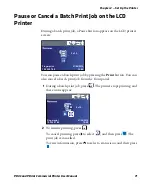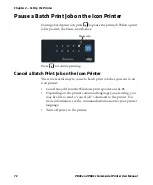Chapter 2 — Set Up the Printer
PD43 and PD43c Commercial Printer User Manual
57
10
Attach the end of the ribbon to the takeup core and turn the
slack-wheel to take up slack in the ribbon.
11
Close the media door and the top of the printer.
12
If you have already configured the printer for thermal transfer
printing, continue with the next step. Otherwise, from the printer
Main Menu, select
Settings > Printing > Media > Print Method >
Ribbon (TTR)
.
For an icon printer, you must use the printer web page or Intermec
PrintSet 5 to configure print settings. You can also hold the
button as the printer starts up to automatically calibrate the media
and ribbon feed, and print test labels.
13
Save your changes.
Summary of Contents for Intermec PD43
Page 1: ...PD43 PD43c Commercial Printer User Manual ...
Page 4: ...iv PD43 and PD43c Commercial Printer User Manual ...
Page 42: ...Chapter 1 About the Printers 28 PD43 and PD43c Commercial Printer User Manual ...
Page 90: ...Chapter 2 Set Up the Printer 76 PD43 and PD43c Commercial Printer User Manual ...
Page 124: ...Chapter 4 Configure the Printer 110 PD43 and PD43c Commercial Printer User Manual ...
Page 125: ...111 5 Troubleshoot the Printer This section explains how to troubleshoot the PD43 printers ...
Page 149: ...135 A Specifications This appendix contains specifications for the printers ...
Page 164: ...Appendix A Specifications 150 PD43 and PD43c Commercial Printer User Manual ...
Page 165: ...151 B Default Settings This appendix contains all of the default settings for the printer ...