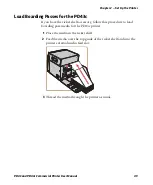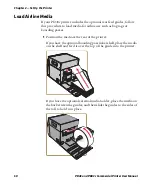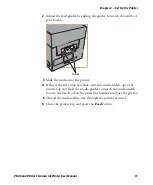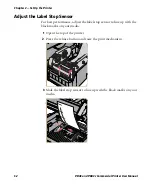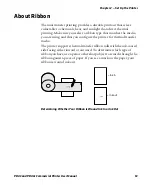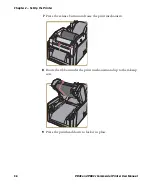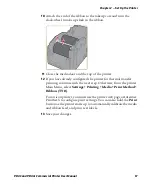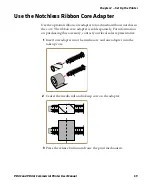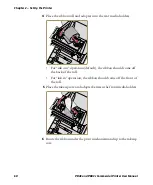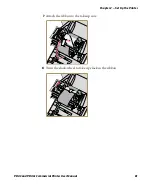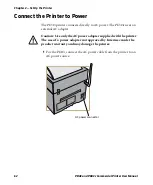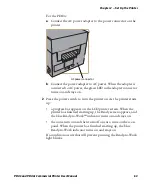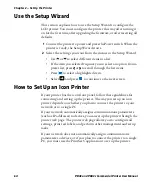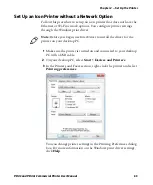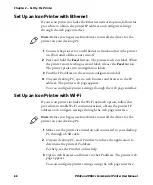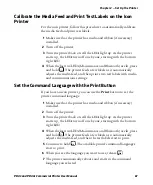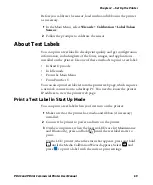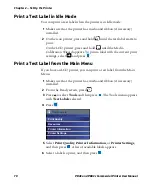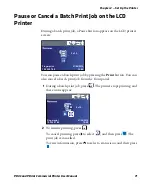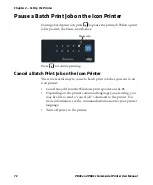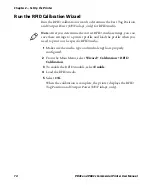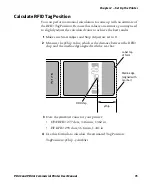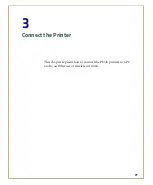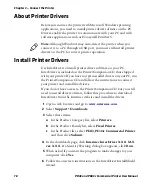Chapter 2 — Set Up the Printer
PD43 and PD43c Commercial Printer User Manual
63
For the PD43c:
a
Connect the AC power adapter to the power connector on the
printer.
b
Connect the power adapter to AC power. When the adapter is
connected to AC power, the green LED in the adapter connector
turns on and stays on.
2
Press the power switch to turn the printer on. As the printer starts
up:
•
a progress bar appears on the LCD printer screen. When the
printer has finished starting up, the Ready screen appears, and
the blue Ready-to-Work™ indicator turns on and stays on.
•
the icons turn on and then turn off one at a time on the icon
panel. When the printer has finished starting up, the blue
Ready-to-Work indicator turns on and stays on.
If a condition occurs that will prevent printing, the Ready-to-Work
light blinks.
AC power connector
Summary of Contents for Intermec PD43
Page 1: ...PD43 PD43c Commercial Printer User Manual ...
Page 4: ...iv PD43 and PD43c Commercial Printer User Manual ...
Page 42: ...Chapter 1 About the Printers 28 PD43 and PD43c Commercial Printer User Manual ...
Page 90: ...Chapter 2 Set Up the Printer 76 PD43 and PD43c Commercial Printer User Manual ...
Page 124: ...Chapter 4 Configure the Printer 110 PD43 and PD43c Commercial Printer User Manual ...
Page 125: ...111 5 Troubleshoot the Printer This section explains how to troubleshoot the PD43 printers ...
Page 149: ...135 A Specifications This appendix contains specifications for the printers ...
Page 164: ...Appendix A Specifications 150 PD43 and PD43c Commercial Printer User Manual ...
Page 165: ...151 B Default Settings This appendix contains all of the default settings for the printer ...