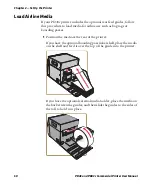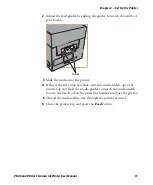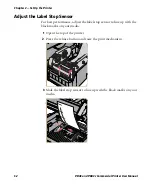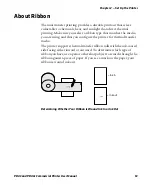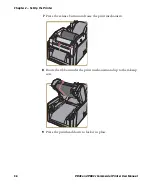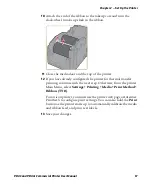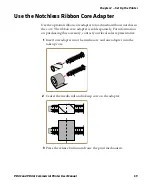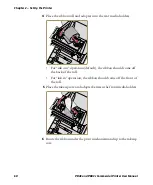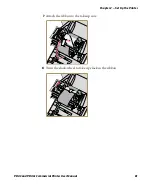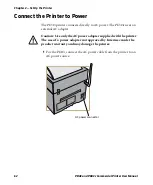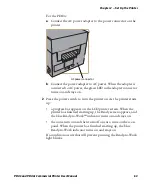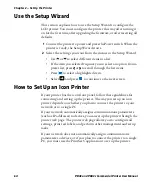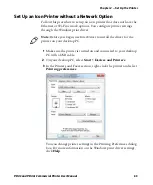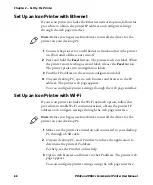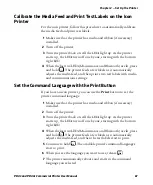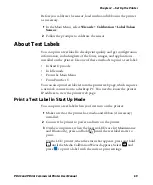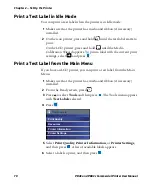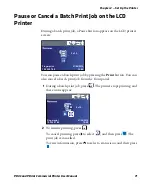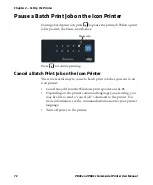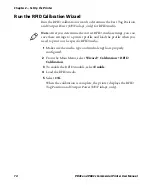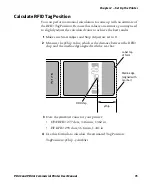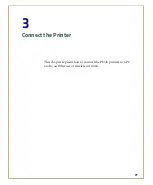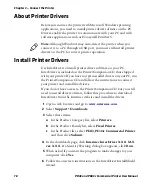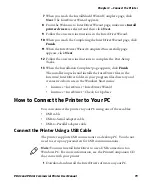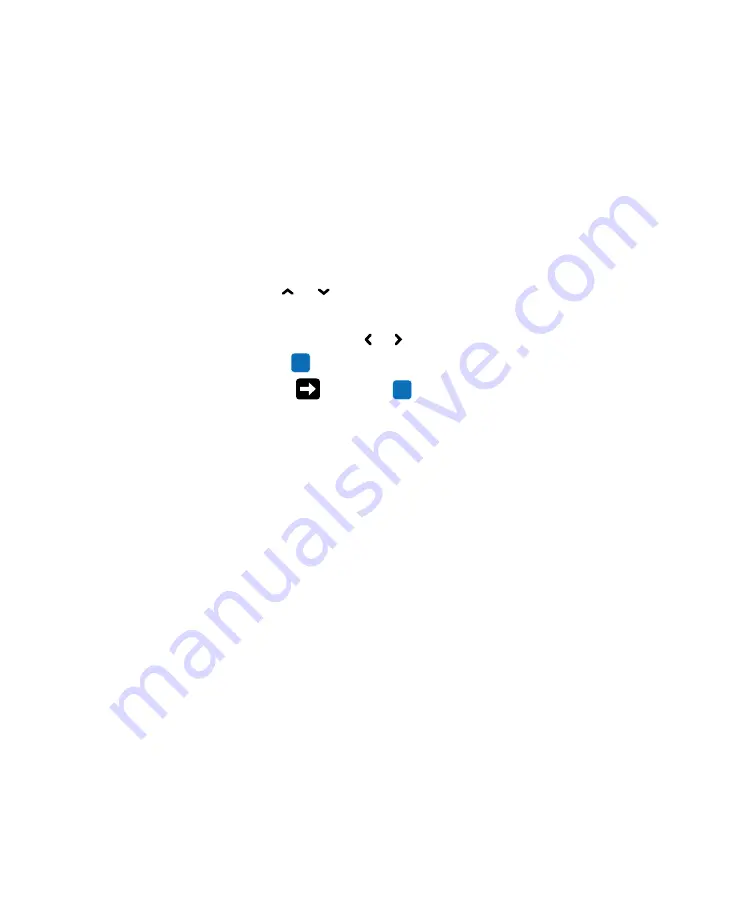
Chapter 2 — Set Up the Printer
64
PD43 and PD43c Commercial Printer User Manual
Use the Setup Wizard
This section explains how to use the Setup Wizard to configure the
LCD printer. You must configure the printer this way after turning it
on for the first time, after upgrading the firmware, or after resetting all
defaults.
1
Connect the printer to power and press the Power switch. When the
printer is ready, the Setup Wizard starts.
2
Select the settings you want from the menus in the Setup Wizard.
•
Use or to select different items in a list.
•
If the item you selected requires you to select an option from a
preset list, press or to scroll through the list items.
•
Press
to select a highlighted item.
•
Select
and press
to continue to the next screen.
How to Set Up an Icon Printer
If your printer has the icon front panel, follow these guidelines for
connecting and setting up the printer. The way you set up an icon
printer depends on whether you plan to connect the printer to your
network or to a single PC.
If your network automatically assigns communications parameters
(such as IP addresses) to devices, you can set up the printer through the
printer web page. The printer web page allows you to configure all
settings, print test labels, and perform other management and setup
tasks.
If your network does not automatically assign communications
parameters to devices, or if you plan to connect the printer to a single
PC, you must use the PrintSet 5 application to set up the printer.
Summary of Contents for Intermec PD43
Page 1: ...PD43 PD43c Commercial Printer User Manual ...
Page 4: ...iv PD43 and PD43c Commercial Printer User Manual ...
Page 42: ...Chapter 1 About the Printers 28 PD43 and PD43c Commercial Printer User Manual ...
Page 90: ...Chapter 2 Set Up the Printer 76 PD43 and PD43c Commercial Printer User Manual ...
Page 124: ...Chapter 4 Configure the Printer 110 PD43 and PD43c Commercial Printer User Manual ...
Page 125: ...111 5 Troubleshoot the Printer This section explains how to troubleshoot the PD43 printers ...
Page 149: ...135 A Specifications This appendix contains specifications for the printers ...
Page 164: ...Appendix A Specifications 150 PD43 and PD43c Commercial Printer User Manual ...
Page 165: ...151 B Default Settings This appendix contains all of the default settings for the printer ...