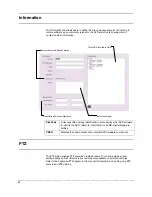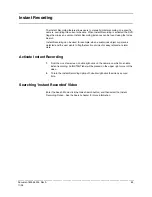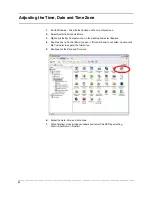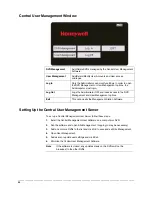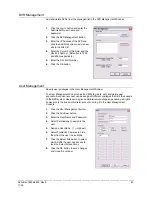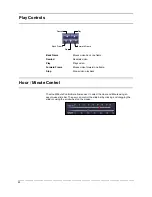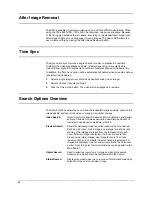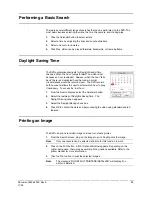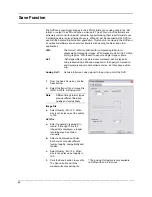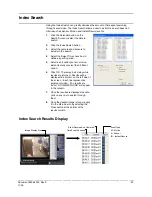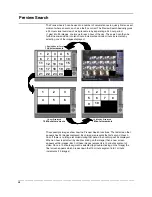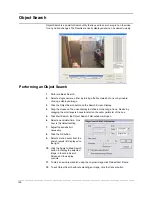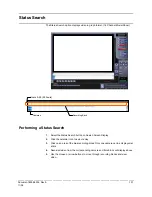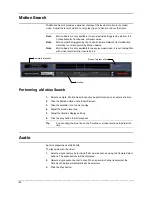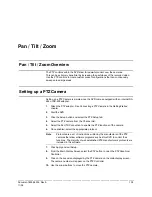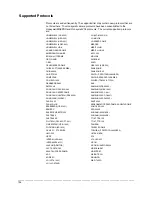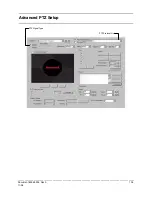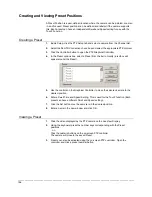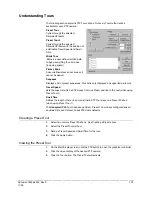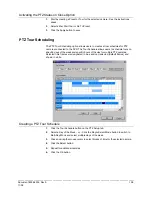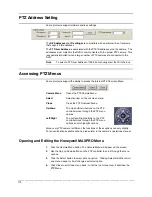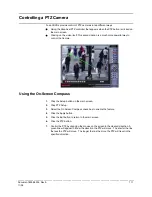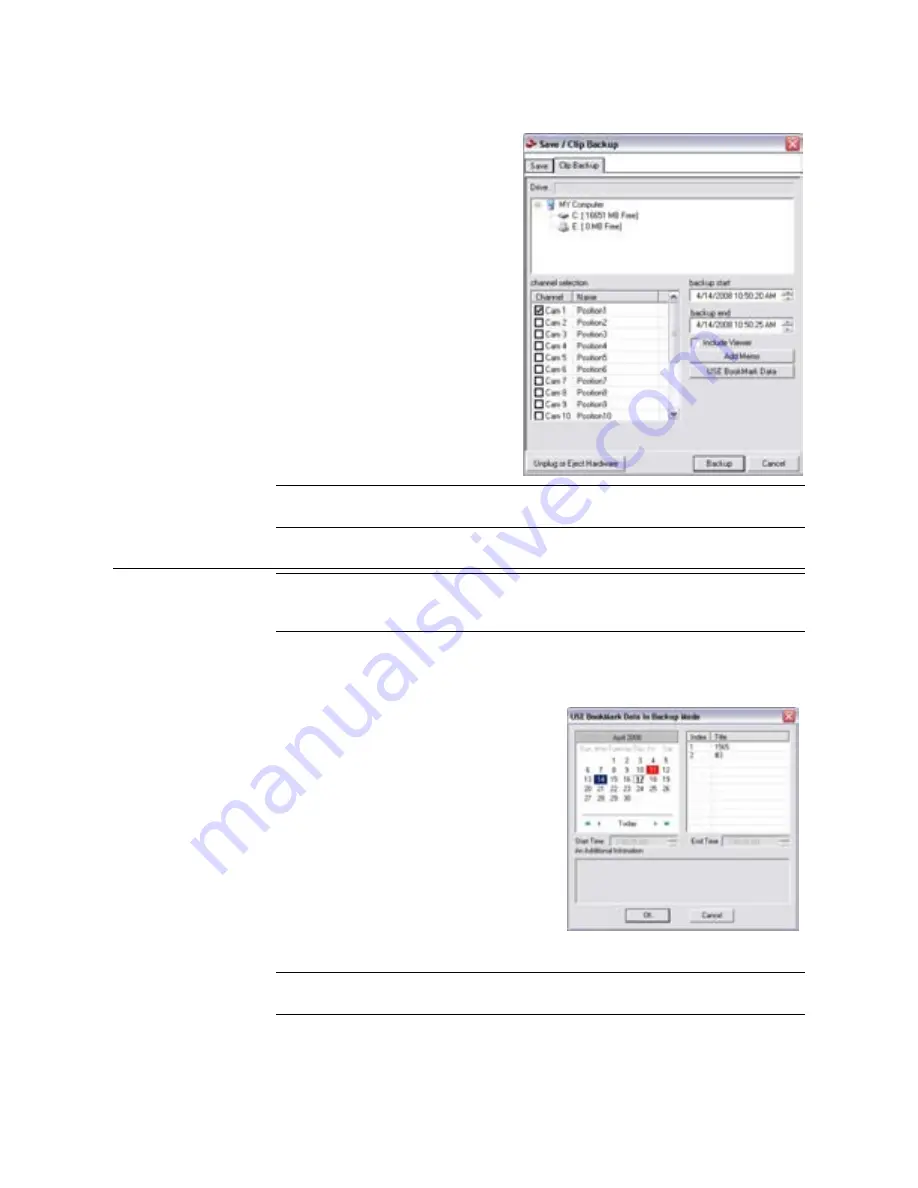
________________________________________________________________________________________________________
96
Single Clip Backup
1.
From the Search screen, click
the Save button.
2.
Select the drive from the file tree
to save data to. (Hard disk drive,
removable drive, CD/DVD drive).
3.
Select one camera from the list.
4.
Define the Start and End time of
the backup clip.
5.
Select the Include Viewer to
include a copy of the Proprietary
Viewer software to view the clip
on virtually any windows
machine.
6.
Click the Add Memo button to
include additional information.
7.
Click the Backup button to start
the backup.
Note
If backing up to a removable USB device click the Unplug or Eject Hardware
button after backup is complete to safely remove the device.
Single Clip Backup Using Bookmark Data
Note
If you to use bookmark data for the Clip Backup, only previously
bookmarked data will be included. You cannot perform a standard clip
backup in conjunction with bookmark data.
1.
From the Search screen, click the Save button.
2.
Select the drive from the file tree to save data to. (Hard disk drive, removable
drive, CD/DVD drive).
3.
Click Use Bookmark Data.
4.
On the calendar, select the date the
desired bookmarks were created.
5.
Select the desired bookmarks from the
list and click OK.
6.
Select the Include Viewer to include a
copy of the Proprietary Viewer software
to view the clip on virtually any windows
machine.
7.
Click the Add Memo button to include
additional information.
8.
Click the Backup button to start the
backup.
Note
If backing up to a removable USB device click the Unplug or Eject Hardware
button after backup is complete to safely remove the device.
Summary of Contents for Fusion IV
Page 146: ......