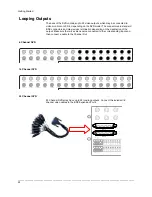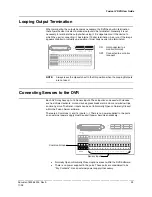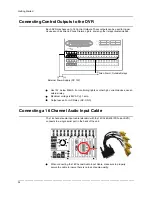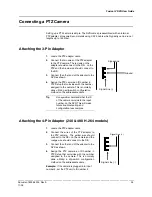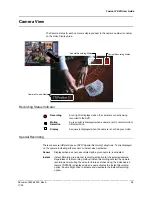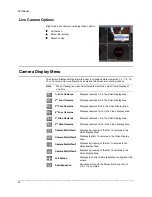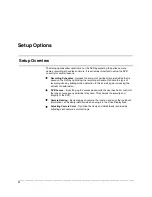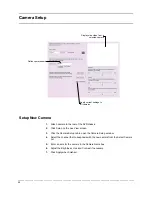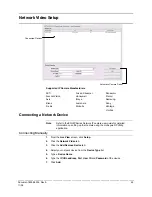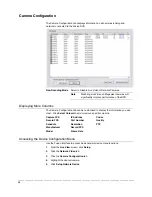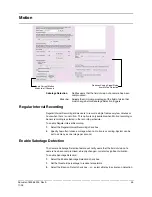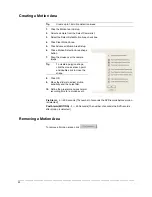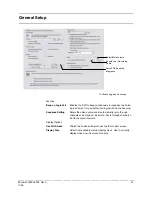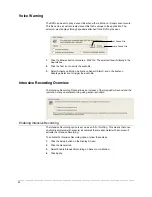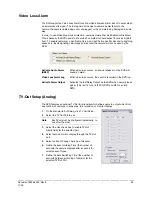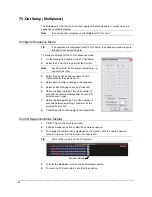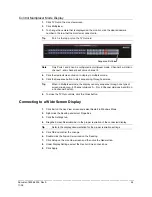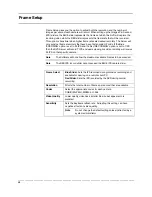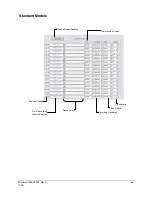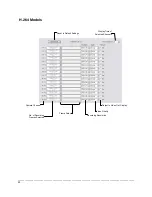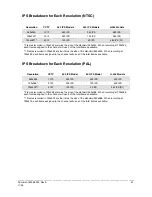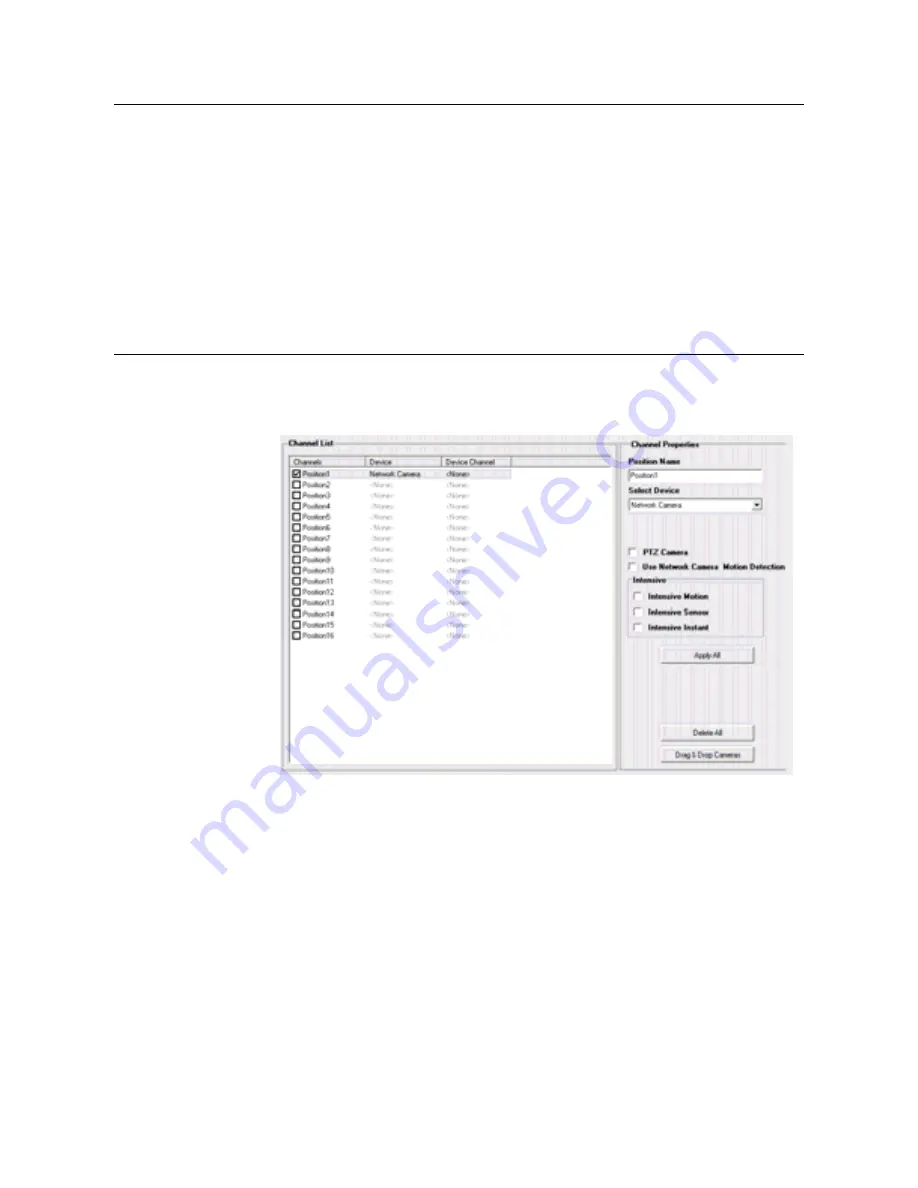
________________________________________________________________________________________________________
46
Connecting with Camera Finder
1.
From the
Live View
screen, click
Setup
.
2.
Click the
Network Video
tab.
3.
Click the
Add/Remove Device
tab.
4.
Click
Find Cameras
to automatically find all connected Honeywell cameras.
5.
Select the check box next to the desired camera.
6.
Click
Get Device
.
7.
Type the
User ID
and
Password
of the device.
8.
Click
Update
.
Assigning a Network Device to a Channel
1.
From the
Live View
screen, click
Setup
.
2.
Click the
Network Video
tab.
3.
Click the
Channel Setup
tab.
4.
Click an available channel on the
Channel List
.
5.
Type the desired
Position Name
.
6.
Select the appropriate network device added previously.
7.
If the device has PTZ capabilities, select the
PTZ Camera
check box to enable.
8.
If supported, select the
Use Network Camera Motion Detection
check box.
9.
Select
Intensive Motion
,
Intensive Sensor
, and/or
Intensive Instant
to increase
the recording rate on an event.
Summary of Contents for Fusion IV
Page 146: ......