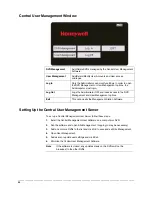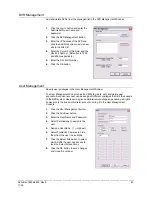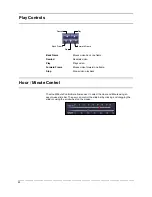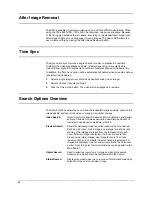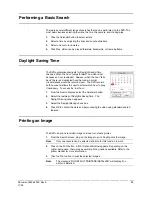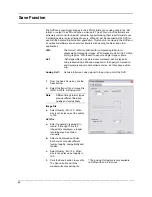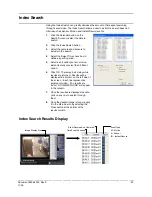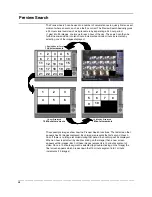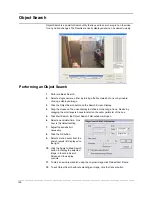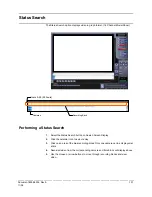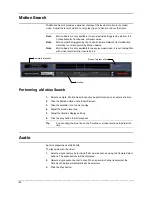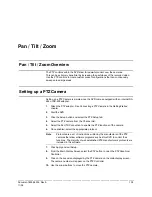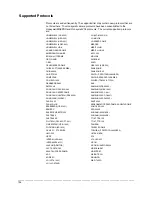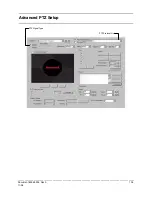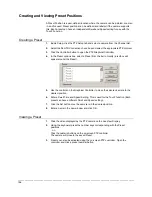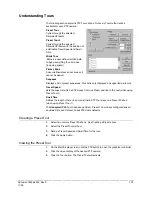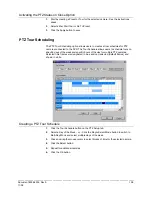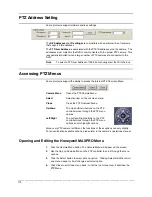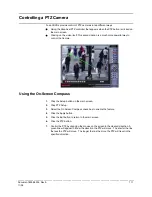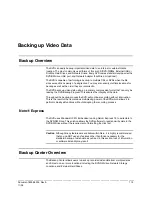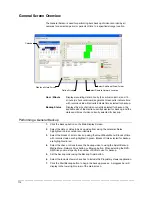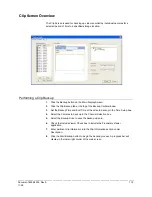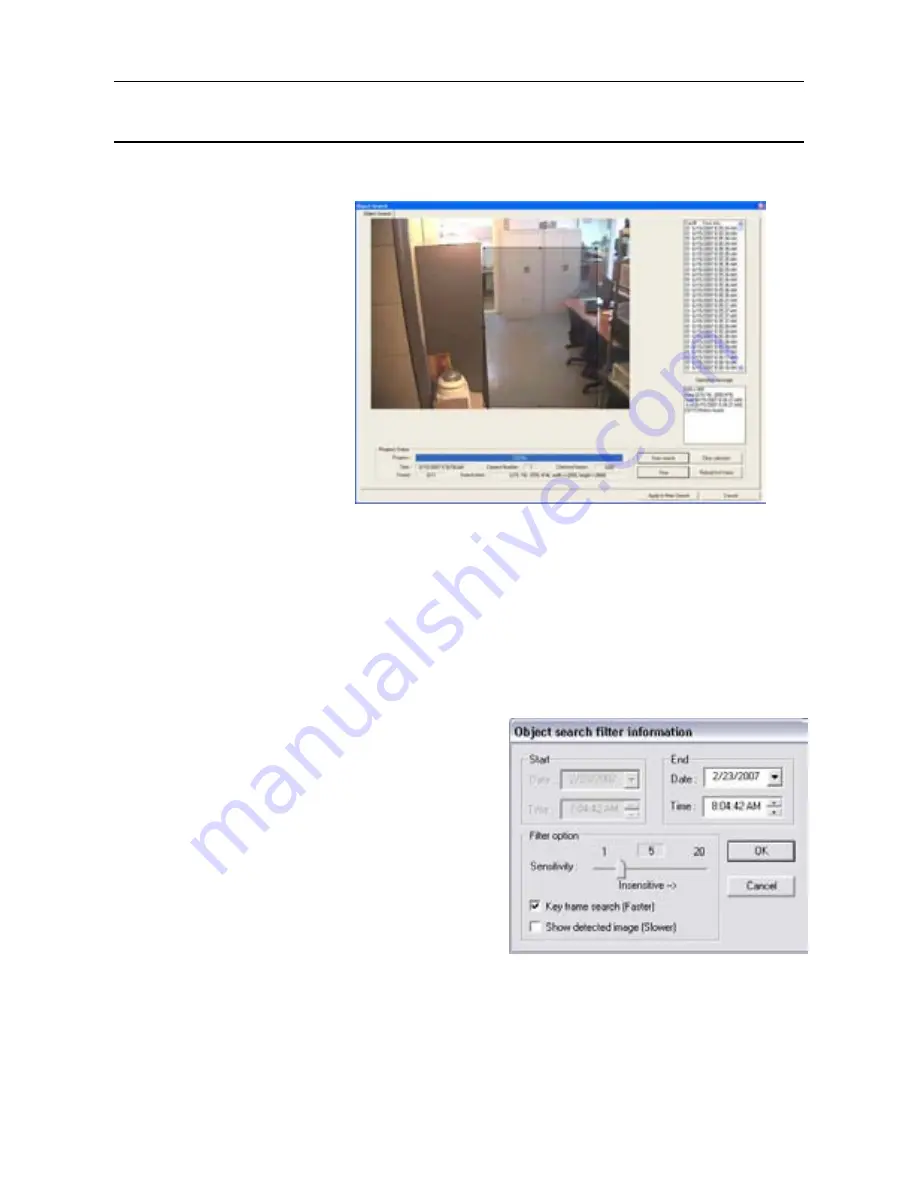
________________________________________________________________________________________________________
100
Object Search
Object Search is a powerful Search utility that is used to search a region on the video
for any motion changes. The Results are neatly displayed and can be viewed quickly.
Performing an Object Search
1.
Perform a Basic Search.
2.
Select a single camera, either by turning off all cameras but one or by double-
clicking a displayed image.
3.
Click the Object Search button on the Search Screen Display.
4.
Drag the mouse on the video display to define a motion region box. Resize by
dragging the small square boxes located on the outer perimeter of the box.
5.
Click Start Search, the Object Search Filter window will open.
6.
Select an end date/time. One
hour is the default setting.
7.
Adjust the sensitivity if
necessary.
8.
Click the OK button.
9.
Select a motion event from the
search results list displayed on
the right.
10.
Click the Apply to Main Search
button to display the selected
image in the main Search
Screen and to use play
controls.
11.
To start a new object search using the original image click Reload First Frame.
12.
To exit Object Search without selecting an image, click the Cancel button
Summary of Contents for Fusion IV
Page 146: ......