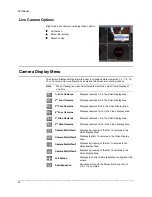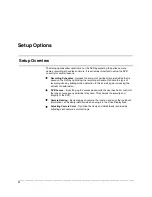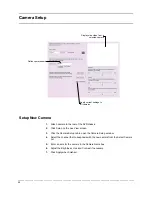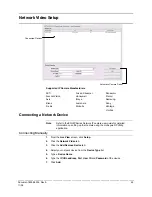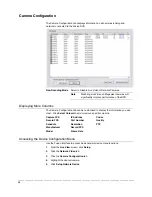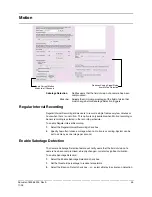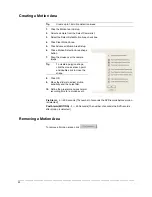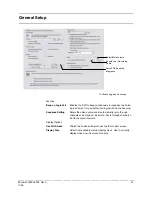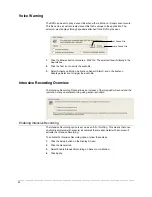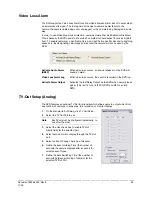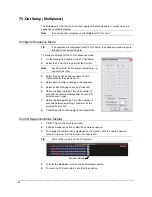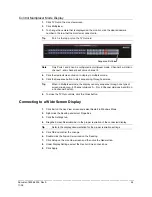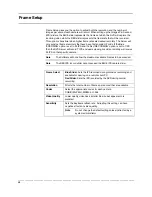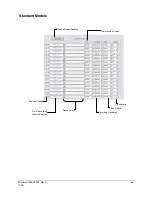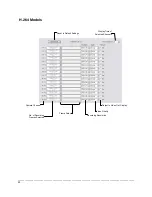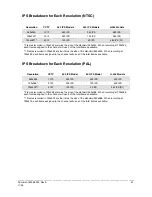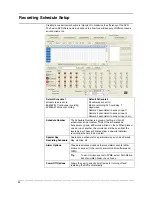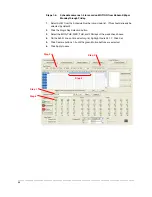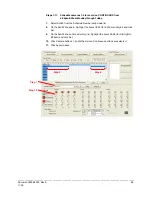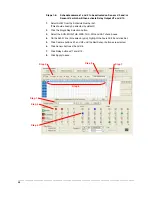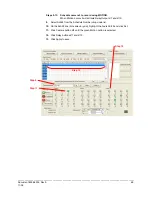________________________________________________________________________________________________________
54
94B
TV-Out Setup (Multiplexer)
The Multiplexer TV Out card is an optional upgrade that allows users to output video in a
sequence or a matrix display.
Note
IP cameras will not display on the Multiplexer TV Out card.
Configure Sequence Mode
Tip
If no cameras are configured in the TV Out Setup, the sequence mode will cycle
through all connected camera.
To configure settings for the TV Out sequence mode:
1.
On the General tab of Setup, click TV Out Setup.
2.
Select the TV Out Port to use from the Port list.
Note
Each Port must be configured individually, i.e.
one after the other.
3.
Select the Use check box to enable TV-Out
functionality for the selected port.
4.
Select each camera to display in the sequence.
5.
Select an Event Popup check box if desired.
6.
Define the Event Holding Time (the number of
seconds the camera displays after an event) for
selected event types.
7.
Define the Auto Switching Time (the number of
seconds between switching of camera) for the
selected TV-Out Port.
8.
Click OK and then click Apply on the General tab.
Control Sequence Mode Display
1.
Click TV Out on the Live View screen.
2.
Click the Sequence button to start the camera sequence.
3.
To change the camera that is displayed on the monitor, click the desired camera
number in the row that the monitor is connected to.
Tip
Port 1 is the top port on the TV Out card.
4.
To enter the Multiplexer mode click the Multiplexer button.
5.
To close the TV Out controls, click the Close button.
Sequence Button
Summary of Contents for Fusion IV
Page 146: ......