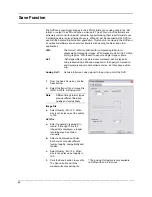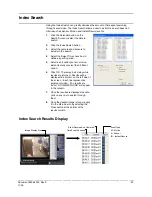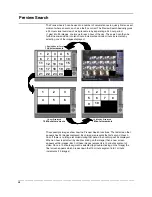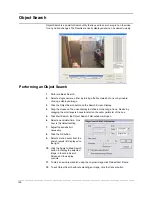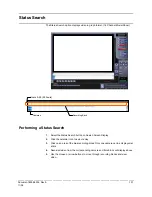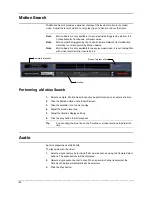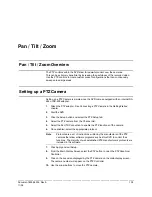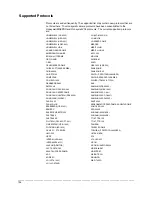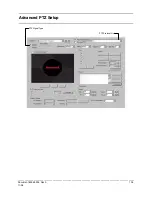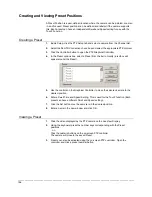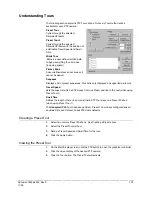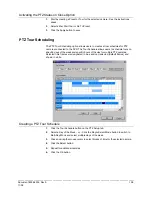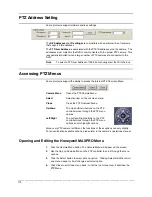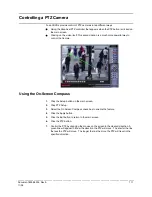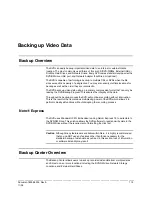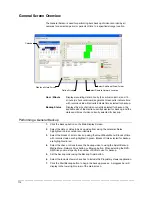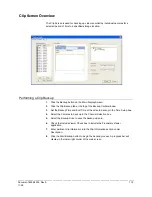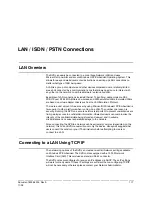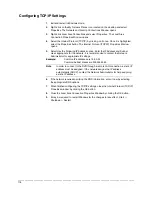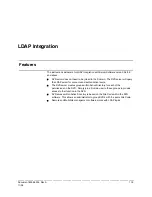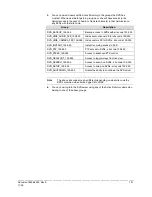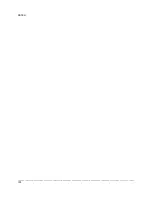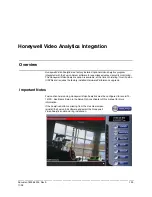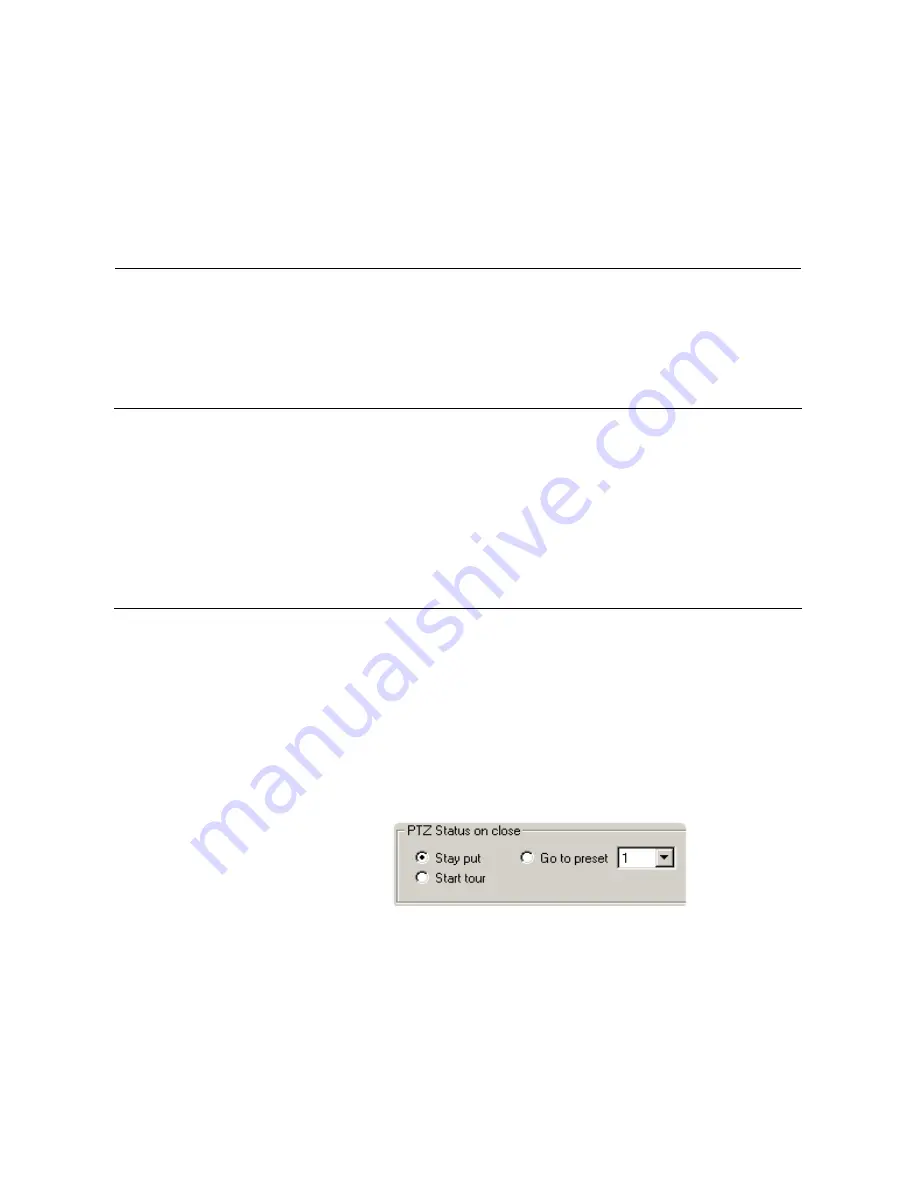
________________________________________________________________________________________________________
108
Creating a Preset Tour2
1.
Select two or more Preset Positions. See Creating a Preset above.
2.
Select the Preset Tour2 method.
3.
Click the Apply button.
Viewing the Preset Tour2
1.
On the Main Display Screen click the PTZ button to open the graphical controller.
2.
Click the video display of the desired PTZ camera.
3.
Click the Tour button. The Preset Tour2 will activate.
Creating a Mimic Tour
1.
Select the Mimic Tour Type.
2.
Click the Controller button to open the PTZ graphical controller.
3.
Click the Start Position button.
4.
Using the PTZ Controller, move the PTZ in the path of the tour to mimic.
5.
Click the Stop Position button when finished moving the PTZ around.
6.
Click OK or Apply to save.
Viewing the Mimic Tour
1.
On the Main Display Screen click the PTZ button to open the graphical controller.
2.
Click the video display of the desired PTZ camera.
3.
Click the Tour button. The Mimic Tour will activate.
PTZ Status on Close
The PTZ Status on Close option defines the default settings for a PTZ camera when the
controller is not open. This includes activating a tour, moving to a preset position or
leaving the camera as it.
Stay Put
Leaves the PTZ in its present state.
Start Tour
Starts the Pre-Defined Tour function when the PTZ
controller is closed.
Go To Preset
Moves to a Selected Preset position when the PTZ
controller is closed.
Summary of Contents for Fusion IV
Page 146: ......