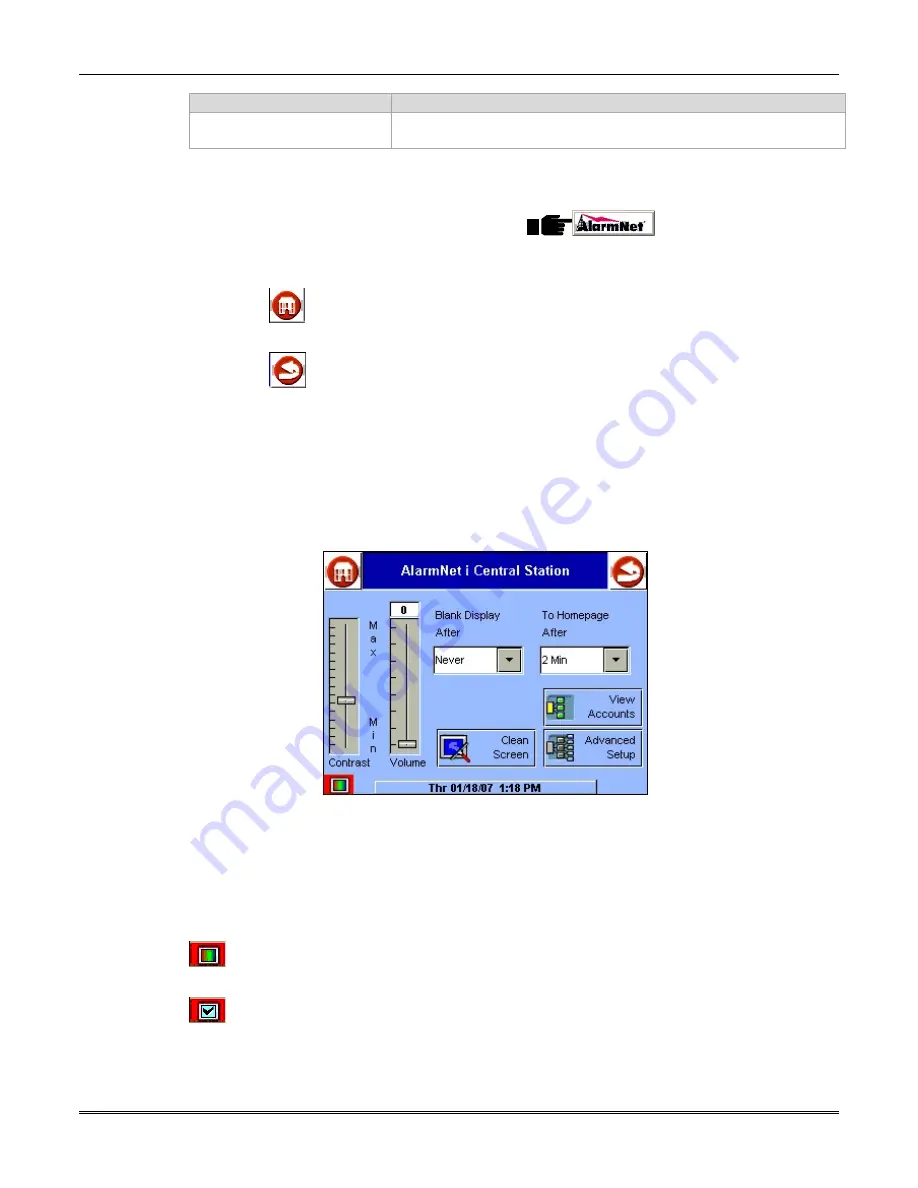
7810iR-ent Internet/Intranet Alarm Receiver Installation and Setup Guide
3-2
ITEM
FUNCTION
Display Next button
Used to silence new alarms and move them to the Alarm History
window.
Navigation
From the Home Screen, press the Setup Button:
When navigating from any 7810iR-ent screen:
the
button returns the user to the Home screen,
the
button returns the user to the previous screen.
The
Contrast
control allows the user to adjust the display contrast.
The
Volume
control is used to adjust the volume of the local alert and button push tones.
The
Blank Display After
option works in the same way the screen saver feature works on a
PC, use the pull-down to select a blanking period.
The
To Home Page After
is used to select how long an idle screen will be displayed before
automatically going to the Home screen.
Figure 4. Basic Setup Screen
Use the
Clean Screen
button to briefly disable the touch screen for cleaning. Read and
follow the instructions for cleaning when this function is selected.
In the lower left corner of the display, one of the following icons will appear:
Indicates the 7810iR-ent is currently being accessed remotely.
Indicates the 7810iR-ent is enabled for remote access but is not currently under remote
control. To disable remote access, press this button. For UL/ULC installations this feature
should be disabled.
Summary of Contents for AlarmNet 7810iR-ent
Page 2: ......
Page 22: ...7810iR ent Internet Intranet Alarm Receiver Installation and Setup Guide 3 4 ...
Page 66: ...7810iR ent Internet Intranet Alarm Receiver Installation and Setup Guide 5 10 ...
Page 86: ...7810iR ent Internet Intranet Alarm Receiver Installation and Setup Guide 6 20 ...
Page 97: ...Notes ...
Page 98: ...Notes ...
Page 99: ...Notes ...
Page 100: ...Notes ...
Page 101: ...Notes ...






























