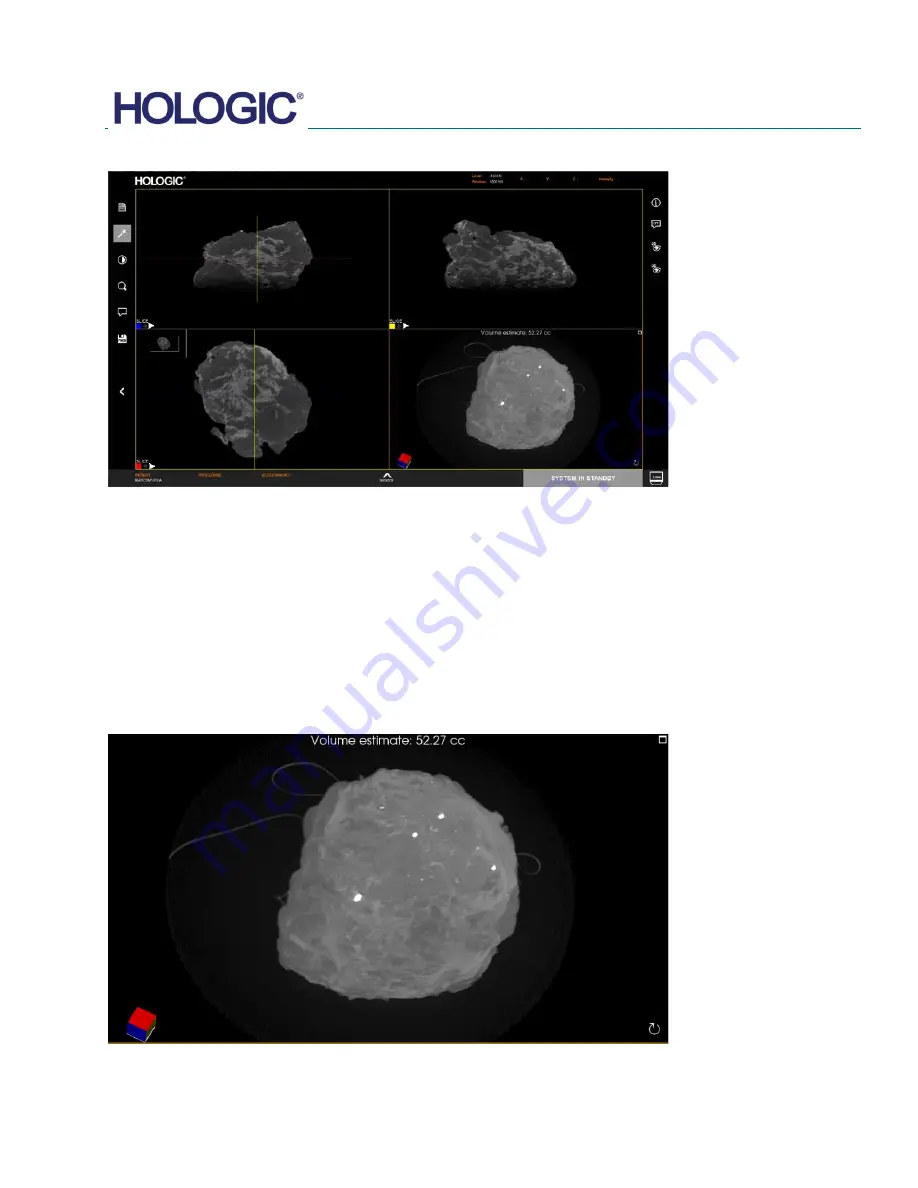
FAXITRON CT USER MANUAL
| HOLOGIC | REVISION 002
SECTION
Faxitron CT
Software
5
5-14
The 3D View is divided into 4 Images, which are described later in this section.
The bottom right image is the 3D rendered view of the specimen. Holding down the left mouse
button allows the user to rotate the specimen in 3D. As the specimen is rotated the cube in the
bottom left corner will rotate in the same way to help with orientation.
Use the right mouse button for zooming in and out.
The middle button for pan (move left, right, up or down).
Each of the 4 views can be maximized to full screen by clicking the icon in the top right corner
of the window.
The circular arrow button in the bottom right is the view reset button, which will reposition the
specimen back to its original view.
Estimated volume of the specimen is displayed at the top of this view in cubic centimeters.
5.8.0
3D Images
Figure 5.8.1
Faxitron CT Display
Figure 5.8.2
Faxitron CT 3D view
Summary of Contents for Faxitron CT
Page 1: ...User s Manual from Hologic Document 5081 9544 Revision 002 Issued March 2020...
Page 5: ...FAXITRON CT USER MANUAL HOLOGIC REVISION 002 1 SECTION 1 Introduction...
Page 14: ...FAXITRON CT USER MANUAL HOLOGIC REVISION 002 2 SECTION 2 Installation and Set up...
Page 21: ...FAXITRON CT USER MANUAL HOLOGIC REVISION 002 3 SECTION 3 Calibration...
Page 33: ...FAXITRON CT USER MANUAL HOLOGIC REVISION 002 5 SECTION 5 Faxitron CT Software Operation...
Page 63: ...FAXITRON CT USER MANUAL HOLOGIC REVISION 002 7 SECTION 7 Service and Troubleshooting...
Page 65: ...FAXITRON CT USER MANUAL HOLOGIC REVISION 002 8 SECTION 8 Schedule of Maintenance...
Page 78: ...FAXITRON CT USER MANUAL HOLOGIC REVISION 002 9 SECTION 9 Revision History...
















































