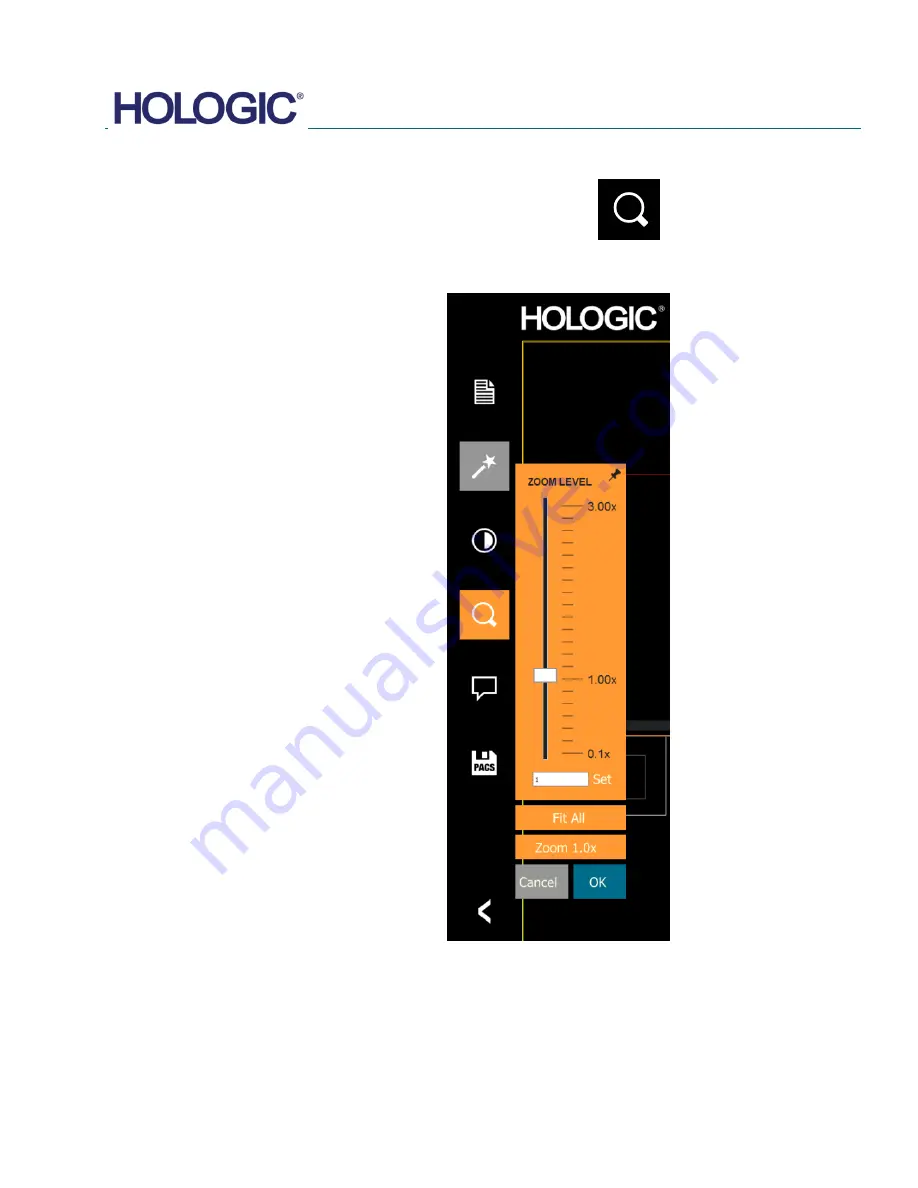
FAXITRON CT USER MANUAL
| HOLOGIC | REVISION 002
SECTION
Faxitron CT
Software
5
5-10
Dynamic Zoom Adjustment
The Zoom Tool icon,
Figure 5.7.4,
will open the Zoom Adjustment tool. After
opening this tool, the user may use the slider bar to adjust the zoom level, click
the button to
Fit All
or
Zoom
1.0x
for full resolution. See Below.
When the image has been zoomed in, it may be necessary to pan the image. Use the middle
mouse button to pan.
The
Fit All
button will attempt to detect and zoom in
onto the specimen as to ensure that the specimen is in
full view. If a specimen is not detected, it will default to
the previous mode.
Zoom 1.0x
is traditionally called “Full Resolution” as it
brings the image to a 1-1 view with the monitor
resolution.
The user can also type in a zoom value and click
Set
Click OK or Cancel to exit.
5.7.3
Dynamic Zoom
Figure 5.7.4
Zoom tool icon
Figure 5.7.5
Zoom Level Adjustment tool
Summary of Contents for Faxitron CT
Page 1: ...User s Manual from Hologic Document 5081 9544 Revision 002 Issued March 2020...
Page 5: ...FAXITRON CT USER MANUAL HOLOGIC REVISION 002 1 SECTION 1 Introduction...
Page 14: ...FAXITRON CT USER MANUAL HOLOGIC REVISION 002 2 SECTION 2 Installation and Set up...
Page 21: ...FAXITRON CT USER MANUAL HOLOGIC REVISION 002 3 SECTION 3 Calibration...
Page 33: ...FAXITRON CT USER MANUAL HOLOGIC REVISION 002 5 SECTION 5 Faxitron CT Software Operation...
Page 63: ...FAXITRON CT USER MANUAL HOLOGIC REVISION 002 7 SECTION 7 Service and Troubleshooting...
Page 65: ...FAXITRON CT USER MANUAL HOLOGIC REVISION 002 8 SECTION 8 Schedule of Maintenance...
Page 78: ...FAXITRON CT USER MANUAL HOLOGIC REVISION 002 9 SECTION 9 Revision History...
















































