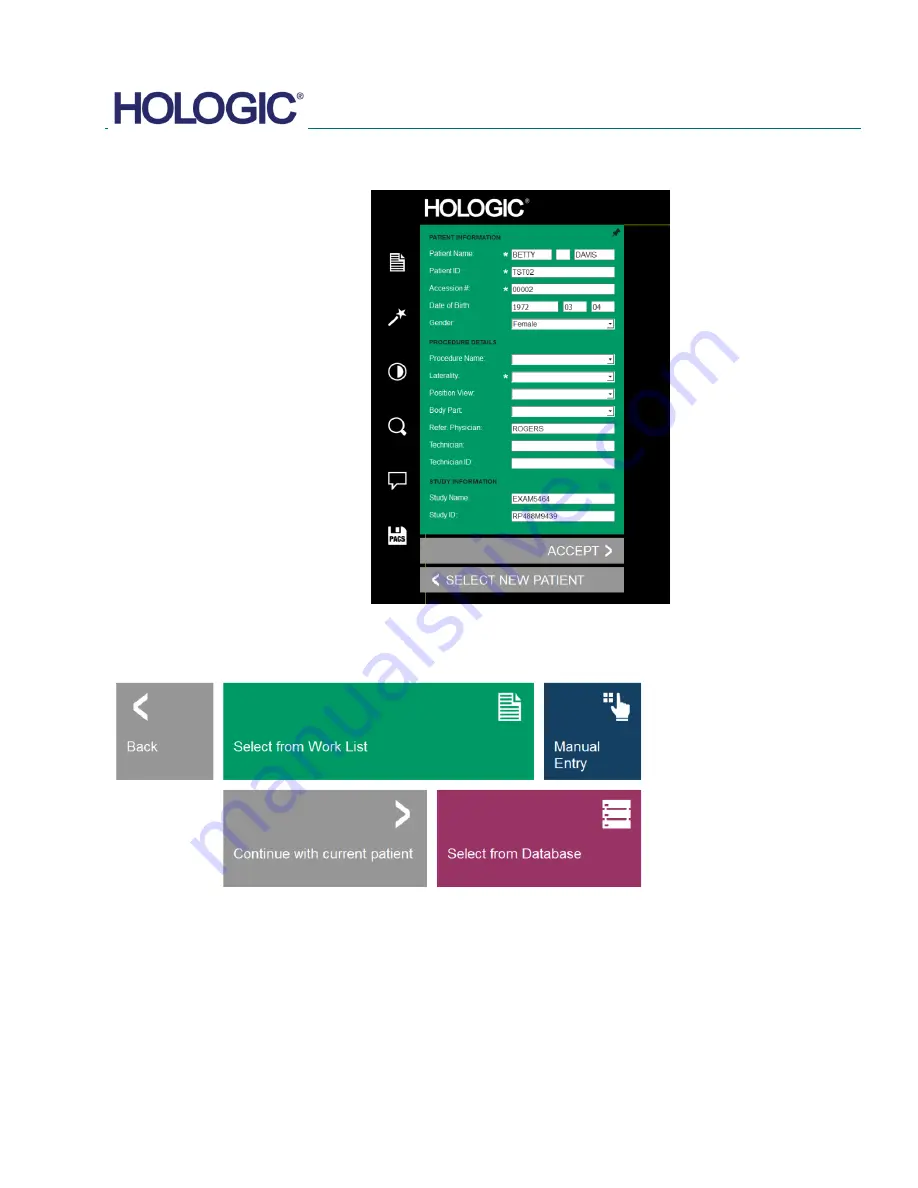
FAXITRON CT USER MANUAL
| HOLOGIC | REVISION 002
SECTION
Faxitron CT
Software
5
5-4
Required Fields are indicated by a white
asterisk (
*
). Default required fields are:
Patient Name, Patient ID, Accession
Number, and Laterality.
The user must enter all required fields
prior to being able to select the
Accept
button. The user may also enter a Date,
Referring Physician, Procedure Name,
Sex, Technician, Position View, Body
Part, and Study Name and ID if so desired.
The Procedure Name, Position View and
Body Part are chosen by a drop-down
menu.
The Date must be entered as yyyy
–mm–
dd (e.g. 1962 08 13). Failure to enter a
valid date may cause errors when
attempting to retrieve images.
The "required fields" may be altered or
deleted depending on the application.
Contact support for further information.
Select
Accept
to continue or
Select a
New Patient
to return to the Patient Data
Entry page.
5.3.1 Cont.
Figure 5.3.3
Imaging Information Editor
Continue with Current Patient
If a Patient has previously been loaded, you can click on this button to
Continue with
Current Patient
procedure. The Patient Information editor will open, as shown above, and
you can continue as before.
5.3.2
Continue with
Current Patient
Figure 5.3.4
Patient Data Entry screen
Summary of Contents for Faxitron CT
Page 1: ...User s Manual from Hologic Document 5081 9544 Revision 002 Issued March 2020...
Page 5: ...FAXITRON CT USER MANUAL HOLOGIC REVISION 002 1 SECTION 1 Introduction...
Page 14: ...FAXITRON CT USER MANUAL HOLOGIC REVISION 002 2 SECTION 2 Installation and Set up...
Page 21: ...FAXITRON CT USER MANUAL HOLOGIC REVISION 002 3 SECTION 3 Calibration...
Page 33: ...FAXITRON CT USER MANUAL HOLOGIC REVISION 002 5 SECTION 5 Faxitron CT Software Operation...
Page 63: ...FAXITRON CT USER MANUAL HOLOGIC REVISION 002 7 SECTION 7 Service and Troubleshooting...
Page 65: ...FAXITRON CT USER MANUAL HOLOGIC REVISION 002 8 SECTION 8 Schedule of Maintenance...
Page 78: ...FAXITRON CT USER MANUAL HOLOGIC REVISION 002 9 SECTION 9 Revision History...






























