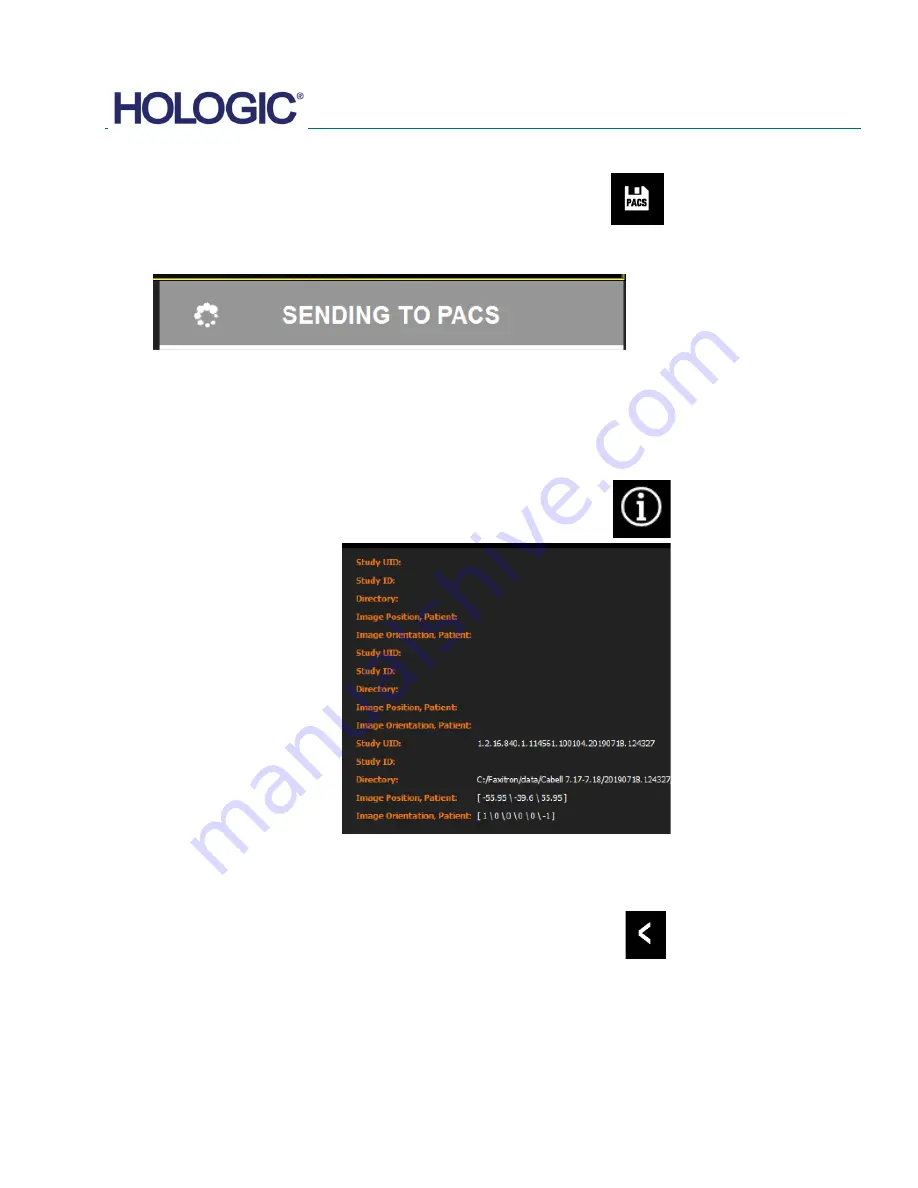
FAXITRON CT USER MANUAL
| HOLOGIC | REVISION 002
SECTION
Faxitron CT
Software
5
5-13
PACS Store
The button shown will only function when the system is installed in a medical facility
with a PACS network. Click PACS Store button and the active images in the viewer
will be sent to the PACS server.
The button in the bottom right corner will show the status.
IMPORTANT
Do not shut down the system when the images are being sent to PACs. 3D images are very
large and may take several minutes to send to the server.
A confirmation will appear once it is complete.
After an image is taken, the current image properties can be viewed by pressing
the
(i)
icon in the top-right corner. The Image Properties Dialog box will be
displayed in the top right corner of the image. The box is semi-transparent to allow
one to see what’s underneath the box.
Back
The button shown in Figure 5.4.13 exits the image acquisition mode and returns to
the Main Menu screen.
5.7.5
PACS Store (Save)
Figure 5.7.9
PACS Store icon
Figure 5.7.10
Sending tp PACS
Figure 5.7.11
Image Info Icon & Display
Figure 5.7.12
Back to Home Menu icon
Summary of Contents for Faxitron CT
Page 1: ...User s Manual from Hologic Document 5081 9544 Revision 002 Issued March 2020...
Page 5: ...FAXITRON CT USER MANUAL HOLOGIC REVISION 002 1 SECTION 1 Introduction...
Page 14: ...FAXITRON CT USER MANUAL HOLOGIC REVISION 002 2 SECTION 2 Installation and Set up...
Page 21: ...FAXITRON CT USER MANUAL HOLOGIC REVISION 002 3 SECTION 3 Calibration...
Page 33: ...FAXITRON CT USER MANUAL HOLOGIC REVISION 002 5 SECTION 5 Faxitron CT Software Operation...
Page 63: ...FAXITRON CT USER MANUAL HOLOGIC REVISION 002 7 SECTION 7 Service and Troubleshooting...
Page 65: ...FAXITRON CT USER MANUAL HOLOGIC REVISION 002 8 SECTION 8 Schedule of Maintenance...
Page 78: ...FAXITRON CT USER MANUAL HOLOGIC REVISION 002 9 SECTION 9 Revision History...






























