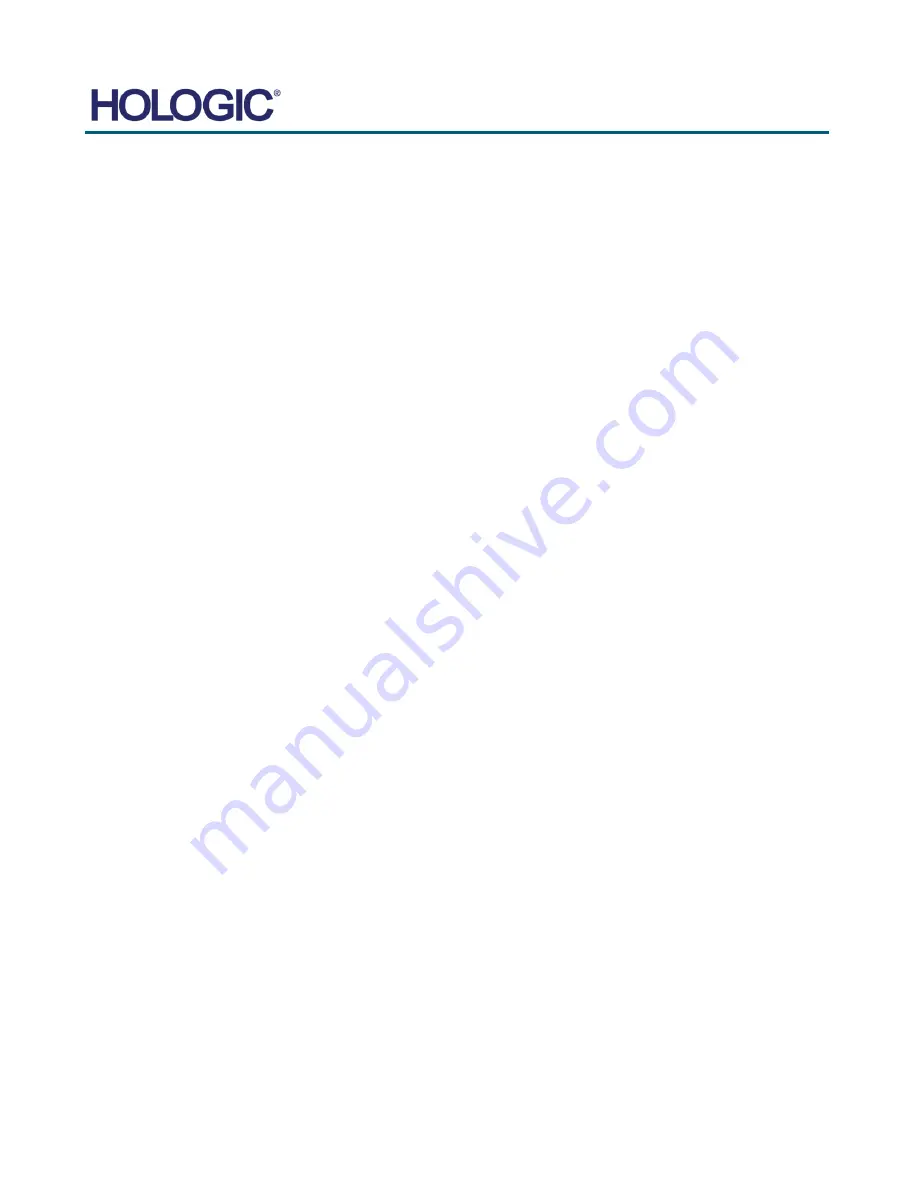
FAXITRON CT USER
MANUAL
| HOLOGIC | REVISION 002
SECTION
Schedule of
Maintenance
8
8-4
Interlocks, lights, Error Messages
– To be performed annually.
Record results under “Safety Interlocks and Indicators” on the Periodic Maintenance Record,
located at the end of the Section, or on an approved form.
8.7.0
Safety Interlocks
and Indicators
1. System must be powered on.
2. Make sure the green
“Power” led comes on, and no other LED comes on at this time.
3.
Make sure the LCD screen illuminates and displays “Standby” and there are no other
messages, such as “Door Open” at this time.
4. Open the specimen door. The LCD scree
n will display “Door Open” icon. When the door is
closed, this message should disappear.
5. Double-click the Faxitron CT icon to start the imaging software. If this initiates a calibration,
allow the calibration to fully complete.
6. Next, Click the
Start Procedure
button and choose the
Enter Manually
button to access the
patient entry screen. Fill all fields marked with an asterisk (*), and click the
Start
button. This
will allow for an exposure to be taken.
7. Verify that the green
Start X-Ray
software button is on.
8. In 2D mode press the green
X-ray
button on the touchscreen on the front of the Faxitron CT.
The system should begin taking an x-ray exposure. Verify that:
•
The Touchscreen LCD displays X-Ray On and displays kV and time.
•
Software displays X-Ray On (bottom right corner)
•
Audible noise heard during entire exposure
•
Red
“X-Ray On” LED comes on.
Let the exposure finish and make sure the 2 images show up on the computer screen
9. Press the green button again to start another exposure. While the exposure is taking place,
press the red
Stop
button on the front of the system and the exposure should stop within 2
seconds of pressing the button. Most notably the buzzer will stop sounding to indicate the
exposure has stopped. The software will display interruption errors, which is expected. The
errors can be cleared which will enable x-rays to be taken.
10. Repeat 2 more times using the software
Stop
button and the
Stop
button on the touch
LCD.
10. Press the green button again and let the exposure start. This time open the specimen door,
which should disengage the safety switches and force the exposure to stop. The software may
display errors, clear them.
Summary of Contents for Faxitron CT
Page 1: ...User s Manual from Hologic Document 5081 9544 Revision 002 Issued March 2020...
Page 5: ...FAXITRON CT USER MANUAL HOLOGIC REVISION 002 1 SECTION 1 Introduction...
Page 14: ...FAXITRON CT USER MANUAL HOLOGIC REVISION 002 2 SECTION 2 Installation and Set up...
Page 21: ...FAXITRON CT USER MANUAL HOLOGIC REVISION 002 3 SECTION 3 Calibration...
Page 33: ...FAXITRON CT USER MANUAL HOLOGIC REVISION 002 5 SECTION 5 Faxitron CT Software Operation...
Page 63: ...FAXITRON CT USER MANUAL HOLOGIC REVISION 002 7 SECTION 7 Service and Troubleshooting...
Page 65: ...FAXITRON CT USER MANUAL HOLOGIC REVISION 002 8 SECTION 8 Schedule of Maintenance...
Page 78: ...FAXITRON CT USER MANUAL HOLOGIC REVISION 002 9 SECTION 9 Revision History...


























