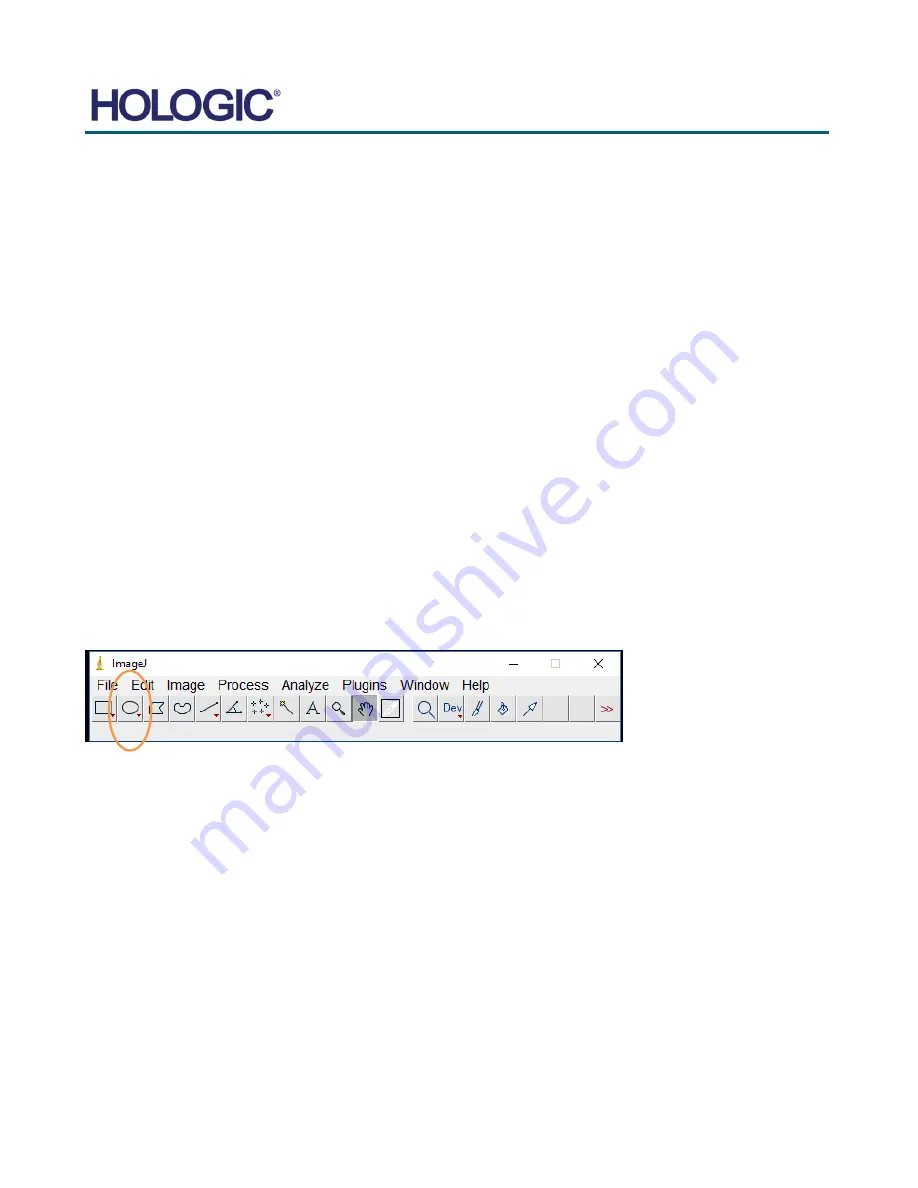
FAXITRON CT USER
MANUAL
| HOLOGIC | REVISION 002
SECTION
Schedule of
Maintenance
8
8-9
3D Uniformity Test
The user should be familiar with using the Faxitron CT and be familiar with performing a 3D
scan. In this procedure, the Uniformity Phantom will be scanned in 3D mode, reconstructed,
and measurements performed on the reconstructed data.
As per standard procedure, the 3D volume data of the reconstruction will be stored in New
Volume (D:) > data directory. The file name is by timestamp and
– unless more data was
taken after scanning the uniformity phantom
– will be the most recent file in the directory. The
volume data will be opened using ImageJ. To be accepted, the volume data of the Uniformity
Phantom must meet specified criteria for mean and standard deviation values.
Required Materials
•
The Uniformity Phantom is required for this test which is provided with the system.
ACCEPTANCE REQUIREMENTS
1. Place the Uniformity Phantom in the center on the CT pedestal taking care to make sure
the phantom is clean and free from debris.
2. Perform a 3D scan procedure on the Phantom and allow the reconstruction to finish.
3. Locate the reconstructed volume data in New Volume (D:) > data directory. It is named by
timestamp and will be the most recent file in the directory. The filename format is
yyyymmdd.######. (i.e.
20191220.101916).
4. Open ImageJ from the Windows Start menu or navigate to Local Disk (C:) > Faxitron >
support > ImageJ and double click the ImageJ Application (should be at the bottom of the
folder). Open one of the central slices of the reconstructed volume.
5.
Select the “Circular Selection” tool from the icon toolbar as shown below.
6. In ImageJ, make sure that the Standard Deviation Measurement is set by going to the
menu Analyze>Set Measurements… and then making sure the check box next to Standard
Deviation is selected.
7. Use the Circular Selection tool to select the full area of the reconstruction slice inside the
Phantom. There are nodes on the circle to allow it to be adjusted to cover as much of the
phantom cross section as possible without going outside it. NOTE: Ensure the entire circle is
inside the phantom boundaries.
8. Once selected, go to Analyze>Measure (or use keyboard shortcut Ctrl+M). A window will
pop up showing the resulting measurements from the selected area.
9.
From the window, record the value under the columns for “Mean” and “StdDev”.
10. The values should meet the following criteria for acceptance:
a. The
mean
should lie in the range:
-50 to +50
b. The
standard deviation
should be
less than or equal to: 100
NOTE: If the 3D Uniformity Test fails repeat the Uniformity Calibration.
8.10.0
3D Uniformity Test
Summary of Contents for Faxitron CT
Page 1: ...User s Manual from Hologic Document 5081 9544 Revision 002 Issued March 2020...
Page 5: ...FAXITRON CT USER MANUAL HOLOGIC REVISION 002 1 SECTION 1 Introduction...
Page 14: ...FAXITRON CT USER MANUAL HOLOGIC REVISION 002 2 SECTION 2 Installation and Set up...
Page 21: ...FAXITRON CT USER MANUAL HOLOGIC REVISION 002 3 SECTION 3 Calibration...
Page 33: ...FAXITRON CT USER MANUAL HOLOGIC REVISION 002 5 SECTION 5 Faxitron CT Software Operation...
Page 63: ...FAXITRON CT USER MANUAL HOLOGIC REVISION 002 7 SECTION 7 Service and Troubleshooting...
Page 65: ...FAXITRON CT USER MANUAL HOLOGIC REVISION 002 8 SECTION 8 Schedule of Maintenance...
Page 78: ...FAXITRON CT USER MANUAL HOLOGIC REVISION 002 9 SECTION 9 Revision History...





















