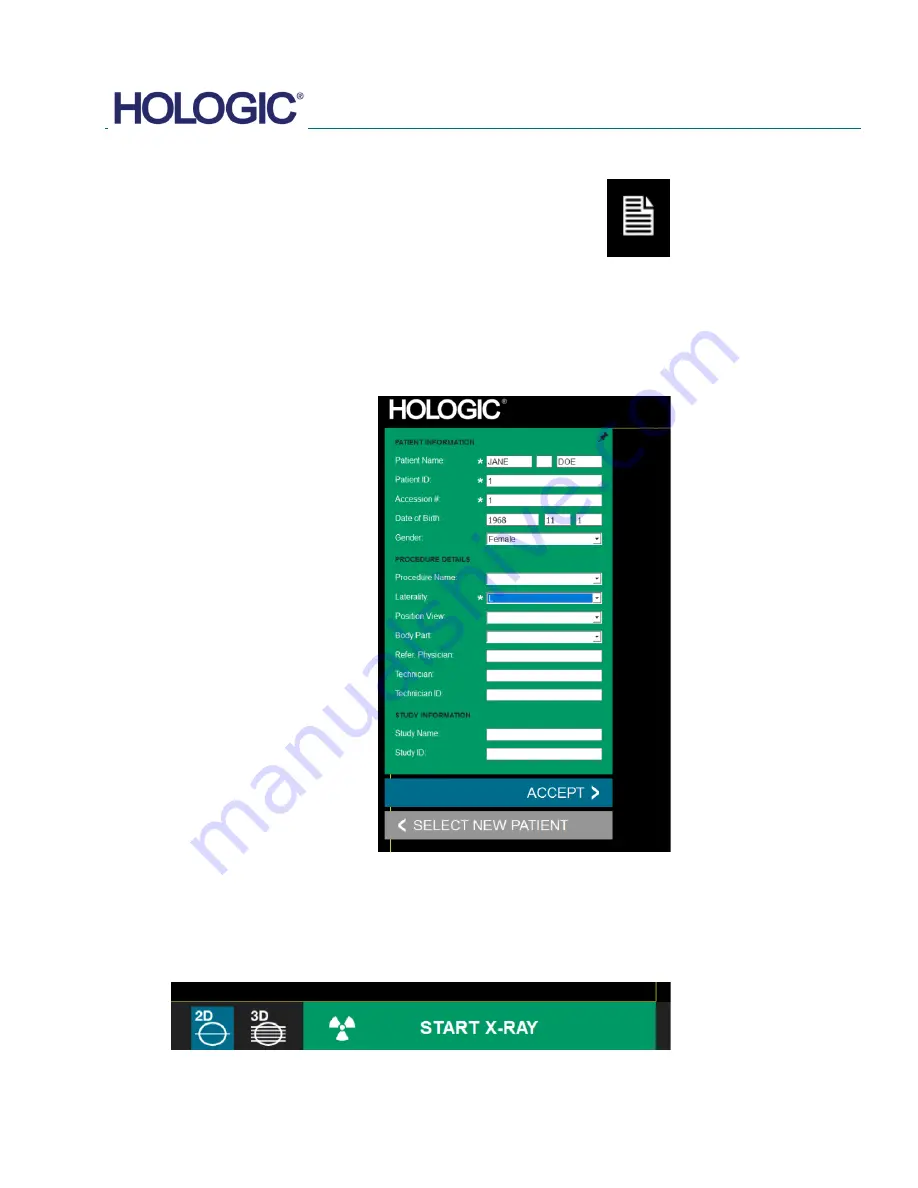
FAXITRON CT USER MANUAL
| HOLOGIC | REVISION 002
SECTION
Faxitron CT
Software
5
5-6
If the user wishes to change or view the information after it has been input, but before an image
has been taken, they may press the
Patient Data
icon in the top left corner.
The Patient Information editing window will open. This editing window will be populated with all
the information that was previously entered/selected as shown below.
The user can change or add information as desired then click on:
•
The
Accept
button to save the changes and continue to image acquisition.
•
The
Start a New Patient
button which will return the user to the Patient Data Entry Screen.
Once the user clicks the
Accept
button the system is ready for image acquisition/x-rays.
The user may view, but not edit, the patient information after acquiring an image by clicking on
the
Patient Data
icon again.
See Section 4 Quick Start for information on how to place the specimen into the system and
acquire an Image.
5.4.0
Patient Information
Figure 5.3.5
Patient Data Icon
Figure 5.4.1
Image Properties dialog
5.5.0
Image Acquisition
Figure 5.51
Start X-Ray Button
Summary of Contents for Faxitron CT
Page 1: ...User s Manual from Hologic Document 5081 9544 Revision 002 Issued March 2020...
Page 5: ...FAXITRON CT USER MANUAL HOLOGIC REVISION 002 1 SECTION 1 Introduction...
Page 14: ...FAXITRON CT USER MANUAL HOLOGIC REVISION 002 2 SECTION 2 Installation and Set up...
Page 21: ...FAXITRON CT USER MANUAL HOLOGIC REVISION 002 3 SECTION 3 Calibration...
Page 33: ...FAXITRON CT USER MANUAL HOLOGIC REVISION 002 5 SECTION 5 Faxitron CT Software Operation...
Page 63: ...FAXITRON CT USER MANUAL HOLOGIC REVISION 002 7 SECTION 7 Service and Troubleshooting...
Page 65: ...FAXITRON CT USER MANUAL HOLOGIC REVISION 002 8 SECTION 8 Schedule of Maintenance...
Page 78: ...FAXITRON CT USER MANUAL HOLOGIC REVISION 002 9 SECTION 9 Revision History...






























