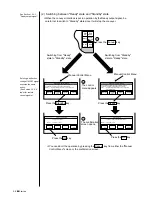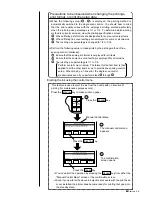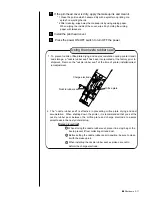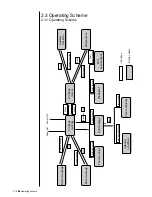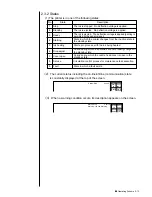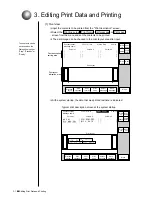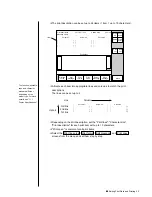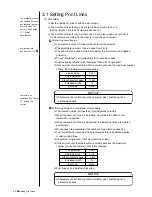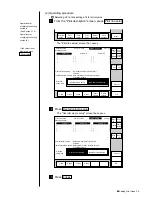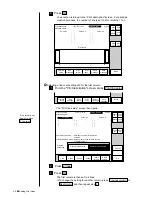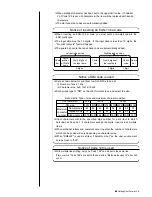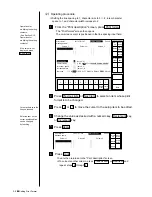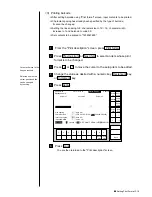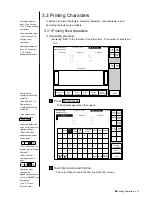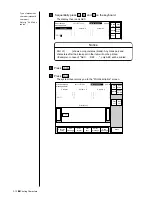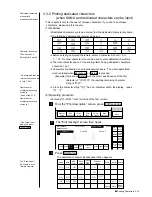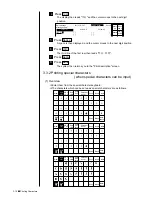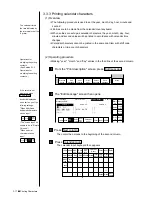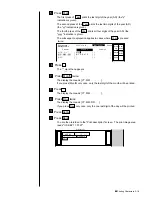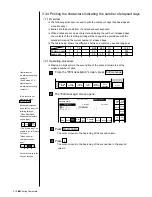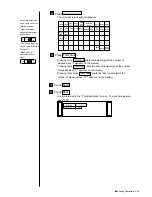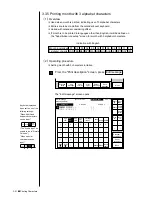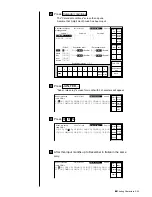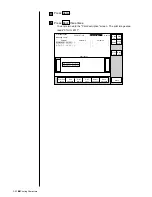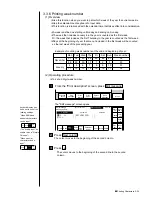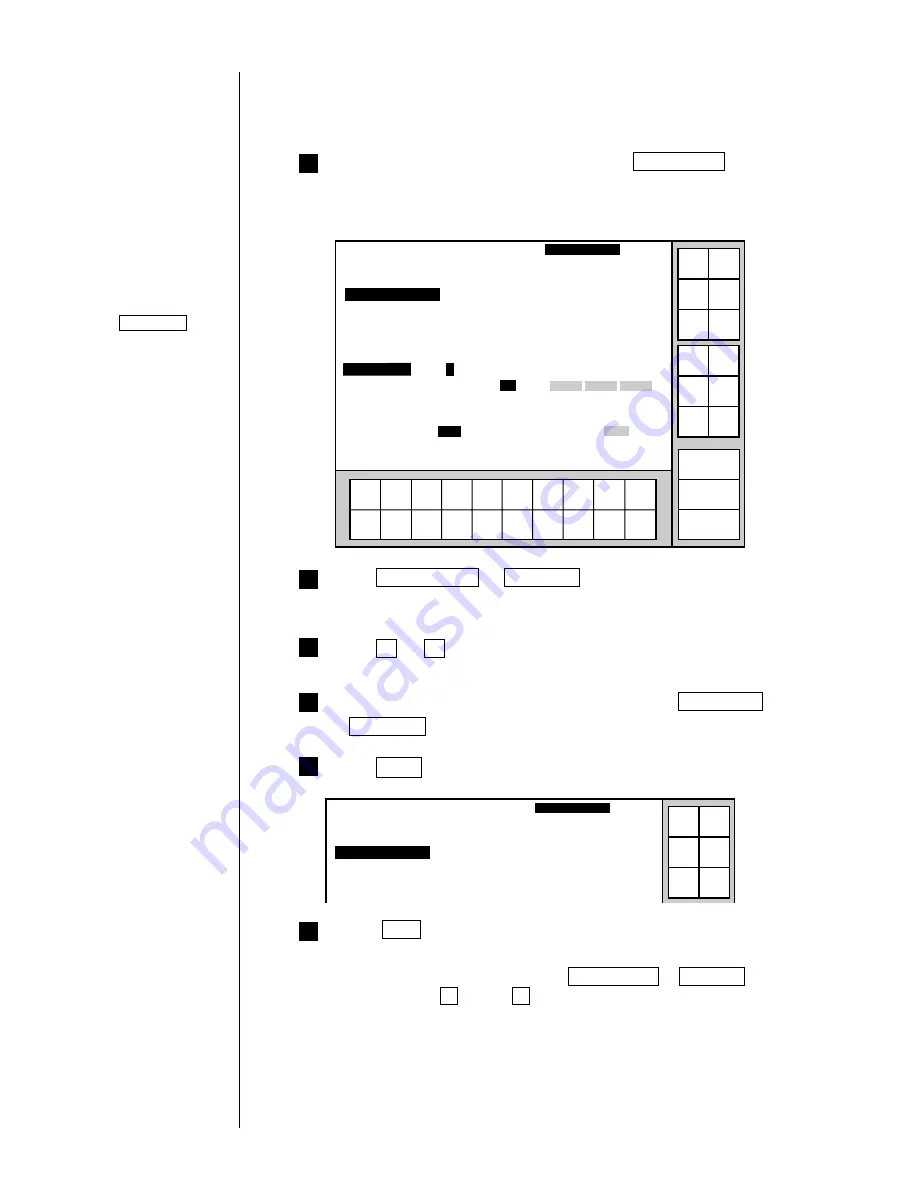
3-9
●
Setting Print Format
6
4
3
2
Press Back .
You are then returned to the "Print description" screen.
¡
To correct another column, press Previous item or Next item and
repeat steps 2 through 4 .
Press Previous item or Next item to select an item whose print
format is to be changed.
Press
↓
or
↑
to move the cursor to the setup item to be edited.
Change the value as desired with a numeric key, Decrement key,
or Increment key.
1
1
2
3
4
5
6
7
8
9
0
Incre-
ment
Decre-
ment
Print format
2011.07.07 12:45
Back
Column 1
Column 2
Column 3
[
・・・・・・・・・・
] [・・・・・・・・・・] [・・・・・・・・・・]
[・・・・・・・・・・] [・・・・・・・・・・] [・・・・・・・・・・]
[・・・・・・・・・・] [・・・・・・・・・・] [・・・・・・・・・・]
Manual
Show
cursor
Prev.
item
Next
item
↓
↑
Status: Ready
Com=0
Message name
[ ]
Start
up
Shut
down
Comm
On/Off
Line spacing
[
0
](
dots 0
-
2)
Character size
[2]
(1: 5
x
5 2 :
5
x
8
3 : 7
x
10 4 :12
x
16 5 :18
x
24 6 : 24
x
32 )
Inter-char. space
[1](
dots 0
-
3
)
Increased width
[1](
times 1
-
9
)
Bar code
[0]
(0:
none
1:C39 2:ITF 3:NW-7 4:EAN-13 5:DM 6:C128)
→
←
From the "Print description" screen, press Print format .
The "Print format" screen then opens.
The on-screen cursor is positioned in the line spacing input field.
(
2
)
Operating procedure
¡
Setting the line spacing to 1, character size to 5
×
8, inter-character
space to 1, and character width increase to 2
5
Press Apply .
Operations for
modifying the setting
contents.
(See Section 2.1.3,
Operations for
modifying the setting
contents.
)
If the cursor is not
displayed, press
Show cursor .
Print format
2011.07.07 12:45
Column 1
Column 2
Column 3
[
・・・・・・・・・・
] [・・・・・・・・・・] [・・・・・・・・・・]
[・・・・・・・・・・] [・・・・・・・・・・] [・・・・・・・・・・]
[・・・・・・・・・・] [・・・・・・・・・・] [・・・・・・・・・・]
Manual
Apply
Status: Ready
Com=0
Message name
[ ]
Start
up
Shut
down
Comm
On/Off
Cursor will move to the
line you touched.
Selected item on the
cursor-positioned line
can be changed
by touching.
Summary of Contents for PXR-D
Page 319: ...3S23L1307 3B PXR D E7 HEC ...