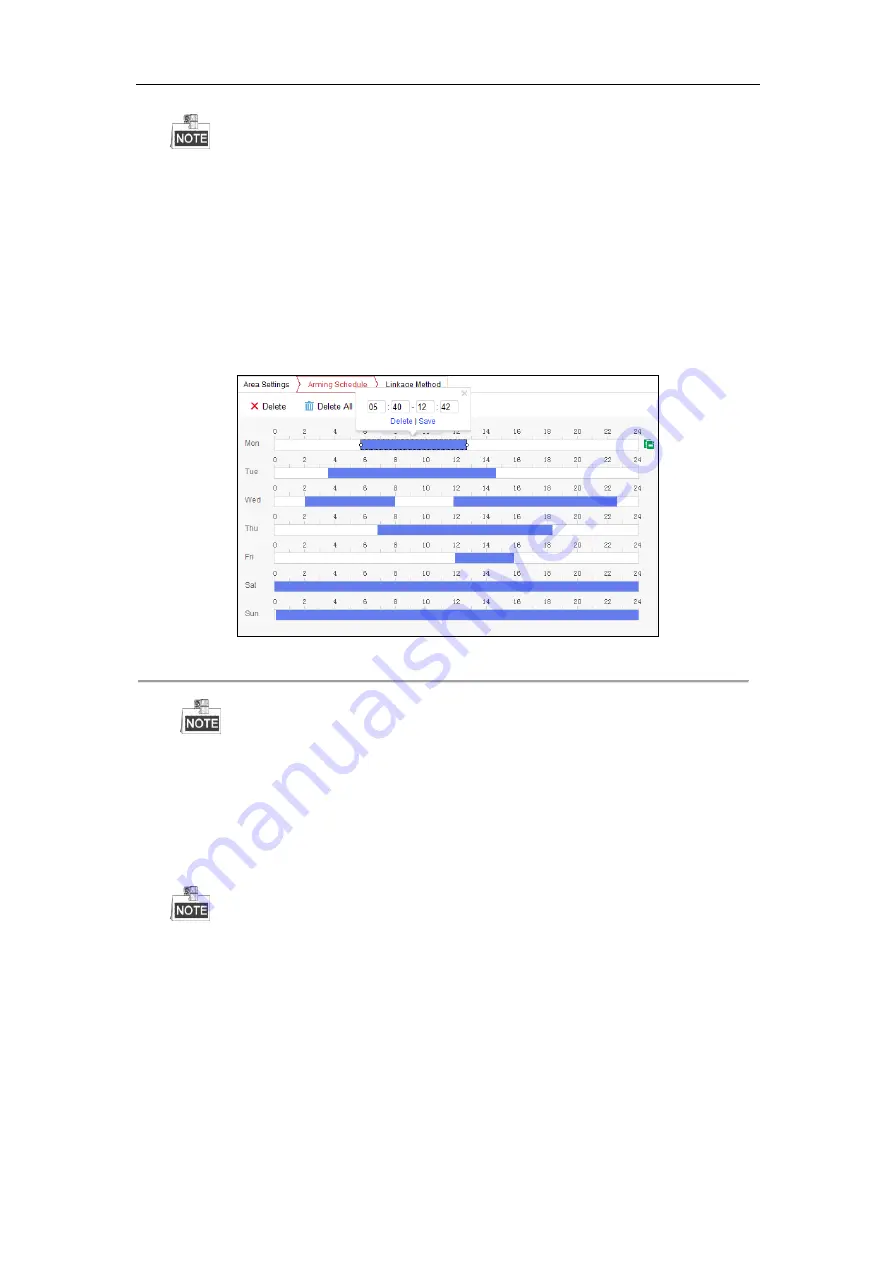
DS-6700HFHI/V Series Network HD Encoder User Manual
48
By default, the full screen motion detection is configured.
(6)
Click the
Stop Drawing
button to finish drawing.
You can click the
Clear All
button to clear all areas.
(7)
Move the slide bar of Sensitivity to set the sensitivity of the camera.
(8)
Click
Save
button to save the settings.
2.
Set the Arming Schedule for Motion Detection
Steps:
(1)
Click the
Arming Schedule
tab.
(2)
Click on the time bar and drag the mouse to select the time period.
Figure 7. 9
Motion Detection-Arming Time Settings
Click on the selected time period, you can adjust the time period to the desired time by either moving the
time bar or input the exact time period.
(3)
(Optional) Click Delete to delete the current arming schedule, or click Save to save the settings.
(4)
Move the mouse to the end of each day, a copy dialogue box pops up, and you can copy the current
settings to other days.
(5)
Click
Save
to save the settings.
The time of each period can’t be overlapped. Up to 8 periods can be configured for each day.
3.
Set the Alarm Actions Taken for Motion Detection
Purpose:
You can specify the alarm type when an event is triggered.
Steps:
(1)
Click the
Linkage Method
tab to enter the setting interface.
(2)
Select the alarming linkage method(s) including Audible Warning, Notify Surveillance Center, Send
Email and Upload to FTP.
Audible Warning






























