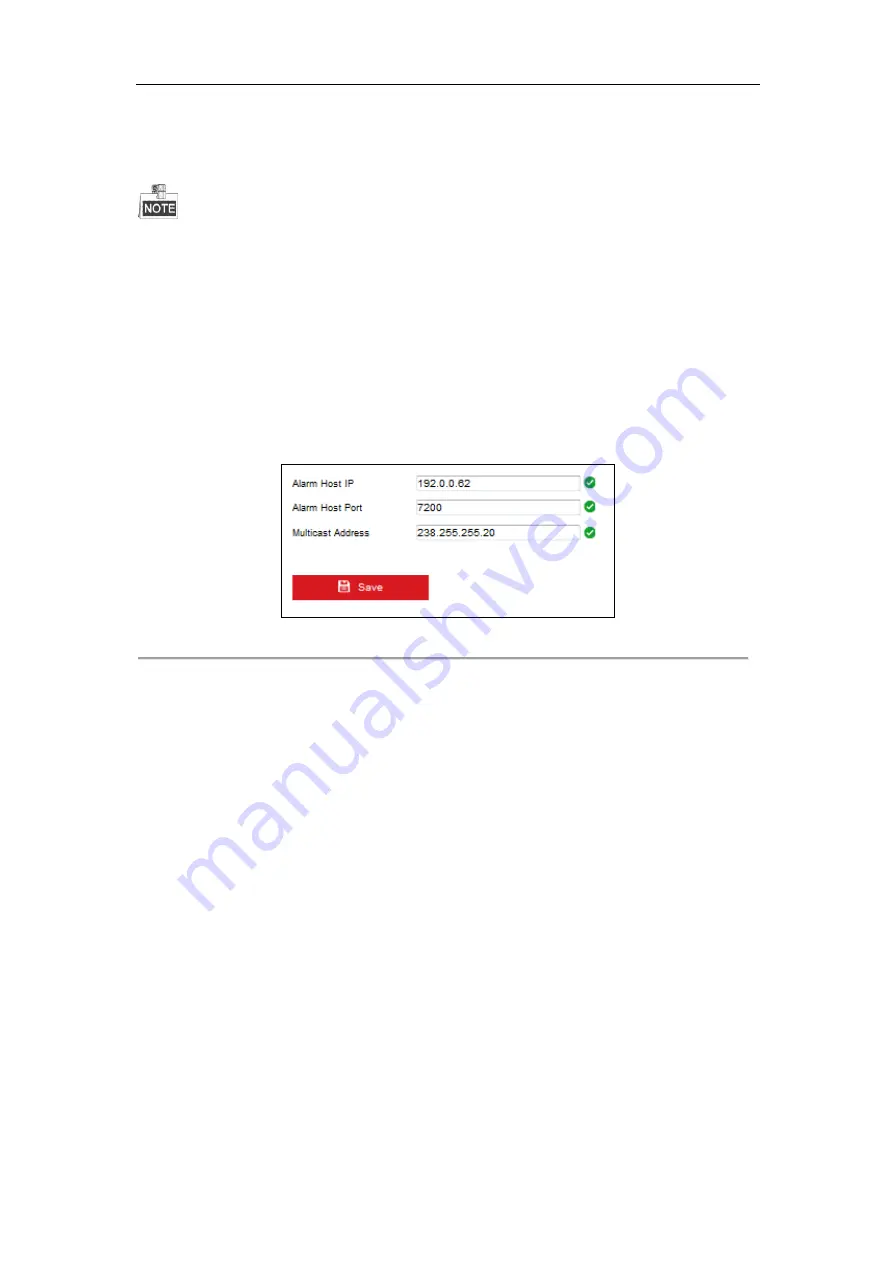
DS-6700HFHI/V Series Network HD Encoder User Manual
38
5.
Enter the active multicast address in the text filed.
6.
Enter the multicast port (rang: 1-65535)
7.
Click
Save
to save the settings.
Reboot the device to activate the active multicast address settings.
6.3.10
Configuring Remote Alarm Host and Multicast
Purpose:
With a remote alarm host configured, the device will send the alarm event or exception message to the host when
an alarm is triggered. The remote alarm host must have the CMS (Client Management System) software installed.
Steps:
1.
Click
Configuration > Network > Advanced Settings > Other
to enter the alarm host settings interface.
Figure 6. 22
Multicast Address Settings
2.
Enter
Alarm Host IP
and
Alarm Host Port
in the text fields.
The
Alarm Host IP
refers to the IP address of the remote PC on which the CMS (Client Management
System) software (e.g., iVMS-4200) is installed, and the
Alarm Host Port
must be the same as the alarm
monitoring port configured in the software (default port is 7200).
3.
Enter the multicast address in the text filed.
4.
Click
Save
to save the settings.
6.3.11
Configuring Platform Access
Purpose:
EZVIZ Cloud P2P provides the mobile phone application and as well the service platform page to access and
manage your connected NVR, which enables you to get a convenient remote access to the surveillance system.
Steps:
1.
Click
Configuration > Network > Advanced Settings > Platform Access
to enter platform access
settings interface.
2.
Check the
Enable
checkbox to activate this feature.
3.
Select the EZVIZ Cloud P2P in the Platform Access Mode.
4.
If required, select the checkbox of
Custom
and input the
Server Address
.






























