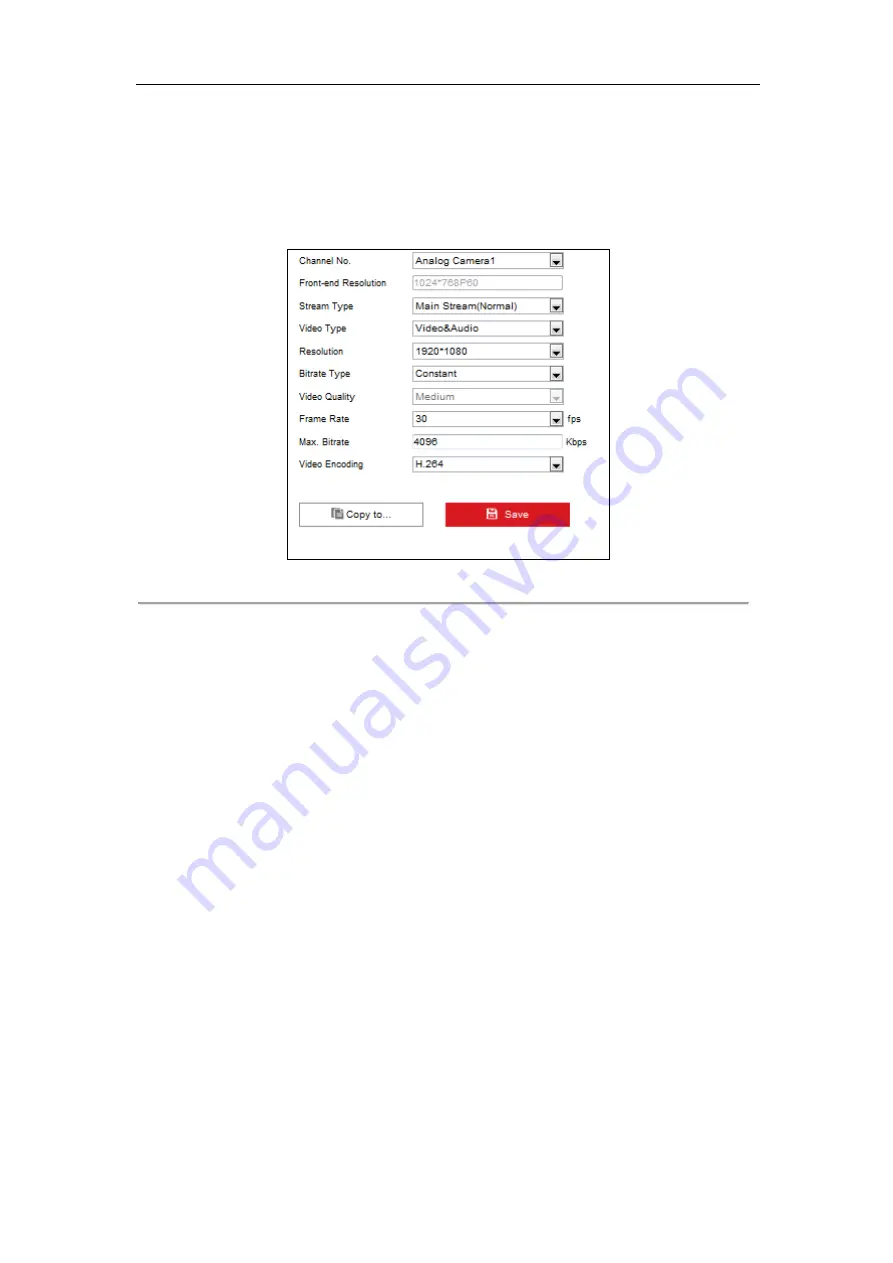
DS-6700HFHI/V Series Network HD Encoder User Manual
43
7.3
Configuring Video Settings
Steps:
1.
Click
Configuration >
Video/Audio >
Video
to enter the Video Settings interface.
Figure 7. 5
Video Settings
2.
Select the camera from the drop-down list to configure. The resolution of the camera will be shown in the
field of Front-end Resolution.
3.
Select the
Stream Type
of the camera to Main Stream (Normal), Main Stream (Event) or Sub Stream.
The main stream is usually for recording and live viewing with good bandwidth, and the sub stream can be
used for live viewing when the bandwidth is low. Refer to the
on changing the
main stream to sub stream for live viewing.
4.
You can customize the following parameters for the selected Main Stream or Sub Stream:
Video Type
: Select the video type to video stream, or video & audio composite stream. The audio signal
will be recorded only when the
Video Type
is
Video & Audio
.
Resolution:
Select the resolution of the video input.
Bitrate Type:
Select the bitrate type to constant or variable.
Video Quality:
When bitrate type is selected to
Variable
, 6 levels of video quality can be configured.
Frame Rate:
Set the frame rate from 1fps to full frame.
The frame rate used to describe the frequency at which a video stream is updated is measured in frames per
second (fps). A higher frame rate is advantageous when there is movement in the video stream, as it
maintains image quality throughout.
Max. Bitrate:
Set the Max. bitrate to 32Kbps~16Mbps.
Video Encoding:
Select the video encoding standard to H.264.
5.
Click
Save
to save the above settings.






























