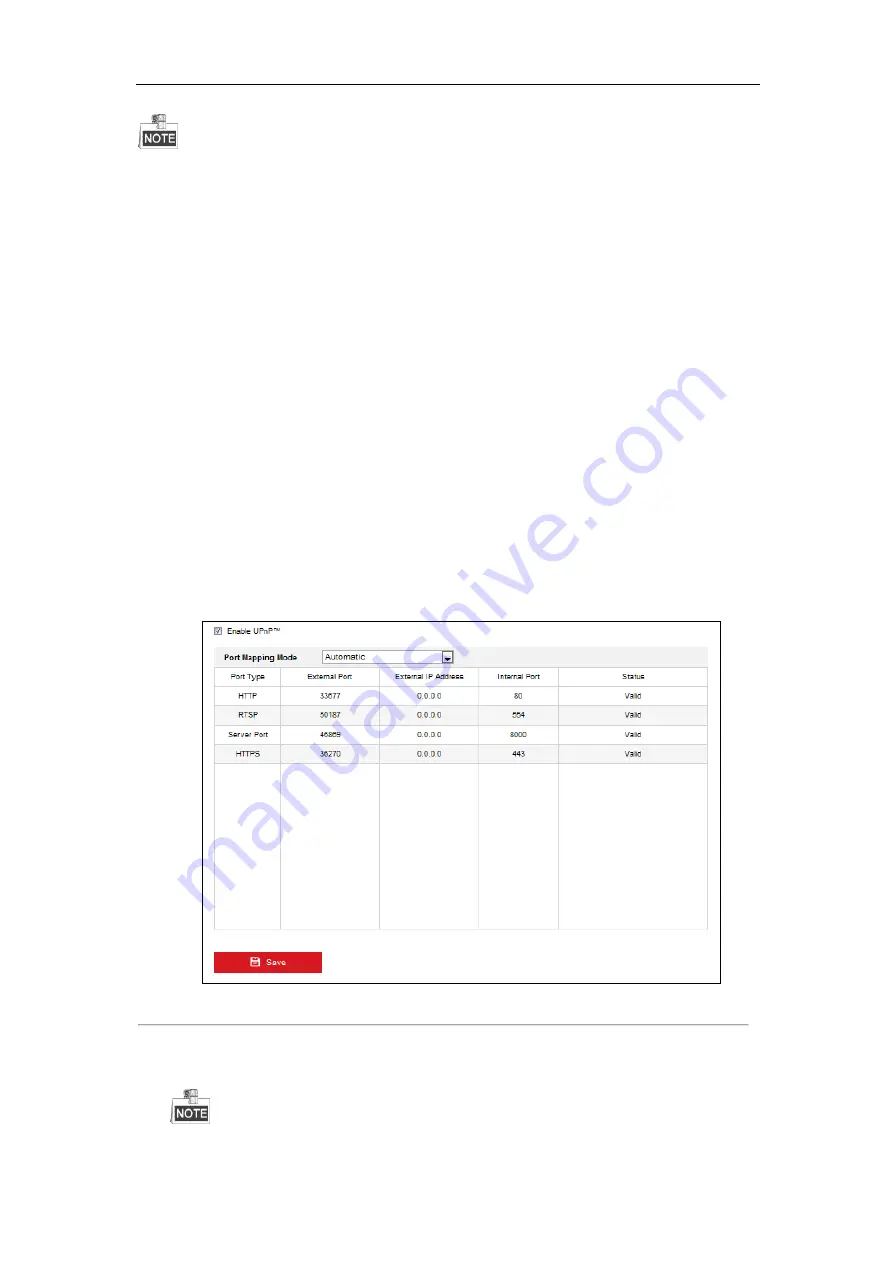
DS-6700HFHI/V Series Network HD Encoder User Manual
33
It will ask you to reboot the device to activate the settings.
6.3.5
Configuring NAT Settings
Purpose:
UPnP™ can permit the device seamlessly discover the presence of other network devices on the network and
establish functional network services for data sharing, communications, etc. If you want to use the UPnP™
function to enable the fast connection of the device to the WAN via a router, you should configure the UPnP™
parameters of the device.
Before you start:
If you want to enable the UPnP™ function of the device, you must enable the UPnP™ function of the router to
which your device is connected. When the network working mode of the device is set as multi-address, the
Default Route of the device should be in the same network segment as that of the LAN IP address of the router.
Steps:
1.
Click
Configuration > Network > Basic Settings > NAT
to enter the NAT settings interface.
2.
Check the checkbox to enable the UPnP
TM
function.
3.
Select the Port Mapping Mode to Auto or Manual.
When you select
Auto
, the mapping ports can be automatically assigned by the router.
When you select
Manual
, you should continue step4 to edit the mapping ports.
Figure 6. 16
UPnP
TM
Settings-Auto
4.
Configure the HTTP Port (for access by WEB browser), SDK Port Mapping (for access by client software),
RTSP Port and HTTPS Port respectively.
You can use the default port No., or change it according to actual requirements.






























