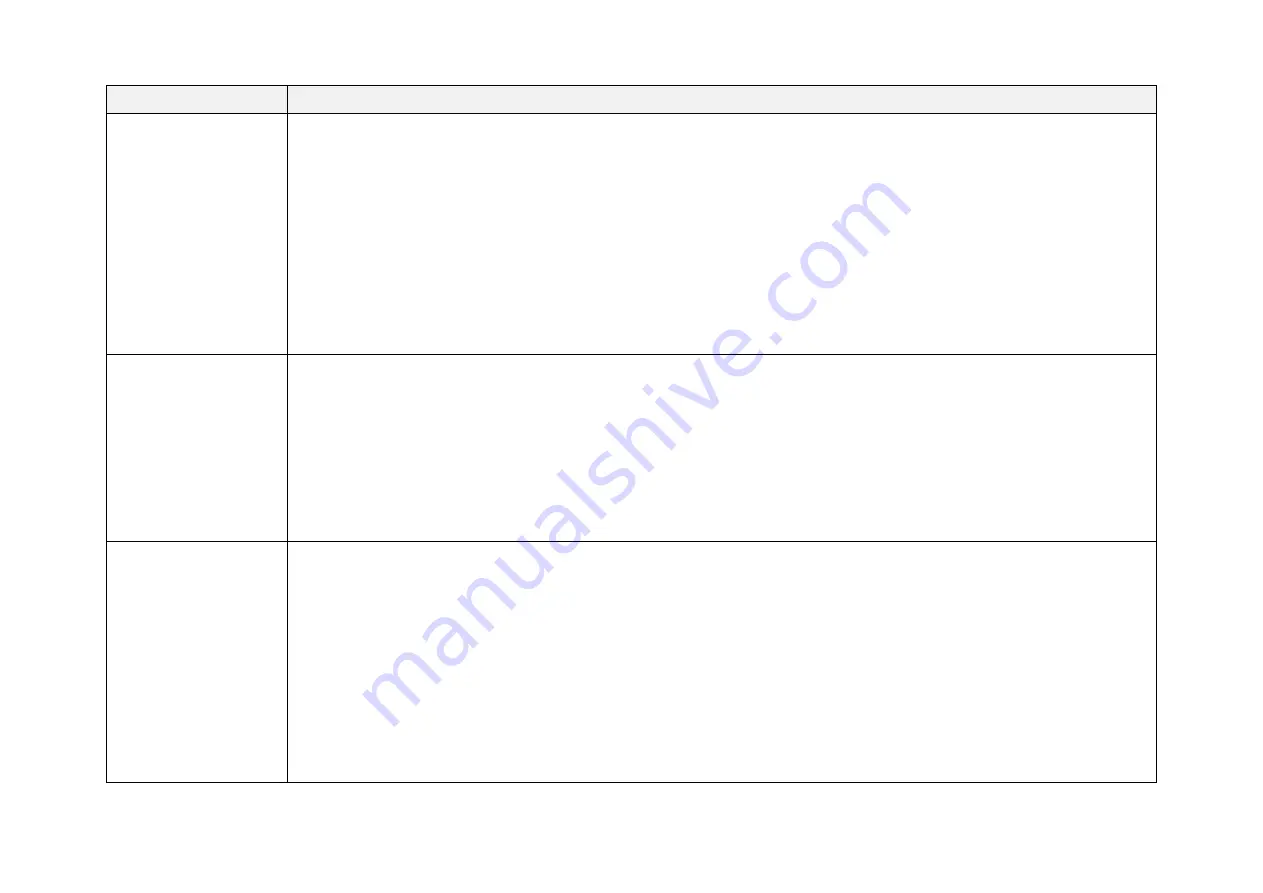
-
64
-
Symptoms
Points to Check
Motor is running but
no output data is
received, neither on
Wireshark nor on
PandarView
Verify that
·
Ethernet cable is properly connected (by unplugging and plugging again)
·
Lidar's Destination IP is correctly set on the Settings page of web control
·
horizontal FOV is properly set on the Azimuth FOV page of web control
·
firmware version of the sensor is correctly shown on the Upgrade page of web control
·
Lidar is emitting laser light. This can be checked by using an infrared camera, an infrared sensor card, or a phone
camera without infrared filter
Power on again to check if the symptom persists.
Can receive data on
Wireshark but not on
PandarView
Verify that
·
Lidar Destination Port is correctly set on the Settings page of web control
·
PC's firewall is disabled, or that PandarView is added to the firewall exceptions
·
the latest PandarView version (see the Download page of Hesai's official website or contact Hesai technical
support) is installed on the PC
Power on again to check if the symptom persists.
Cannot open web
control
Verify that
·
Ethernet cable is properly connected (by unplugging and plugging again)
·
Lidar's IP is in the same subnet with the PC's. Users may use WireShark to check the lidar's IP that broadcasts
data packets
Afterwards,
·
restart PC, or connect the lidar to another PC
·
power on again to check if the symptom persists
Summary of Contents for PandarXT
Page 1: ...www hesaitech com HESAI Wechat PandarXT 32 Channel Medium Range Mechanical LiDAR User Manual...
Page 19: ...17 2 Setup 2 1 Mechanical Installation Figure 2 1 Front View Unit mm...
Page 20: ...18 Figure 2 2 Bottom View Unit mm...
Page 21: ...19 2 1 1 Recommended Installation Figure 2 3 Recommended Installation...
Page 29: ...27 2 3 2 Connection Figure 2 9 Connection Box Connection with GPS...
Page 30: ...28 Figure 2 10 Connection Box Connection with PTP...
















































