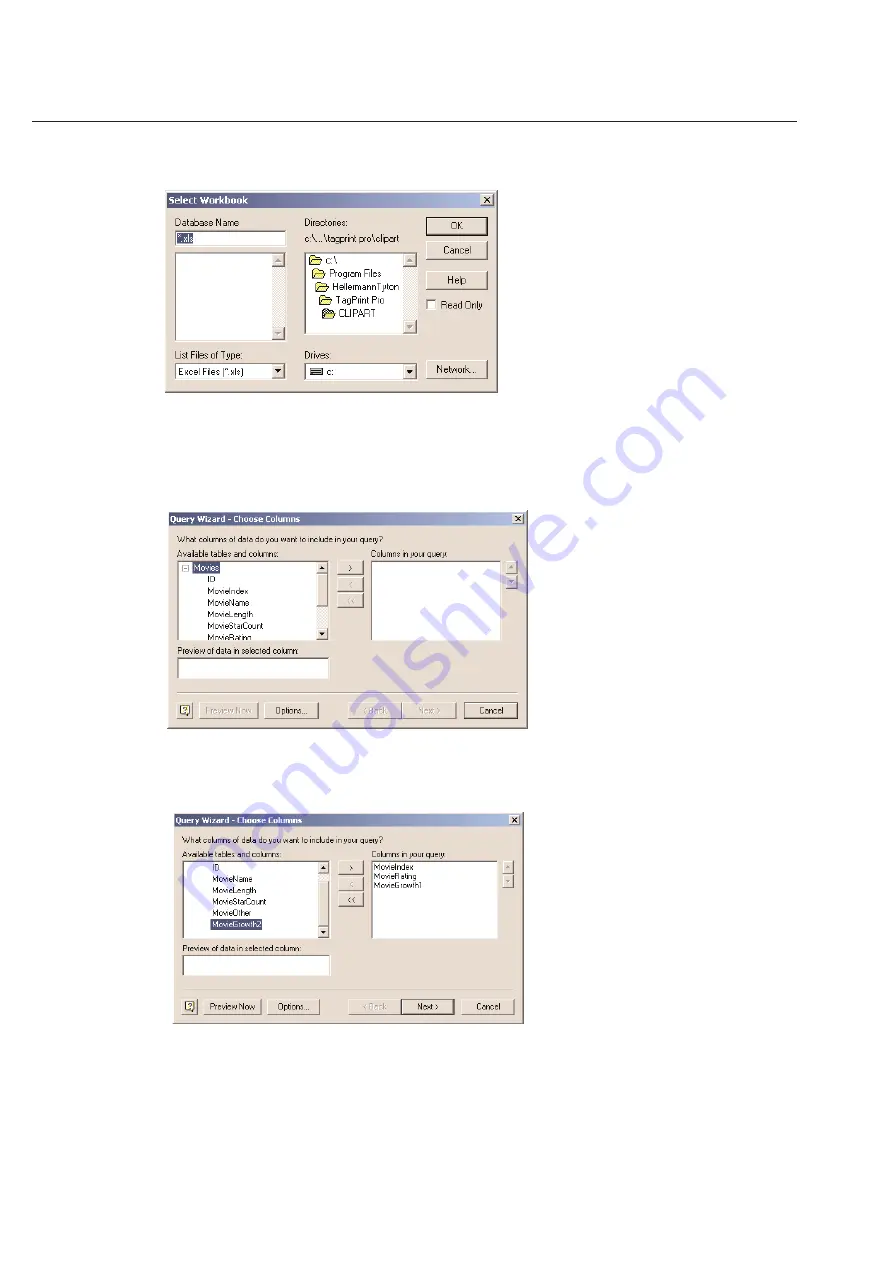
3-12
Chapter 3: Table
Select your database source - Example select Excel Files*
Click
OK
and the
Select Workbook
menu will appear.
Select the path and file name of the Excel file to which you wish to connect.
NOTE: If selecting an Excel database, the Excel database must have been created with
Data Tables
in order to connect
using ODBC. Otherwise you will get an error that says there are
No Visible Data Tables
. This should not occur with
MS Access or dBASE files. Once you have selected a database, the following
Query Wizard
-
Choose Columns
menu will appear.
In this case, the file has a series of columns. You can highlight a column and click on the
>
icon to move the column
in the
Columns in your query
field. You can select as many columns as you wish.
Click
Next
to continue to the
Query Wizard
-
Filter Data
screen.
Summary of Contents for TagPrintPRO
Page 1: ...Version 2 0 User s Manual...
Page 20: ...Installing TT310SM TT210SM TT1210 Printer Drivers Page 13 Click Finish Select Continue Anyway...
Page 70: ...3 14 Chapter 3 Table...
Page 80: ...3 24 Chapter 3 Table...
Page 106: ...6 8 Chapter 6 Thermal Transfer Printers...






























