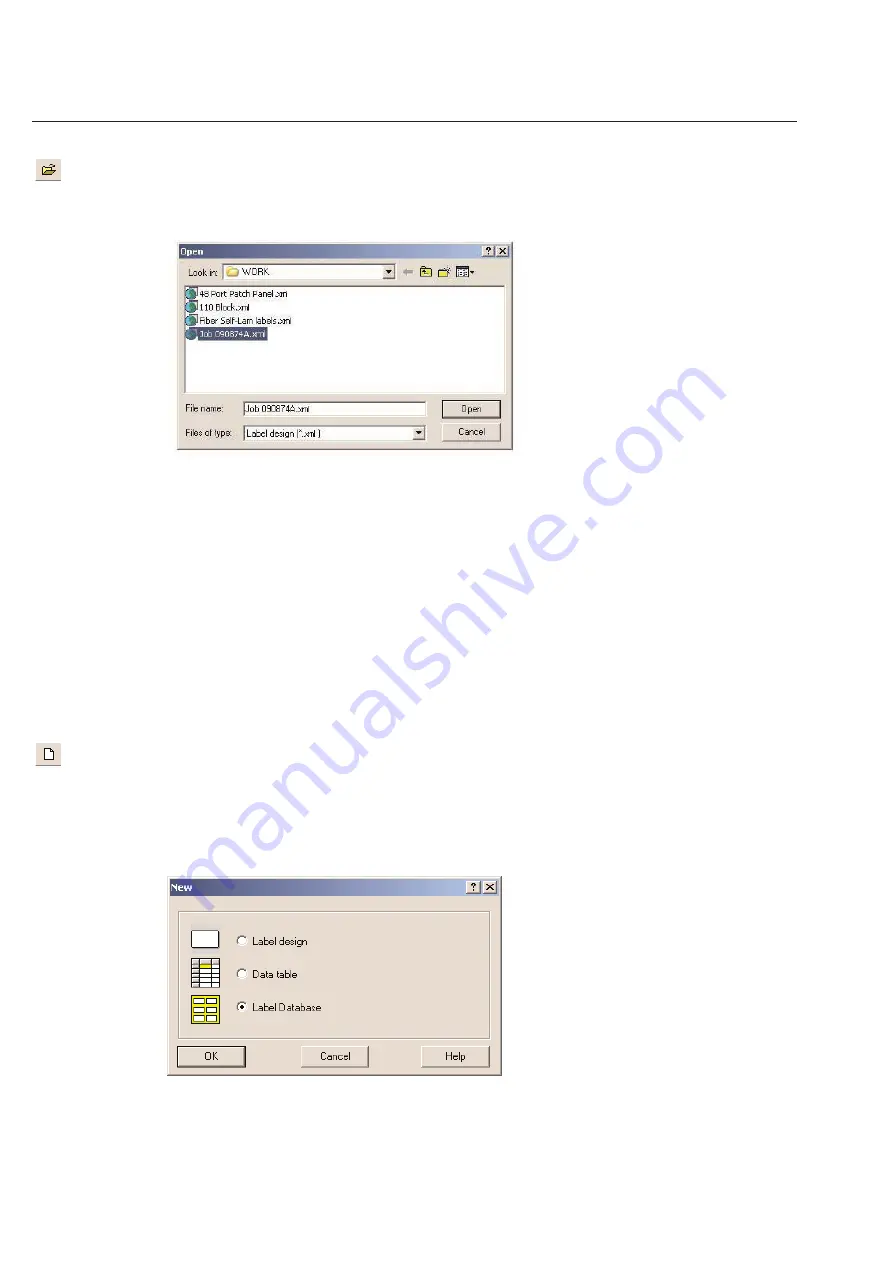
Opening an Existing Label Design
Open a previously saved label design by clicking the
Open
icon or through the
File
menu. TagPrint Pro 2.0 files have
the extension .xml (for label design). You may choose the type of file by using the
Files of type:
pull down menu.
Once you find the label design you wish to open, first click on the file, then click
Open
. You may also double-click on
the file to open it directly.
Opening TagPrint Pro 1.0 Files in TagPrint Pro 2.0
The label database format for a particular label is always saved with that label. Using an old file in the new program
will require the step of selecting the same label from the appropriate printer category and the re-saving.
When opening old .dsn files used in TagPrint Pro 1.0, they will keep the same settings for Printer Family. When open-
ing a .dsn file, re-select the label you are using and choose the correct Printer Family. This will then use your existing
label design with the current label definitions.
Opening a Label Database
TagPrint Pro has a default label database that contains all the label sizes currently supplied by HellermannTyton. You
have an option to create customized label databases using the techniques described in
Chapter 5 Creating a New
Label Definition
. HellermannTyton also supplies label databases that contain label sizes unique to the European
Union and other global regions. To select one of the other label databases, click on
File
and
New
. The following
screen will appear.
2-6
Chapter 2: Label Design
Summary of Contents for TagPrintPRO
Page 1: ...Version 2 0 User s Manual...
Page 20: ...Installing TT310SM TT210SM TT1210 Printer Drivers Page 13 Click Finish Select Continue Anyway...
Page 70: ...3 14 Chapter 3 Table...
Page 80: ...3 24 Chapter 3 Table...
Page 106: ...6 8 Chapter 6 Thermal Transfer Printers...






























