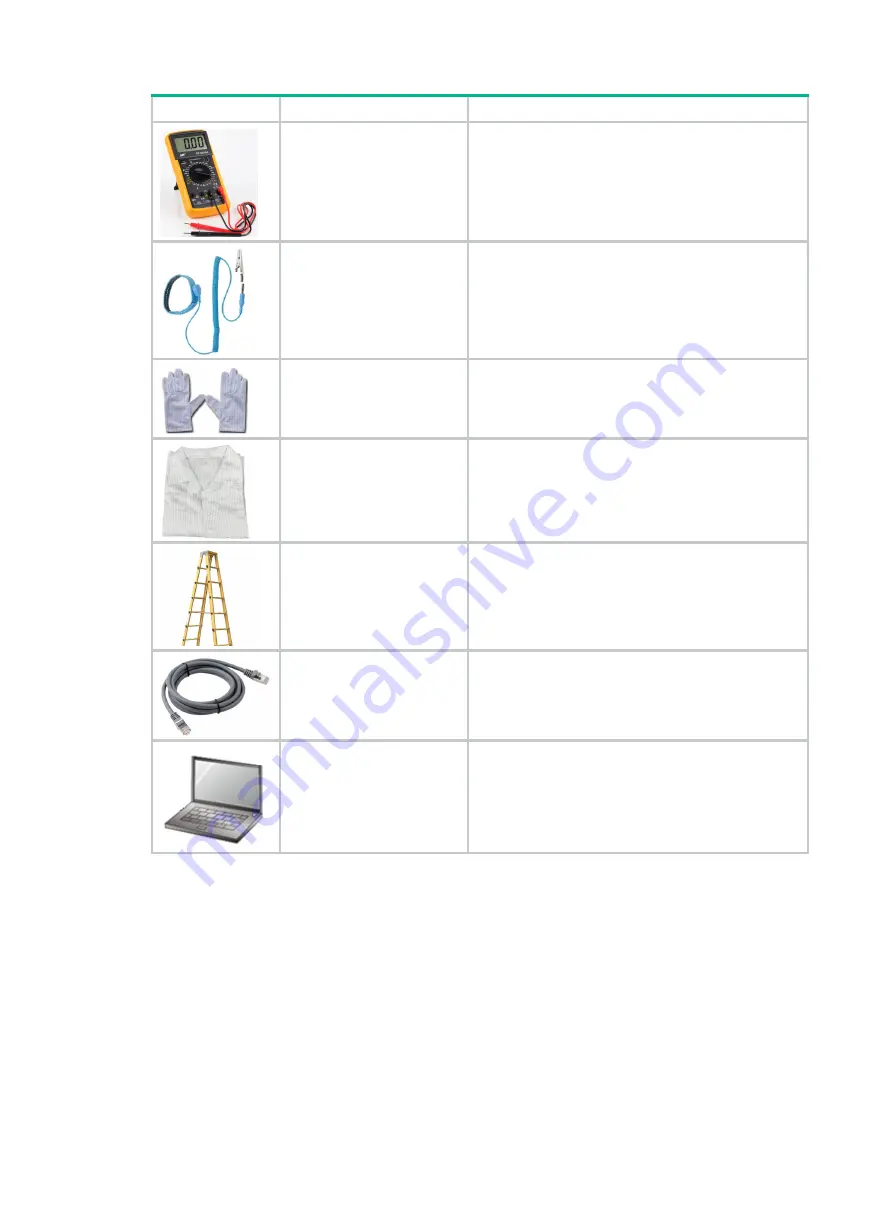
2-5
Picture Name
Description
Multimeter
Measures resistance and voltage.
ESD wrist strap
Prevents ESD when you operate the server.
Antistatic gloves
Prevents ESD when you operate the server.
Antistatic clothing
Prevents ESD when you operate the server.
Ladder
Supports high-place operations.
Interface cable (such as an
Ethernet cable or optical
fiber)
Connects the server to an external network.
Monitor (such as a PC)
Displays the output from the server.
















































