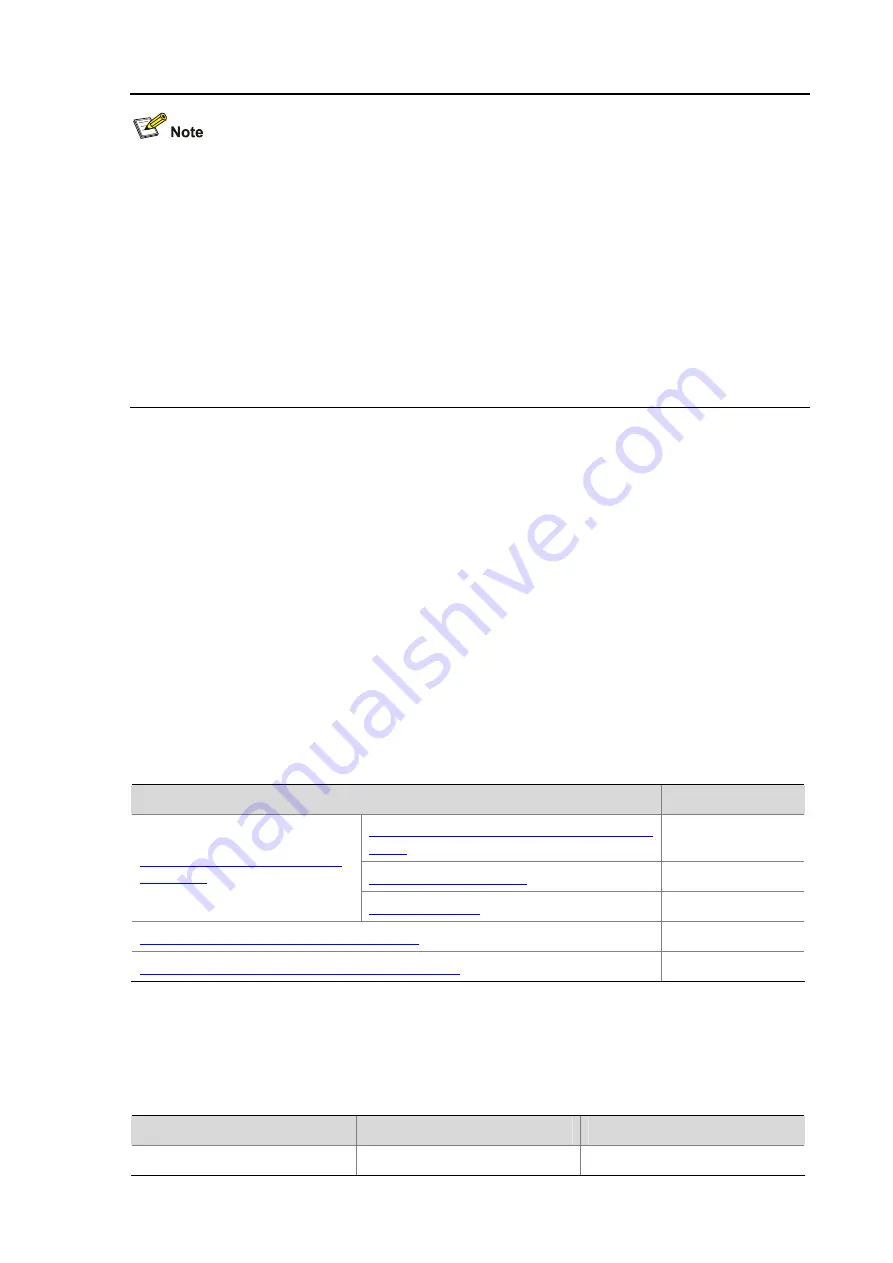
1-2
Stack management requires 10 GE ports to connect member devices. Therefore, among the S5500-SI
series switches, only the following models that provide 10 GE ports support the stack management
function:
z
S5500-28C-SI
z
S5500-52C-SI
z
S5500-28C-PWR-SI
z
S5500-52C-PWR-SI
You can install an interface card on the rear panel and select the corresponding module or cable to
connect stack members. For information about interface cards and modules supported by the S5500-SI
series switches, refer to the installation manual.
Establishing a Stack
An administrator can establish a stack as follows:
z
Configure a private IP address pool for a stack and create the stack on the network device which is
desired to be the master device.
z
Configure ports between the stack devices as stack ports.
z
The master device automatically adds the slave devices into the stack, and assigns a number for
each stack member.
z
The administrator can log in to any slave device from the master device of the stack, and perform
configurations for the slave device.
Stack Configuration Task List
Complete the following tasks to configure stack:
Task
Remarks
Configuring a Private IP Address Pool for a
Stack
Required
Required
Configuring the Master Device
of a Stack
Required
Configuring Stack Ports of a Slave Device
Required
Logging In to the CLI of a Slave from the Master
Optional
Configuring the Master Device of a Stack
Configuring a Private IP Address Pool for a Stack
To do…
Use the command…
Remarks
Enter system view
system-view
—
Summary of Contents for S5500-SI Series
Page 161: ...3 10 GigabitEthernet1 0 1 2 MANUAL...
Page 220: ...1 7 Clearing ARP entries from the ARP table may cause communication failures...
Page 331: ...1 7 1 1 ms 1 ms 1 ms 1 1 6 1 2 1 ms 1 ms 1 ms 1 1 4 1 3 1 ms 1 ms 1 ms 1 1 2 2 Trace complete...
Page 493: ...2 8...
Page 1111: ...1 10 Installing patches Installation completed and patches will continue to run after reboot...













































