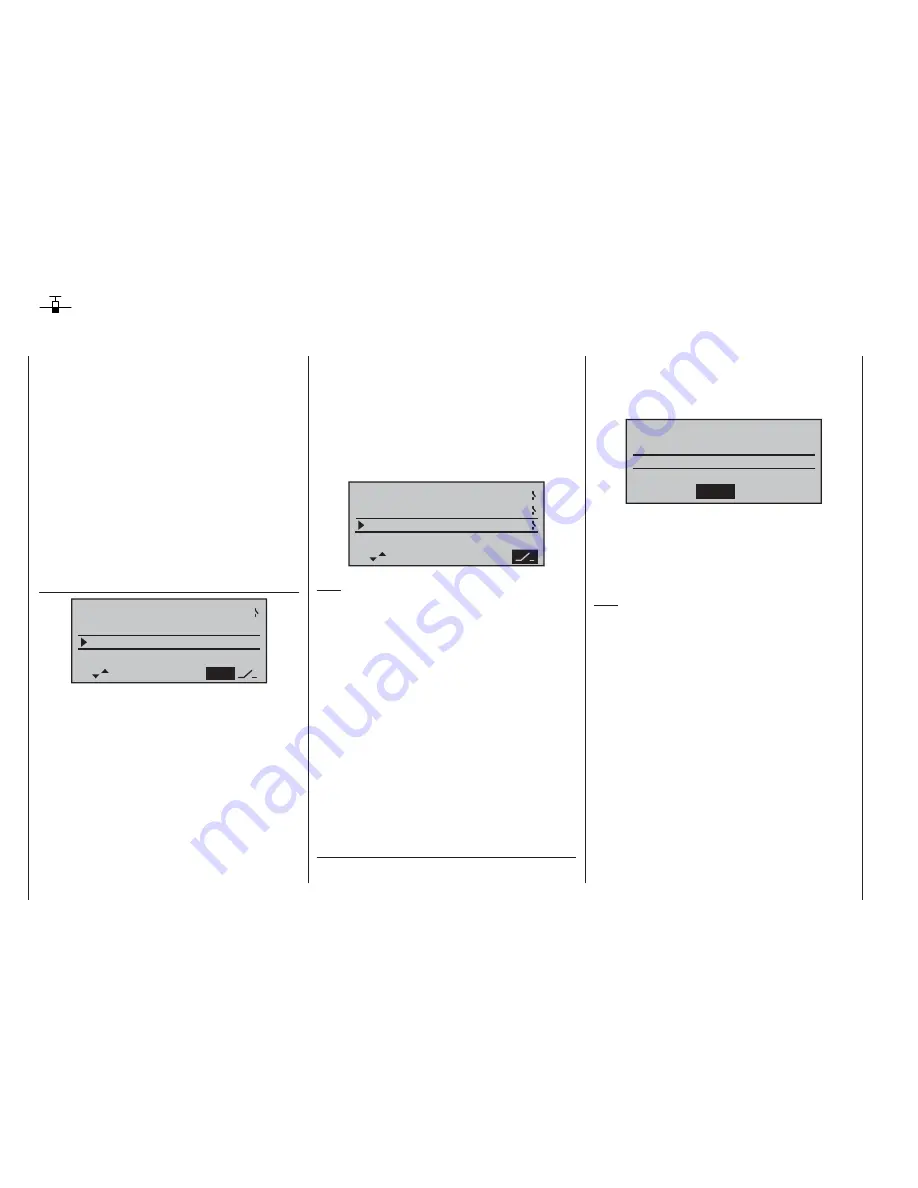
106
Programming example: fi xed-wing model
Using fl ight phases
Within any of the twelve model memories you can
program up to three different fl ight phases (states of
fl ight), each incorporating settings which can be entirely
different from the others.
Each fl ight phase can be called up by means of a switch.
Flight phases represent the simplest and most conven-
ient method of switching between different model set-
tings in fl ight, and are programmed for different stages
of a typical fl ight, such as “normal”, “thermal”, “speed”,
“distance” etc..
We assume that you have already programmed the
model in the transmitter’s model memory, set it up care-
fully, test-fl own it and trimmed it out properly. First move
to the …
»base sett.«
(pages 46 … 49)
phase 3
train. / stu.
clock
phase 2
1QR
0:00
takeoff
SEL
speed
C2
… menu and then to the line “phase 2” and / or “phase
3”, where you can either accept the default name or
assign a specifi c, more appropriate name to each fl ight
phase. The purpose of this name is just to help you dif-
ferentiate between the fl ight phases. It will later appear
in the transmitter’s basic screen display, and also in the
»
phase trim
« menu.
A physical switch must be assigned so that you can se-
lect the different fl ight phases. The ideal unit for switch-
ing up to three fl ight phases is the three-position switch
SW 6/7, located at front right on the transmitter; this is
perfect for switching between up to three fl ight phases.
Each of the two end-points of this switch should be
assigned to one fl ight phase,
starting from the centre
position
. We recommend that the switch direction should
match the phase numbering: as shown in the left-hand
illustration, for example, “phase 2” is “up” from the centre
position, while “phase 3” is “down” of it.
Select the appropriate line, name, and switch assign-
ment in the “usual” way, i. e.. using the rotary cylinder.
1QR
0:00
SEL
6
7
phase 3
train. / stu.
clock
phase 2
takeoff
speed
C2
Note:
The names you assign to the various phases are of no
signifi cance in programming terms – with the exception
of Phase 1, which is assigned the name “normal”, and is
always active when fl ight phases 2 and 3 are disabled.
For general model fl ying three fl ight phases are usually
quite suffi cient:
“Takeoff” or “thermal” for launch and “staying up”,
•
“normal” for normal conditions, and
•
“speed” for fl ying in “top gear”.
•
At this point all three phases have been set up and
assigned names; however … if you operate the phase
switch you will soon notice that nothing has changed,
i. e.. all the settings for the control surfaces, and espe-
cially the wing fl aps, are the same.
To change these settings, call up the …
»phase trim«
menu.
(page 70)
Move the phase switch (or switches) to the appropriate
position, and enter the desired values in the standard
way by turning and pressing the rotary cylinder, in a
similar way to the method of adjusting transmitter control
centres and offsets with other radio control systems.
normal
¿
0%
0%
0%
10%
+
+
+
–
–
– 7%
5%
5%
2%
1%
P H A S E T R I M
AILE ELEV
FLAP
takeoff
speed
If you now switch the receiving system on (or move
to »
Servo display
«) and select the different phases
in turn, you will see a difference in control surface
response which is refl ected in the bar display for the
servos.
Note:
Depending on the information you have entered in the
“aile / fl ap” line of the »
base sett.
« menu, the “ELEV”
column alone, the “AILE” and “ELEV” columns, or – as
shown above – “FLAP”, “AILE” and “ELEV” may appear
on the screen.
Summary of Contents for mx-16 ifs
Page 1: ...mx 16 Programming Manual mx 16iFS 1 gb 3D CYLINDER ROTARY SELECT INTELLIGENT FREQUENCY SELECT...
Page 15: ...15 For your notes...
Page 31: ...31 For your notes...
Page 35: ...35 For your notes...
Page 39: ...39 For your notes...
Page 55: ...55 For your notes...
Page 65: ...65 For your notes...
Page 77: ...77 For your notes...
Page 104: ...104 For your notes...
Page 111: ...111 For your notes...
Page 128: ...128 For your notes 128...
Page 129: ...129 For your notes 129...
Page 130: ...130 For your notes...
















































