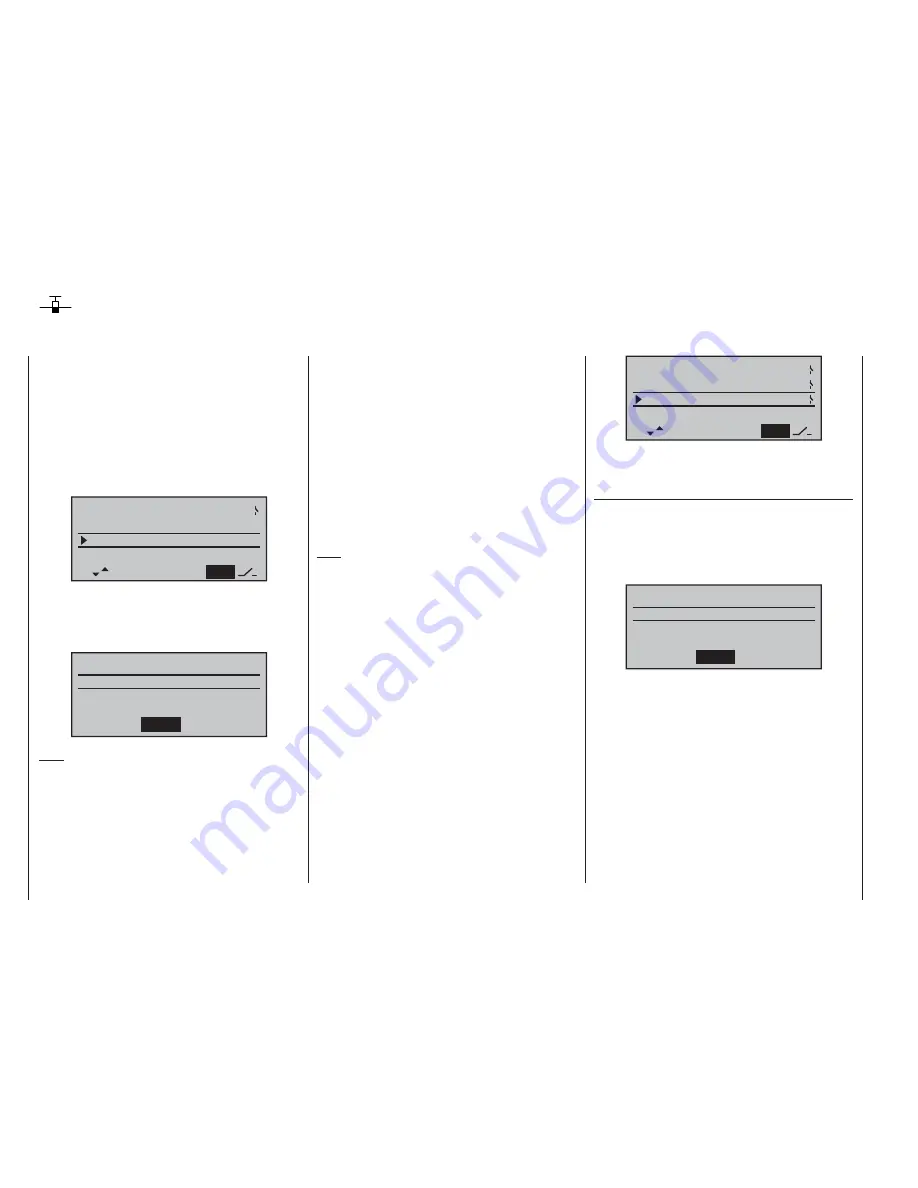
70
Program description: phase trim – fi xed-wing model
Phase trim
Flight phase-specifi c trims for fl aps, ailerons and elevator
when thermalling, or faster when fl ying speed tasks, but
WITHOUT having to change the basic settings each
time, then you need to use alternative fl ight phases. This
is done by activating “Phase 2” and, if necessary, “Phase
3” in the »
base sett.
« menu.
This is accomplished by moving to the »
base sett.
«
menu and assigning a relevant name and switch to
“Phase 2” and (if required) “Phase 3”. If you decide
to use the three-position switch SW 6/7 as the phase
switch, then it is advisable to assign it to “Phase 2” and
“Phase 3” at the extremes, with “normal” at the centre
position.
Note:
At the centre position of SW 6/7 the switch symbols on
the screen should look as in the picture at top right.
The default name for “Phase 2” is “takeoff”, while that
for “Phase 3” is “speed”. However, you can assign your
own choice of names at any time by selecting
SEL
and
pressing the rotary cylinder. The names available are as
follows:
takeoff
•
thermal
•
dist(ance)
•
speed
•
aerobat(ic)
•
landing
•
ait-tow
•
test
•
If you have not assigned a switch to “Phase 2” and /
or “Phase 3” in the »
base sett.
« menu, i. e. you have
not assigned names and switches to these alternative
phases, you automatically remain in fl ight phase 1 –
“normal”.
The number and name of this fl ight phase are perma-
nently assigned, and cannot be altered. For this reason
the “normal” phase is not stated as Phase 1 in the
»
base sett.
« menu; it is simply hidden.
phase 3
train. / stu.
clock
phase 2
1QR
0:00
Start
Speed
C2
takeoff
speed
SEL
If you select the »
phase trim
« menu with this basic ar-
rangement, i. e. without setting up fl ight phases, you will
fi nd just the “normal” line on the screen, whose pre-set
values of 0% are not usually altered.
P H A S E T R I M
normal
¿
0%
0%
0%
AILE ELEV
FLAP
Note:
In this menu you will have at least one control function
(ELEV), and a maximum of three functions (ELEV, AILE
and FLAP), available for phase-specifi c trim settings, de-
pending on the settings you have entered in the “Aileron
/ fl ap” line of the
»base sett.«
menu (see page 47).
If you wish to enter values other than “0”, e. g. to have
more lift at launch, or to be able to fl y more slowly
1QR
0:00
7
6
SEL
phase 3
train. / stu.
clock
phase 2
C2
takeoff
speed
Once assigned, these names will appear in the transmit-
ter’s basic display, and in the »
phase trim
« menu.
Setting up fl ight phase trims
In the »
phase trim
« menu you can adjust the trims for
the previously selected fl ight phases.
The fi rst step is to switch to the phase which you wish
to adjust (the “
Ã
” at far left indicates the currently active
phase).
P H A S E T R I M
normal
¿
0%
0%
0%
AILE ELEV
FLAP
takeoff
speed
0%
+
+
+
–
–
–
0%
0%
0%
0%
0%
Select the desired control function using the rotary
cylinder, then press it before turning it again to set the
required trim values.
You can activate the different phases by operating the
assigned phase select switch or switches. Note that
the servos do not change from one setting to another
abruptly; they move smoothly with a transition time of
around one second.
Values can be set within the range -99% to +99%, in a
similar way to transmitter control centre offset, or the
offset setting of other radio control systems. However,
typical values are normally in single fi gures or low
double fi gures.
Summary of Contents for mx-16 ifs
Page 1: ...mx 16 Programming Manual mx 16iFS 1 gb 3D CYLINDER ROTARY SELECT INTELLIGENT FREQUENCY SELECT...
Page 15: ...15 For your notes...
Page 31: ...31 For your notes...
Page 35: ...35 For your notes...
Page 39: ...39 For your notes...
Page 55: ...55 For your notes...
Page 65: ...65 For your notes...
Page 77: ...77 For your notes...
Page 104: ...104 For your notes...
Page 111: ...111 For your notes...
Page 128: ...128 For your notes 128...
Page 129: ...129 For your notes 129...
Page 130: ...130 For your notes...






























