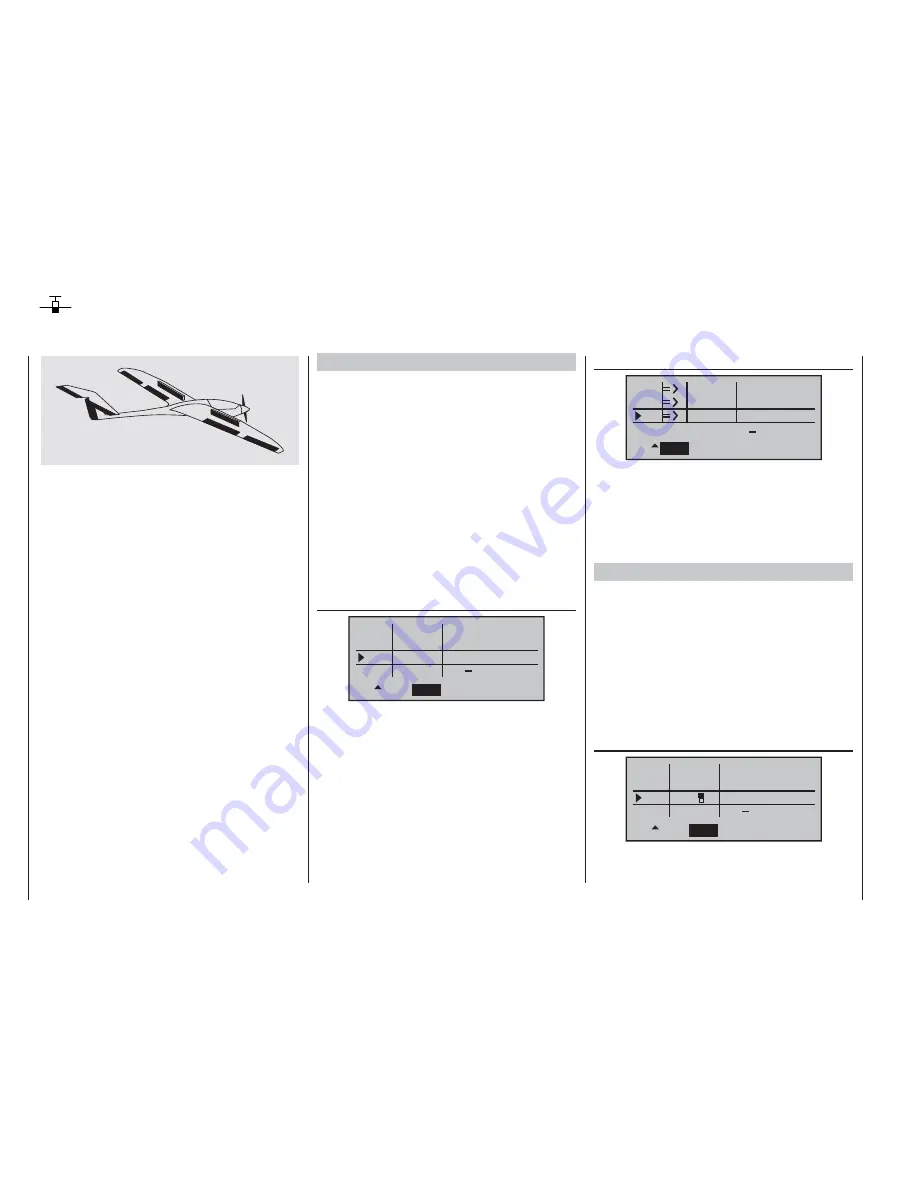
100
Programming example: fi xed-wing model
Expanded programming: including an electric power system
An electric power system can be controlled in various
ways:
The simplest method of including such a power plant
in a model program is to use the throttle / brake stick
(Ch 1). However, in the preceding programming instruc-
tions we have already reserved the Ch 1 transmitter
control for the airbrakes, which means that we have
to explore other possibilities for controlling the motor:
one is to use the switchable solution described in the
section starting on page 102, and another is to use an
alternative transmitter control. One suitable option is
the three-position switch “SW 6/7”, and another is the
rotary proportional control “CTRL 7”, located at top left
of the transmitter. (The two INC / DEC buttons – CTRL
5 and 6 – are less suitable, as you would fi nd it diffi cult
to cut the motor or increase speed quickly enough in an
emergency.) However, another alternative would be one
of the two-position switches. The main reason for your
choice ought to be that the switch is within easy reach
of your fi ngers, as this makes it much easier to hand-
launch your model.
Example 1
Using the rotary proportional control CTRL 7
If this transmitter control is used, the set-up is extremely
easy. All you have to do is connect the speed control-
ler to any of the receiver servo sockets 5 … 8 which is
vacant.
However, please bear in mind that outputs 2 + 5 and 6
+ 7 may already be linked together, depending on the
model type you have selected and the number of aileron
and fl ap servos in your model.
Connect your speed controller to the next vacant input,
and assign the rotary proportional control (CTRL 7) to
the selected input – for example, “I8”. This is accom-
plished in the …
»contr set.«
menu.
(page 58)
I6
I7
I8
+
t r v
100%
100%
100%
100%
100%
100%
SEL
SYM
ASY
c t r l 7
e m p t y
+
+
+
+
+
+
e m p t y
Hold the rotary cylinder pressed in to select the desired
line. A further press on the rotary cylinder activates
“Switch / transmitter control assignment”. Now turn the
rotary proportional knob. After a brief delay the entry
“ctrl7” will appear in the highlighted fi eld.
In the third column you can adjust servo travel to suit the
speed controller you are using; alternatively you could
use the “- ” column in the …
»servo set.«
menu.
(page 56)
S6
S7
S8
+
0%
0%
0%
100% 100%
100% 100%
100% 100%
SEL
SEL
SYM ASY
rev
cent
trav
The last stage is to check the settings, so move to the
basic display and then on to »
Servo display
«. In the
“OFF” position of the rotary cylinder CTRL 7 the control
channel you have selected – in our example this is chan-
nel “8” – should be at -100%, and at the “full-throttle”
setting at +100%.
Example 2
Using a two-position switch, SW 1 … 4
This variant implements a pure ON / OFF function, and
results in an “abrupt” motor start-up … unless the speed
controller you are using features what is known as a
“soft start” function.
At the receiving end you need either a simple electronic
switch or – if you want a smoother motor start – a suit-
able speed controller.
The settings for this arrangement are entered in the …
»contr set.«
menu.
(page 58)
I6
I7
I8
+
t r v
100%
100%
100%
100%
100%
100%
SEL
SYM
ASY
3
e m p t y
+
+
+
+
+
+
e m p t y
First check which receiver socket (5 or higher) is avail-
able to connect your speed controller. If you have
Summary of Contents for mx-16 ifs
Page 1: ...mx 16 Programming Manual mx 16iFS 1 gb 3D CYLINDER ROTARY SELECT INTELLIGENT FREQUENCY SELECT...
Page 15: ...15 For your notes...
Page 31: ...31 For your notes...
Page 35: ...35 For your notes...
Page 39: ...39 For your notes...
Page 55: ...55 For your notes...
Page 65: ...65 For your notes...
Page 77: ...77 For your notes...
Page 104: ...104 For your notes...
Page 111: ...111 For your notes...
Page 128: ...128 For your notes 128...
Page 129: ...129 For your notes 129...
Page 130: ...130 For your notes...
















































