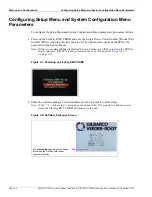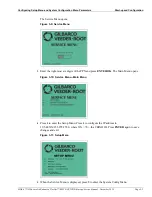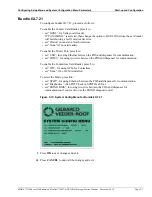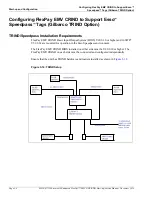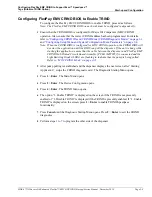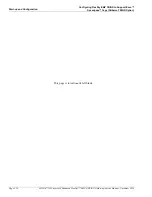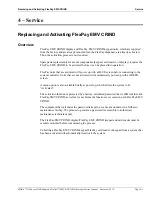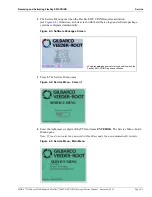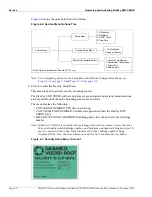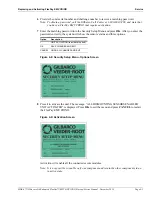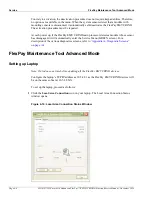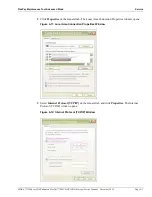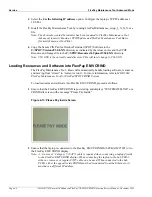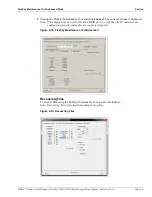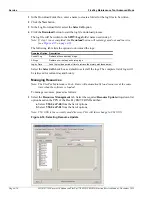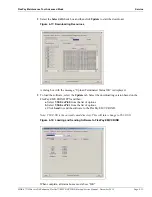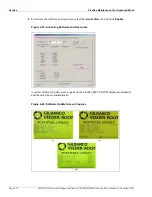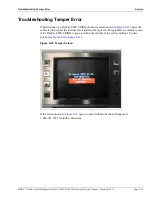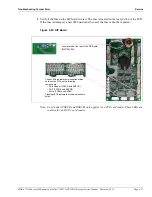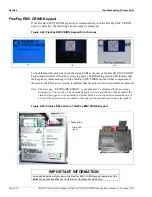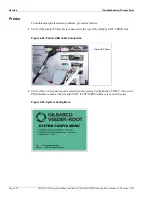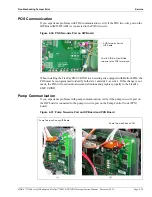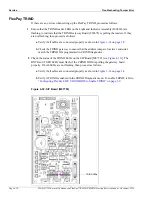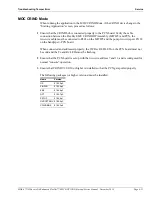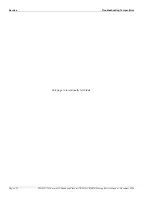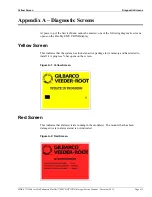Service
FlexPay Maintenance Tool Advanced Mode
Page 4-8
MDE-4771H Encore® S Enhanced FlexPay™ EMV® CRIND® Start-up/Service Manual · November 2019
4
Select the
Use the following IP address
option. Configure the laptop’s TCP/IP address as
10.5.48.1.
5
Install the FlexPay Maintenance Tool by running FlexPayMaintenance_setup_2_X_X_X.exe
file.
Note: The shortcuts created by installer has been renamed to FlexPay Maintenance Tool
Advanced, formerly known as SPOTUpdate and FlexPay Maintenance Tool Basic
(formerly known as OneClick).
6
Copy the Secure PIN Pad for Outdoor Terminal (SPOT) Software to the
C:\SPOT\Versions\V50.0.XX
directory as indicated by the release notes and the SPOT
Resource and Images file to the
C:\SPOT\ResourcesToUpload\V50.0.XX
directory.
Note: V50.0.XX is the currently used directory. This will later change to V61.0.XX.
Loading Resources and Software into FlexPay EMV CRIND
The FlexPay Maintenance Tool - Basic will automatically handle loading software, resources,
and moving from “stored” to “current version”. For more information, refer to
MDE-5062
FlexPay Maintenance Tool for FlexPay/SPOT CRIND System
.
To load resources and software into FlexPay EMV CRIND, proceed as follows:
1
Ensure that the FlexPay EMV CRIND is powered up and displays “SYSTEM OFFLINE” or a
CRIND idle screen with a message “Please Pay Inside”.
Figure 4-13: Please Pay Inside Screen
2
Ensure that the laptop is connected to the FlexPay EMV CRIND Hub PCBA (M07895) or to
the FlexPay EMV CRIND display.
Note: A “crossover” Category 5 (CAT5) cable is required when connecting a laptop directly
to the FlexPay EMV CRIND display. When connecting the laptop to the hub PCBA,
either a crossover or regular CAT5 cable can be used. When connected to the hub
PCBA, either the opposite side CRIND must be disconnected from the Ethernet or it
must have a different IP address.