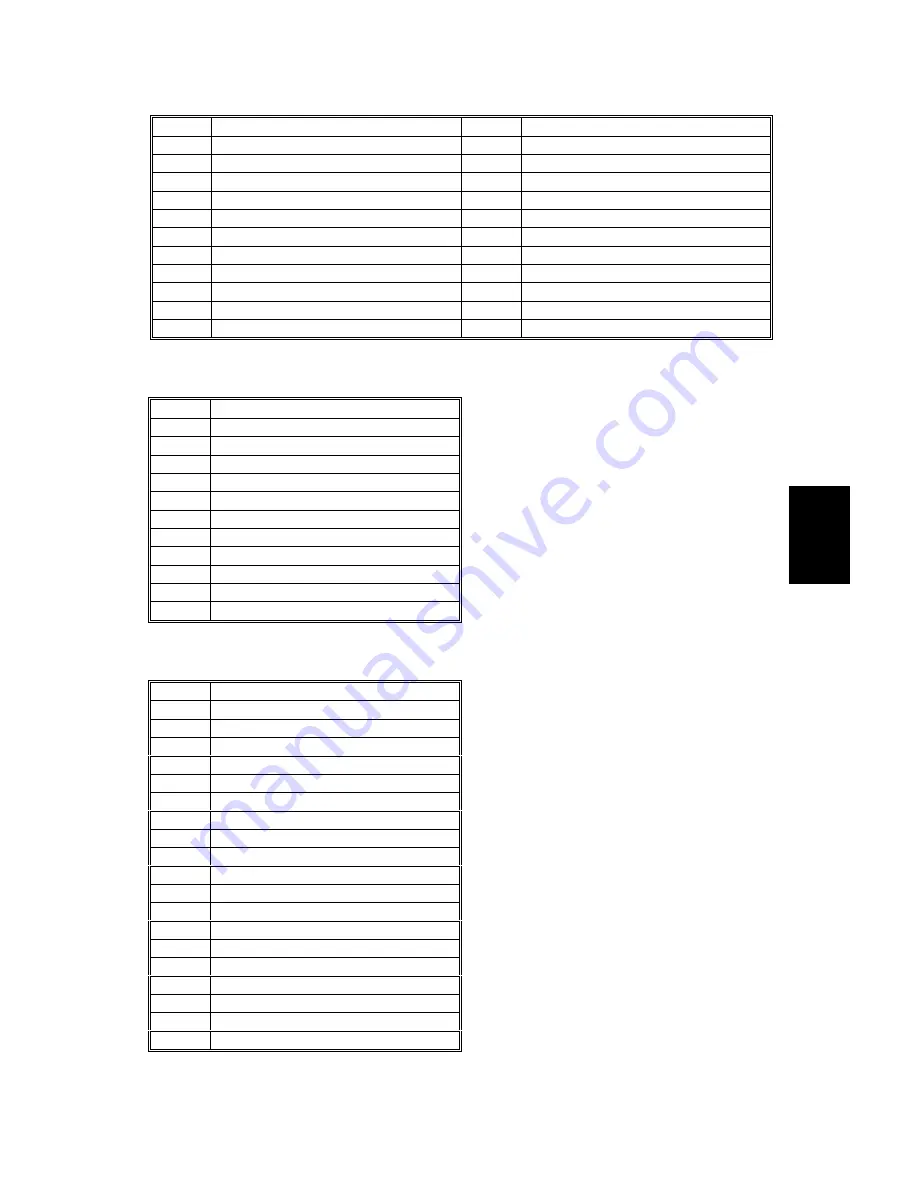
SERVICE PROGRAM MODE
SM
4-69
A294/A295
Serv
ice
Ta
b
le
s
No.
Description
No.
Description
67
Quenching Lamp
78
Drum Cooling Fan (Low)
68
Charge Corona
79
Drum Cooling Fan (High)
69
Grid Plate
80
Paper Cooling Pipe Fan
70
Development Bias
81
Steam Removal Fan (Low)
71
Transfer Belt Bias
82
Steam Removal Fan (High)
72
Exposure Lamp
83
Development Unit Cooling Fan 1
73
Optics Cooling Fan
84
Development Unit Cooling Fan 2
74
Polygonal Mirror Motor Cooling Fan
85
Duplex Cooling Fan
75
SICU Cooling Fan
86
LDB Cooling Fan
76
Exhaust Fan - Low Speed
87
Not Used
77
Exhaust Fan - High Speed
88
Total Counter
ADF Output Check (SP6-008)
No.
Description
1
Feed-in Motor (High)
2
Feed-in Motor (Low)
3
Transport Motor (Forward)
4
Transport Motor (Reverse)
5
Feed-out Motor
6
Exit Gate Solenoid
7
Inverter Gate Solenoid
8
DF Indicators
9
Pick-up Motor (Forward)
10
Bottom Plate Motor
11
Feed-in Clutch
Finisher Output Check (SP6-118)
No.
Description
1
Upper Transport Motor
2
Shift Tray Exit Motor
3
Tray Junction Gate Solenoid
4
Shift Tray Lift Motor
5
Jogger Motor
6
Stapler Motor
7
Staple Hammer Motor
8
Punch Motor
9
Stapler Junction Gate Solenoid
10
Positioning Roller Solenoid
11
Stack Feed-out Motor
12
Shift Motor
13
Stapler Rotation Motor
14
Lower Transport Motor
15
Exit Guide Motor
16
Stack Plate Motor
17
Pre-stack Junction Gate Solenoid
18
Pre-stack Paper Stopper Solenoid
19
Stapler Return Solenoid
CÓPIA NÃO CONTROLADA
CÓPIA NÃO CONTROLADA
Summary of Contents for A294
Page 2: ...C PIA N O CONTROLADA C PIA N O CONTROLADA...
Page 3: ...A294 A295 SERVICE MANUAL RICOH GROUP COMPANIES C PIA N O CONTROLADA C PIA N O CONTROLADA...
Page 4: ...C PIA N O CONTROLADA C PIA N O CONTROLADA...
Page 5: ...A294 A295 SERVICE MANUAL 000902MIU C PIA N O CONTROLADA C PIA N O CONTROLADA...
Page 6: ...C PIA N O CONTROLADA C PIA N O CONTROLADA...
Page 8: ...C PIA N O CONTROLADA C PIA N O CONTROLADA...
Page 10: ...C PIA N O CONTROLADA C PIA N O CONTROLADA...
Page 12: ...C PIA N O CONTROLADA C PIA N O CONTROLADA...
Page 26: ...C PIA N O CONTROLADA C PIA N O CONTROLADA...
Page 27: ...OVERALL INFORMATION C PIA N O CONTROLADA C PIA N O CONTROLADA...
Page 28: ...C PIA N O CONTROLADA C PIA N O CONTROLADA...
Page 49: ...DETAILED DESCRIPTIONS C PIA N O CONTROLADA C PIA N O CONTROLADA...
Page 50: ...C PIA N O CONTROLADA C PIA N O CONTROLADA...
Page 180: ...C PIA N O CONTROLADA C PIA N O CONTROLADA...
Page 181: ...INSTALLATION C PIA N O CONTROLADA C PIA N O CONTROLADA...
Page 182: ...C PIA N O CONTROLADA C PIA N O CONTROLADA...
Page 221: ...SERVICE TABLES C PIA N O CONTROLADA C PIA N O CONTROLADA...
Page 222: ...C PIA N O CONTROLADA C PIA N O CONTROLADA...
Page 230: ...SERVICE PROGRAM MODE Rev 9 2001 SM 4 8 A294 A295 C PIA N O CONTROLADA C PIA N O CONTROLADA...
Page 323: ...PREVENTIVE MAINTENANCE C PIA N O CONTROLADA C PIA N O CONTROLADA...
Page 324: ...C PIA N O CONTROLADA C PIA N O CONTROLADA...
Page 329: ...REPLACEMENT AND ADJUSTMENT C PIA N O CONTROLADA C PIA N O CONTROLADA...
Page 330: ...C PIA N O CONTROLADA C PIA N O CONTROLADA...
Page 457: ...TROUBLESHOOTING C PIA N O CONTROLADA C PIA N O CONTROLADA...
Page 458: ...C PIA N O CONTROLADA C PIA N O CONTROLADA...
Page 516: ...C PIA N O CONTROLADA C PIA N O CONTROLADA...
Page 517: ...3 000 SHEET FINISHER B302 C PIA N O CONTROLADA C PIA N O CONTROLADA...
Page 518: ...C PIA N O CONTROLADA C PIA N O CONTROLADA...
Page 554: ...C PIA N O CONTROLADA C PIA N O CONTROLADA...
Page 555: ...LARGE CAPACITY TRAY B303 C PIA N O CONTROLADA C PIA N O CONTROLADA...
Page 556: ...C PIA N O CONTROLADA C PIA N O CONTROLADA...
Page 578: ...C PIA N O CONTROLADA C PIA N O CONTROLADA...
Page 579: ...A3 DLT TRAY KIT B331 C PIA N O CONTROLADA C PIA N O CONTROLADA...
Page 580: ...C PIA N O CONTROLADA C PIA N O CONTROLADA...
Page 585: ...DIFFERENCES FROM THE A294 I A295 I MODELS C PIA N O CONTROLADA C PIA N O CONTROLADA...
















































