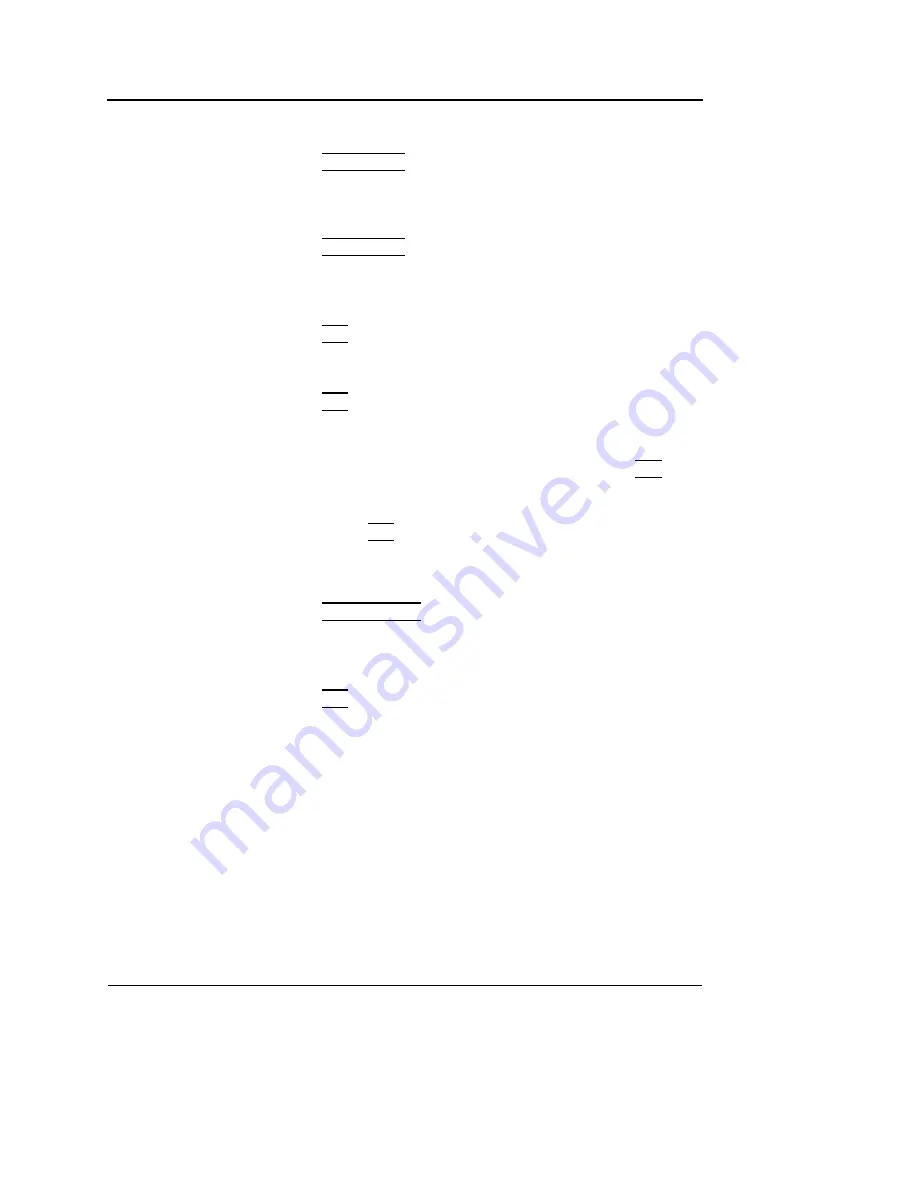
Quantitative Analysis
388
Vivid S5/Vivid S6 User Manual
R2424458-100 Rev. 2
To move a dynamic anchored sample area
1.
Press
TRACKBALL
until the
Scroll
trackball assignment is
selected.
In these frames the
sample area is
marked with an an-
chor.
2.
Using the
trackball
, browse through the cineloop to display
one of the frames where the sample area was anchored.
3.
Press
TRACKBALL
until the
QA
trackball assignment is
selected.
4.
Trackball to the sample area to move, in one of the
Cineloop windows
.
5.
Press
SET
.
The sample area is unanchored.
6.
Drag the
sample area
to a new location.
7.
Press
SET
to anchor the sample area to the new location.
Zooming in the Analysis window
1.
In the
Analysis window
, press and hold down the
SET
key
while dragging the trackball cursor to define the zooming
area.
2.
Release the
SET
key.
The selected area is displayed in the
Analysis window
.
To unzoom
1.
Press
UPDATE MENU
in the trackball area on the control
panel.
The
System menu
is displayed.
2.
Trackball to
Unzoom
.
3.
Press
SET
.
Summary of Contents for Vivid S5
Page 18: ...Revision History xvi Vivid S5 Vivid S6 User Manual R2424458 100 Rev 2 ...
Page 30: ...Introduction 12 Vivid S5 Vivid S6 User Manual R2424458 100 Rev 2 ...
Page 154: ...Basic scanning operations 136 Vivid S5 Vivid S6 User Manual R2424458 100 Rev 2 ...
Page 250: ...Stress Echo 232 Vivid S5 Vivid S6 User Manual R2424458 100 Rev 2 ...
Page 260: ...Contrast Imaging 242 Vivid S5 Vivid S6 User Manual R2424458 100 Rev 2 ...
Page 420: ...Quantitative Analysis 402 Vivid S5 Vivid S6 User Manual R2424458 100 Rev 2 ...
Page 508: ...Archiving 490 Vivid S5 Vivid S6 User Manual R2424458 100 Rev 2 ...
Page 600: ...Peripherals 582 Vivid S5 Vivid S6 User Manual R2424458 100 Rev 2 ...
Page 689: ......
Page 690: ......
















































