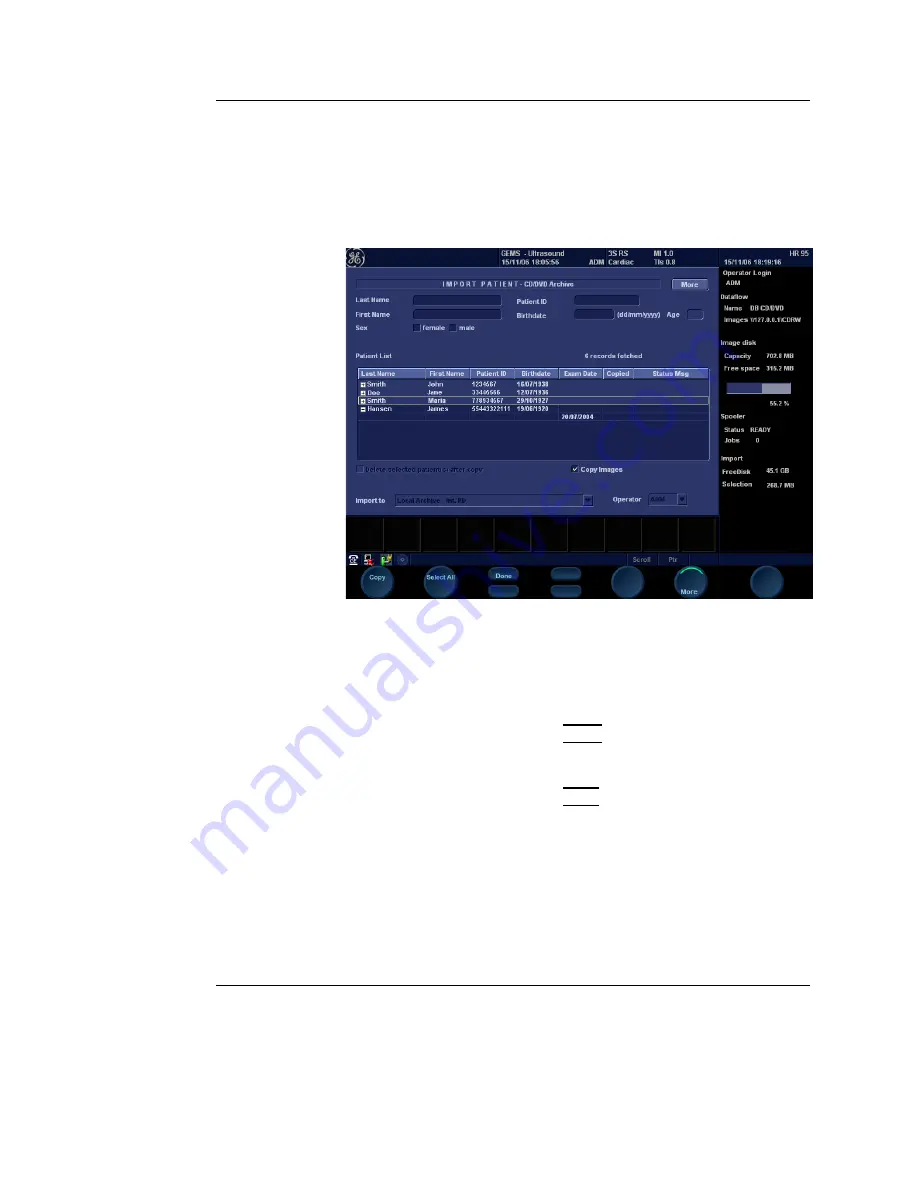
Archiving
Vivid S5/Vivid S6 User Manual
461
R2424458-100 Rev. 2
DICOM (if present) data from an Echo server (network)
or EchoPAC PC (direct connect or network).
•
Query retrieve
: imports data from a DICOM server.
6.
Press
OK
.
The
Import patient window
is displayed (see Figure 9-45).
Figure 9-45: The Import patient window
7.
Search and select the patient records to import in the
Patient list
. All searching criteria can be used to find the
patient records to import.
The following selection methods can be used:
• Press and hold down
SHIFT
while selecting patient
records/examinations to select several consecutive
items at a time.
• Press and hold down
CTRL
while selecting patient
records/examinations to select several discrete items.
• Press
Select all
in the
Import patient window
to export
all patient records.
Press
More
to dis-
play the extended
Import patient
window
if neces-
sary.
• Press
Today
to display today's examinations and select
the actual examinations.
• Fill out the
Exam between field
to display the patient
records done during a specific time period and select the
Summary of Contents for Vivid S5
Page 18: ...Revision History xvi Vivid S5 Vivid S6 User Manual R2424458 100 Rev 2 ...
Page 30: ...Introduction 12 Vivid S5 Vivid S6 User Manual R2424458 100 Rev 2 ...
Page 154: ...Basic scanning operations 136 Vivid S5 Vivid S6 User Manual R2424458 100 Rev 2 ...
Page 250: ...Stress Echo 232 Vivid S5 Vivid S6 User Manual R2424458 100 Rev 2 ...
Page 260: ...Contrast Imaging 242 Vivid S5 Vivid S6 User Manual R2424458 100 Rev 2 ...
Page 420: ...Quantitative Analysis 402 Vivid S5 Vivid S6 User Manual R2424458 100 Rev 2 ...
Page 508: ...Archiving 490 Vivid S5 Vivid S6 User Manual R2424458 100 Rev 2 ...
Page 600: ...Peripherals 582 Vivid S5 Vivid S6 User Manual R2424458 100 Rev 2 ...
Page 689: ......
Page 690: ......






























