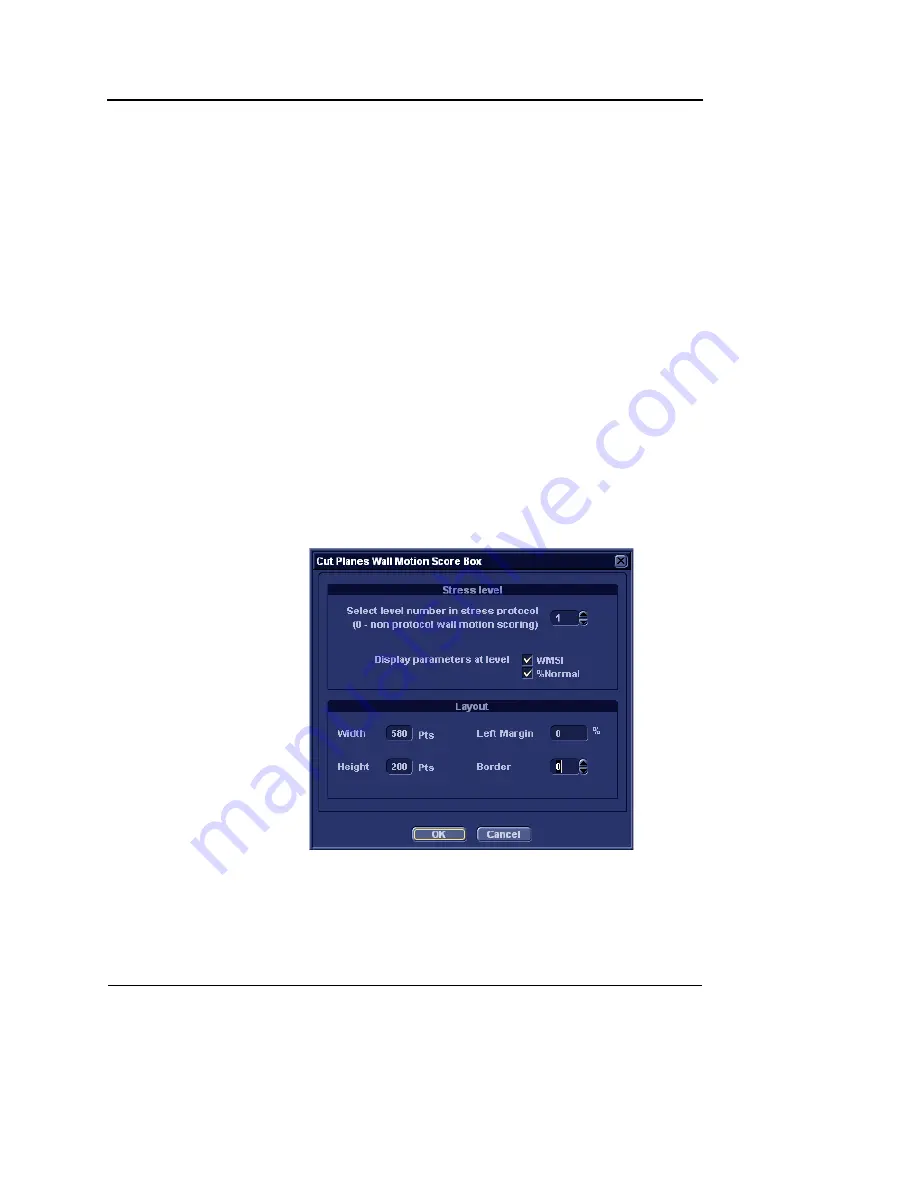
Report
526
Vivid S5/Vivid S6 User Manual
R2424458-100 Rev. 2
•
Diagnosis
: displays the information entered in the
Direct report (see page 514) or in the
Examination list
window
.
•
Free text 1-8
: creates an empty free text container.
5.
If desired, adjust the font settings for the header and data.
Inserting Wall motion scoring analysis
containers
Two different containers must be inserted for the Wall motion
scoring analysis:
•
A Wall motion scoring diagrams container (Cut planes or
Bull's eyes)
•
A Wall motion scoring table
Inserting Wall motion scoring diagrams container
1.
Select the location where to insert the free text container (a
table cell or directly in the report template).
2.
Select
Insert, Wall motion analysis
and select between
Cut planes
and
Bull’s eye
.
The corresponding
Wall motion scoring box
is displayed.
Figure 10-22: The Wall motion scoring box (Cut planes)
3.
Adjust the parameters and select
OK
.
The scoring diagrams are inserted in the report template.
Summary of Contents for Vivid S5
Page 18: ...Revision History xvi Vivid S5 Vivid S6 User Manual R2424458 100 Rev 2 ...
Page 30: ...Introduction 12 Vivid S5 Vivid S6 User Manual R2424458 100 Rev 2 ...
Page 154: ...Basic scanning operations 136 Vivid S5 Vivid S6 User Manual R2424458 100 Rev 2 ...
Page 250: ...Stress Echo 232 Vivid S5 Vivid S6 User Manual R2424458 100 Rev 2 ...
Page 260: ...Contrast Imaging 242 Vivid S5 Vivid S6 User Manual R2424458 100 Rev 2 ...
Page 420: ...Quantitative Analysis 402 Vivid S5 Vivid S6 User Manual R2424458 100 Rev 2 ...
Page 508: ...Archiving 490 Vivid S5 Vivid S6 User Manual R2424458 100 Rev 2 ...
Page 600: ...Peripherals 582 Vivid S5 Vivid S6 User Manual R2424458 100 Rev 2 ...
Page 689: ......
Page 690: ......






























