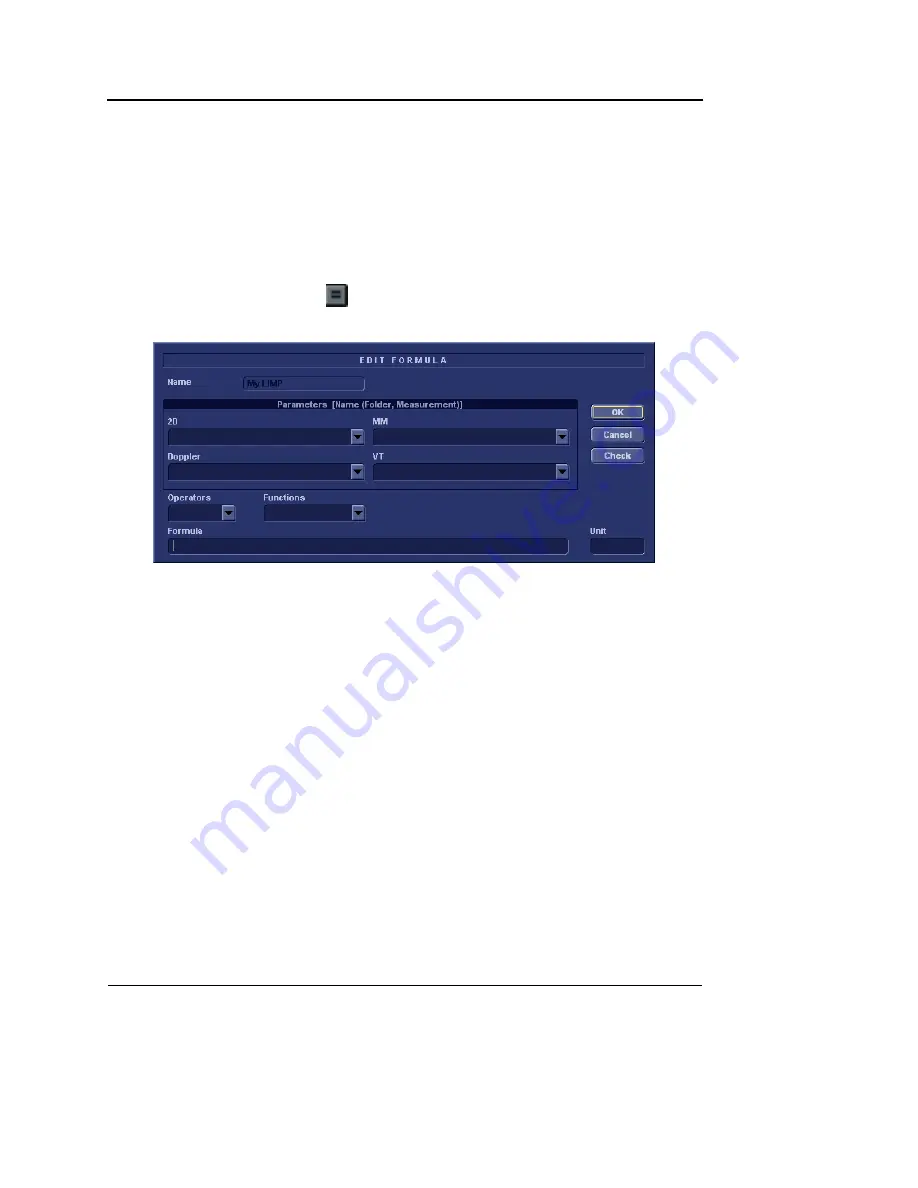
Measurement and Analysis
346
Vivid S5/Vivid S6 User Manual
R2424458-100 Rev. 2
The formula for this example is as follow:
My LIMP = (MCO-AVET)/AVET
1.
In the user-defined folder (e.g. ”My folder”), select the last
measurement created (e.g. AVET).
2.
Double-click
(Name)
in the last line in the
Parameter list
in
the
Measurement menu sheet
.
3.
Enter the name for the formula (e.g. My LIMP).
4.
Select .
The
Edit formula window
is displayed.
Figure 7-54: The Edit formula window
5.
Select “
(
“ from the
Operators drop-down menu
.
6.
In the
Doppler drop-down list
, select
MCO [My Folder, MCO]
.
Make sure to select the measurement located in the user
defined folder (e.g. “My Folder”).
7.
Select “
-
“ from the
Operators drop-down menu
.
8.
In the
Doppler drop-down list
, select
AVET [My Folder, AVET]
.
9.
Select “
)
“ from the
Operators drop-down menu
.
10. Select “
/
“ from the
Operators drop-down menu
.
11. In the
Doppler drop-down list
, select
AVET [My Folder, AVET]
.
The Formula line should display:
({MCO}-{AVET})/{AVET}
.
No units are necessary since the formula is a ratio (see
also "About units" on page 349).
12. Press
Check
to make sure that the syntax for the formula
is correct.
Summary of Contents for Vivid S5
Page 18: ...Revision History xvi Vivid S5 Vivid S6 User Manual R2424458 100 Rev 2 ...
Page 30: ...Introduction 12 Vivid S5 Vivid S6 User Manual R2424458 100 Rev 2 ...
Page 154: ...Basic scanning operations 136 Vivid S5 Vivid S6 User Manual R2424458 100 Rev 2 ...
Page 250: ...Stress Echo 232 Vivid S5 Vivid S6 User Manual R2424458 100 Rev 2 ...
Page 260: ...Contrast Imaging 242 Vivid S5 Vivid S6 User Manual R2424458 100 Rev 2 ...
Page 420: ...Quantitative Analysis 402 Vivid S5 Vivid S6 User Manual R2424458 100 Rev 2 ...
Page 508: ...Archiving 490 Vivid S5 Vivid S6 User Manual R2424458 100 Rev 2 ...
Page 600: ...Peripherals 582 Vivid S5 Vivid S6 User Manual R2424458 100 Rev 2 ...
Page 689: ......
Page 690: ......






























