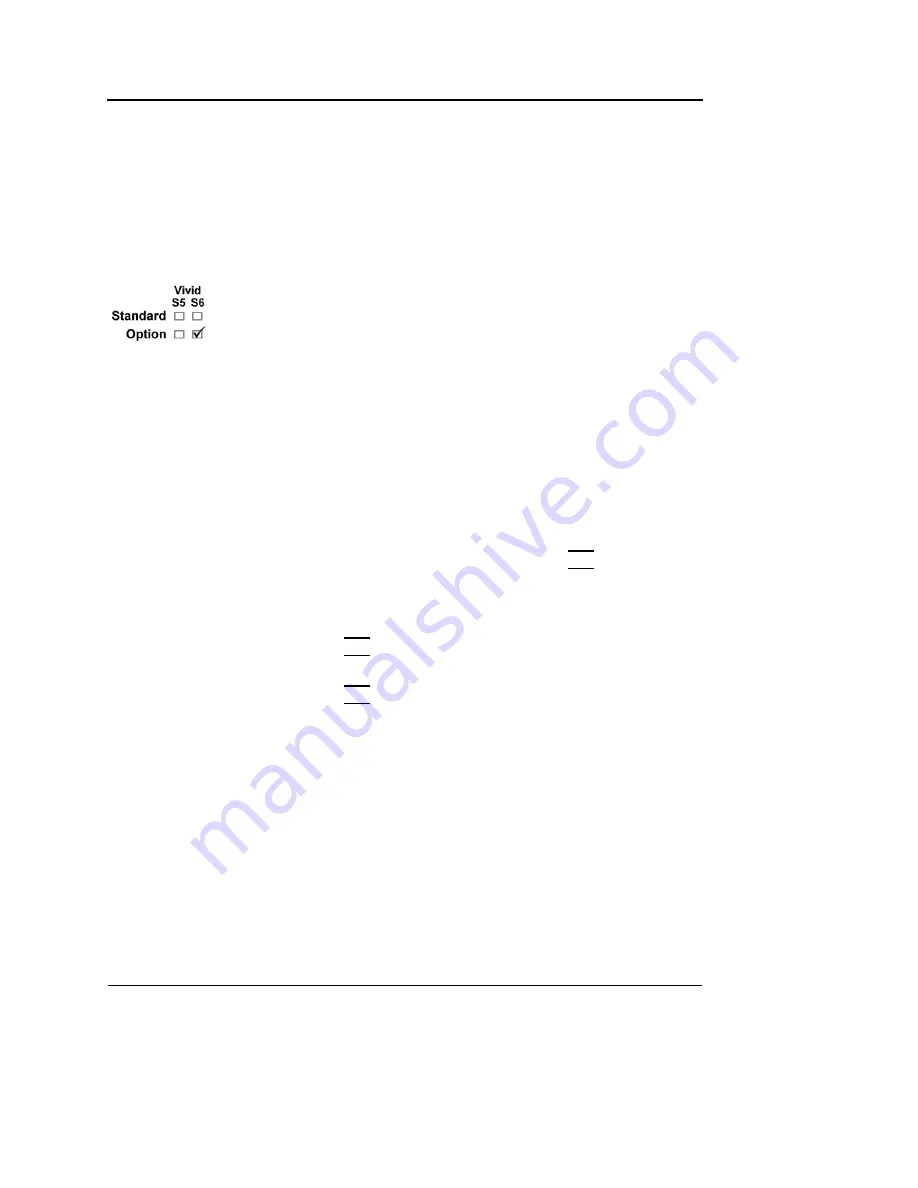
Stress Echo
230
Vivid S5/Vivid S6 User Manual
R2424458-100 Rev. 2
The timers can also
be started or
stopped at any time
during stress exam-
ination using the
assignables T1 and
T2 on the control
panel.
Display timer(s)
•
Check the box(es) to display timer(s) as specified (see
Figure 5-14).
Start analysis automatically
• Check
Auto start analysis
to display the Stress Echo
Analysis s
creen
when the last acquisition is performed.
Smart stress
Check Smart stress to store a subset of the image acquisition
settings (e.g., geometry, zoom, gain, compress, reject, power,
etc.) for each view in the protocol. Smart Stress enables to set
image acquisition settings for each view at baseline level and
automatically get the same image settings in the corresponding
views in the next levels. In Continuous capture acquisition at
peak stress, the active cell must be moved manually through
the views using the arrow buttons.
Assigning new labels to levels and projections
1.
In the
Protocol template preview field
, Trackball to the
Label
field
that is to be changed.
2.
Select the
Label pop-up menu
and press
SET
on the desired
pre-defined label.
Or
• If the Label field is empty:
Press
SET
and enter the label or projection name.
• If the Label field has a name to be changed:
Press
SET
twice (double-click) to highlight the text to be
replaced and enter the new label or projection name.
Configuring levels
The following options can be set up for each level:
Number of cycles to be stored in the cineloop:
•
Enter the desired number in the
Cycles field
.
Up to four cycles/cineloop can be stored.
Continuous capture
• Check
Continuous capture
if continuous image
acquisition throughout the level is desired.
Summary of Contents for Vivid S5
Page 18: ...Revision History xvi Vivid S5 Vivid S6 User Manual R2424458 100 Rev 2 ...
Page 30: ...Introduction 12 Vivid S5 Vivid S6 User Manual R2424458 100 Rev 2 ...
Page 154: ...Basic scanning operations 136 Vivid S5 Vivid S6 User Manual R2424458 100 Rev 2 ...
Page 250: ...Stress Echo 232 Vivid S5 Vivid S6 User Manual R2424458 100 Rev 2 ...
Page 260: ...Contrast Imaging 242 Vivid S5 Vivid S6 User Manual R2424458 100 Rev 2 ...
Page 420: ...Quantitative Analysis 402 Vivid S5 Vivid S6 User Manual R2424458 100 Rev 2 ...
Page 508: ...Archiving 490 Vivid S5 Vivid S6 User Manual R2424458 100 Rev 2 ...
Page 600: ...Peripherals 582 Vivid S5 Vivid S6 User Manual R2424458 100 Rev 2 ...
Page 689: ......
Page 690: ......






























