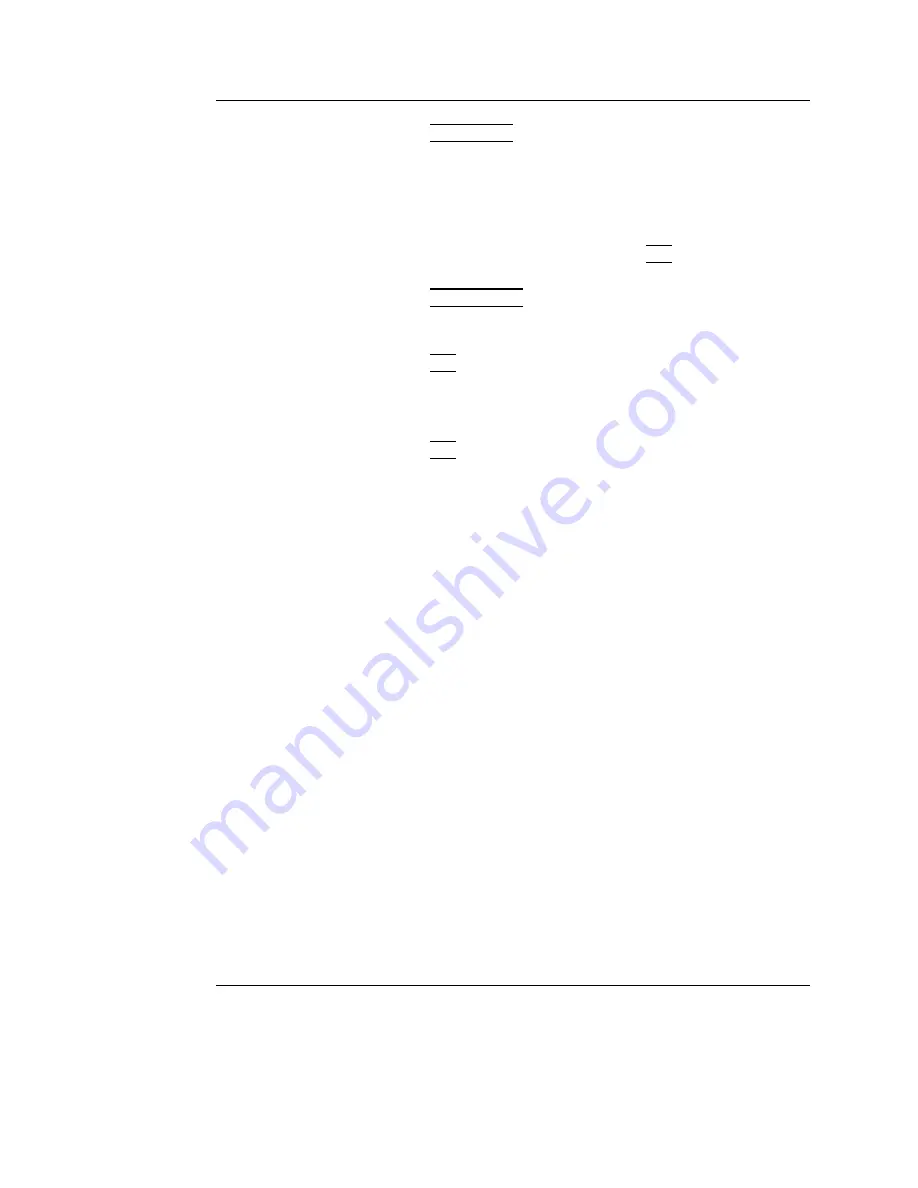
Scanning Modes
Vivid S5/Vivid S6 User Manual
155
R2424458-100 Rev. 2
The M-Mode area of
the display updates
as the M-Mode sig-
nal is constructed.
8.
Press
TRACKBALL
to activate scrolling control on the
trackball.
9.
Use the
trackball
to scroll through the data acquired at that
location. The M-Mode display will vary accordingly.
Curved Anatomical M-Mode
Curved Anatomi-
cal M-Mode can al-
so be used with
previously ac-
quired digitally
stored 2D images.
1.
From the 2D or M-Mode view press
ALT
.
The alternative modes appear on the assignable display.
2.
Press
CURVED AMM
.
3.
Use the
trackball
to position the starting point of the time
motion curve.
The time motion
curve can be edited
by following the
curve back to the de-
sired point and re-
drawn as desired.
Following the curve
back to the starting
point will delete the
time motion curve.
4.
Press
SET
to anchor the starting point of the time motion
curve.
5.
Use the
trackball
to position the second point of the time
motion curve.
6.
Press
SET
to anchor the second point of the time motion
curve.
7.
Repeat step 5. and 6. up to seven times to draw a complete
time motion curve.
Optimizing M-Mode
Refer to page 593
about creating pre-
sets.
The use of preset gives optimum performance with minimum
adjustment. If necessary, the following controls can be adjusted
to further optimize the M-Mode display:
• Adjust
Horizontal sweep
to optimize the display resolution.
• Adjust
Gain
and
TGC
controls to adjust the range to be
imaged.
Except for
Con-
tour
, all the con-
trols listed in the
optimizing
M-Mode section
will also affect the
2D image.
• Use
the
Frequency
(move to higher frequencies) or the
Frame rate
control (move to lower frame rate) to increase
resolution in image.
•
Use the Frequency (move to lower frequency) to
increase penetration
.
• Adjust
Focus
to move the focal point(s) around the region
of interest in the M-Mode display.
• Adjust
Dynamic range
to optimize the useful range of
incoming echoes to the available greyscale.
• Adjust
Compress
and
Contour
to further optimize the
display.
• Adjust
Reject
to reduce noise while taking care not to
Summary of Contents for Vivid S5
Page 18: ...Revision History xvi Vivid S5 Vivid S6 User Manual R2424458 100 Rev 2 ...
Page 30: ...Introduction 12 Vivid S5 Vivid S6 User Manual R2424458 100 Rev 2 ...
Page 154: ...Basic scanning operations 136 Vivid S5 Vivid S6 User Manual R2424458 100 Rev 2 ...
Page 250: ...Stress Echo 232 Vivid S5 Vivid S6 User Manual R2424458 100 Rev 2 ...
Page 260: ...Contrast Imaging 242 Vivid S5 Vivid S6 User Manual R2424458 100 Rev 2 ...
Page 420: ...Quantitative Analysis 402 Vivid S5 Vivid S6 User Manual R2424458 100 Rev 2 ...
Page 508: ...Archiving 490 Vivid S5 Vivid S6 User Manual R2424458 100 Rev 2 ...
Page 600: ...Peripherals 582 Vivid S5 Vivid S6 User Manual R2424458 100 Rev 2 ...
Page 689: ......
Page 690: ......
















































