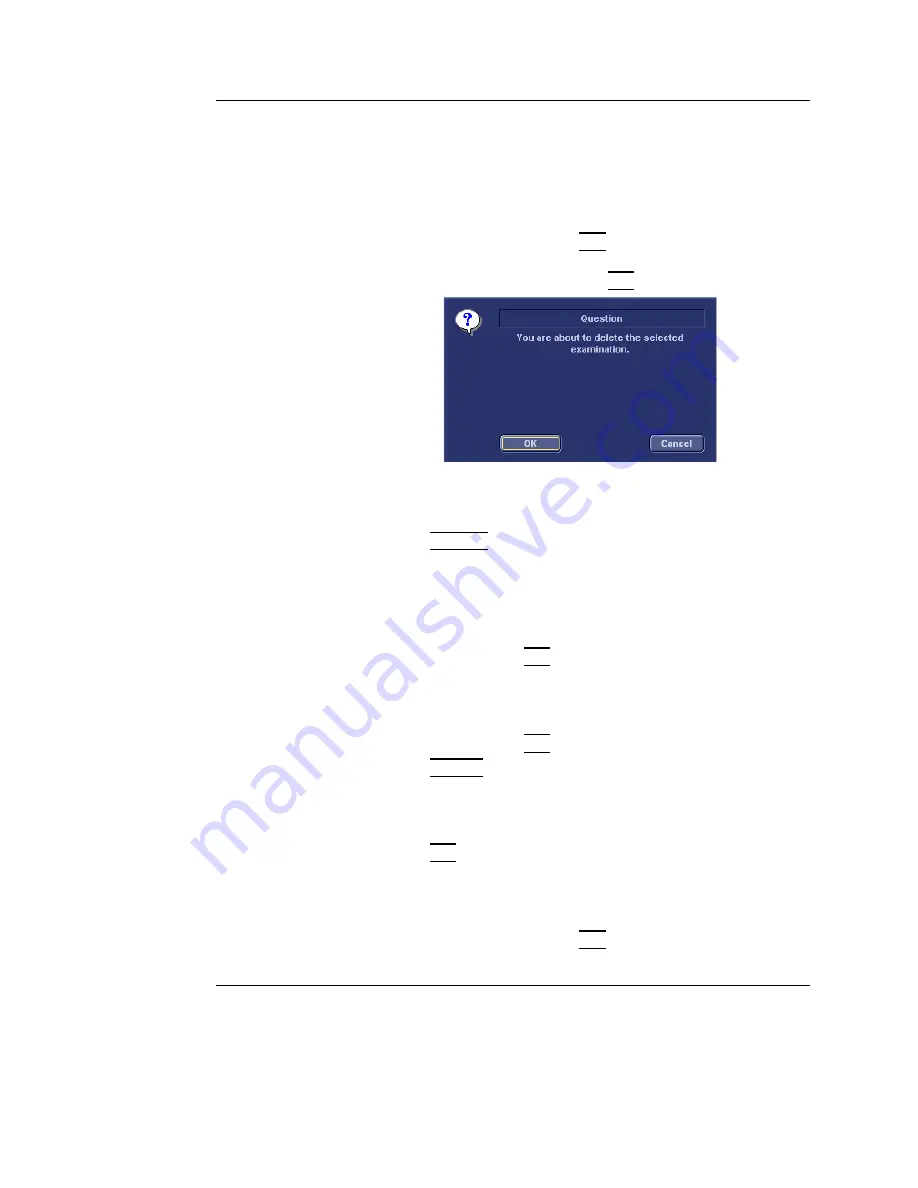
Archiving
Vivid S5/Vivid S6 User Manual
423
R2424458-100 Rev. 2
7.
Press
More
in the
Examination list window
(see
Figure 9-10, page 418).
8.
Press
Del Exam
to delete the examination.
A warning message is displayed asking the user to confirm
the action to perform (see Figure 9-14).
9.
Trackball to
OK
and press
SET
to delete the selected
examination.
Trackball to
Cancel
and press
SET
to abort deletion.
Figure 9-14: Delete Examination prompt
To delete an image
1.
Press
PATIENT
on the Front panel.
2.
Select
Patient List.
The
Search/Create Patient window
is displayed.
3.
Type the patient Last Name, and/or ID.
4.
Trackball to the required patient to highlight the record.
5.
Press the trackball
SET
button.
The
Examination list window
is displayed.
6.
Trackball to the actual examination in the
Examination list
window
.
7.
Press the trackball
SET
button.
8.
Press
REVIEW
.
The images for the selected examination are displayed on
the
Review screen
(Figure 9-17, page 427).
Repeat steps 9 and
10 to delete several
images.
9.
Trackball to the image to delete.
10. Press
SET
on the control panel.
11. Press
Delete
.
A pop-up dialog box is displayed asking for confirmation of
the deletion.
12. Trackball to
OK
and press
SET
on the control panel.
The image is deleted.
Summary of Contents for Vivid S5
Page 18: ...Revision History xvi Vivid S5 Vivid S6 User Manual R2424458 100 Rev 2 ...
Page 30: ...Introduction 12 Vivid S5 Vivid S6 User Manual R2424458 100 Rev 2 ...
Page 154: ...Basic scanning operations 136 Vivid S5 Vivid S6 User Manual R2424458 100 Rev 2 ...
Page 250: ...Stress Echo 232 Vivid S5 Vivid S6 User Manual R2424458 100 Rev 2 ...
Page 260: ...Contrast Imaging 242 Vivid S5 Vivid S6 User Manual R2424458 100 Rev 2 ...
Page 420: ...Quantitative Analysis 402 Vivid S5 Vivid S6 User Manual R2424458 100 Rev 2 ...
Page 508: ...Archiving 490 Vivid S5 Vivid S6 User Manual R2424458 100 Rev 2 ...
Page 600: ...Peripherals 582 Vivid S5 Vivid S6 User Manual R2424458 100 Rev 2 ...
Page 689: ......
Page 690: ......
















































